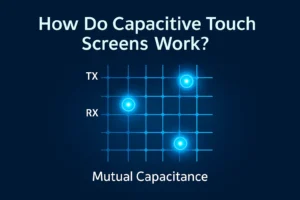Unfixed industrial display defects can stop work and cost a lot of money. Sometimes, companies lose more than $1 million each time this happens. You should act quickly when you see a problem. First, check every connection. Restart the device to see if it works again. Look at the screen for any damage you can see.
Acting fast helps you stop long delays and keeps your work going well.
Key Takeaways
- Act fast if you see display problems. This helps you avoid expensive delays. It also keeps work going well.
- First, check all cables and power connections. Then, clean the screen. This helps you see if dirt or dust is the problem.
- Look at the display closely. Use simple tools like a multimeter. This helps you find problems like black spots, flickering, or dead pixels.
- Try easy fixes first. You can use pixel-fixing software, gentle pressure, or recalibration. Call a professional only if the damage is bad.
- Do regular maintenance and calibration. Keep the area clean and safe. This helps stop defects and makes your industrial displays last longer.
Industrial Display Defects
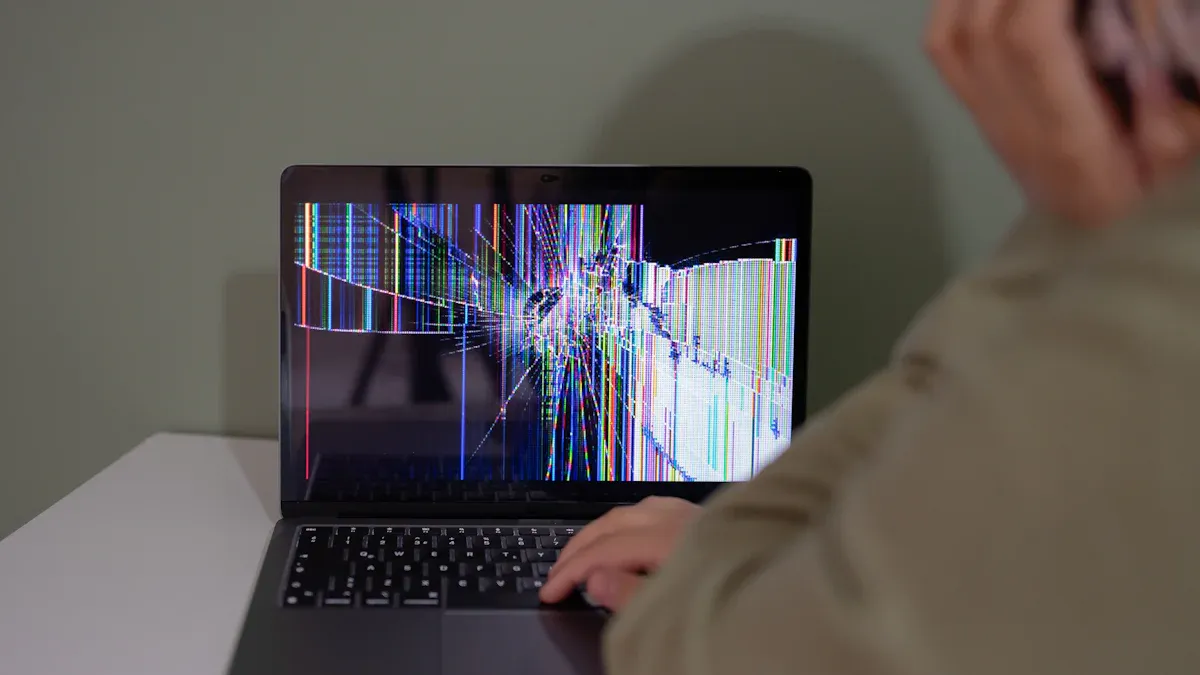
Black Spots
You might see black spots on your screen. Dirt or debris can cause these spots. You can clean the screen to remove them. Sometimes, black spots mean dead or stuck pixels. Pressure, moisture, or dust inside can also make spots. If a dark spot stays after cleaning, it could be a bigger problem. This might mean backlight failure or damage inside the display.
Tip: Always look for dirt first before thinking it is a bigger problem.
Yellow Spots
Yellow spots can show up from heat or moisture. Hot places can hurt the layers inside the display. Moisture can break down the materials and cause yellow spots. If you work where it is hot or wet, check your screens often for yellow spots.
Colored Lines
Colored lines like red, green, or blue can appear. These lines usually mean there is a problem inside the display. Loose cables or broken circuits can make these lines. Sometimes, a bad graphics card or control board is the cause.
Flickering
Flickering is a common problem with industrial displays. The screen may blink or flash. Loose or broken cables can cause flickering. Power problems, like bad voltage or adapters, can also make the screen flicker. Software problems or interference can make the display unstable.
- Common causes of flickering:
- Loose or broken cables
- Power supply problems
- Graphics card issues
- Software problems
- Interference
Dead Pixels
Dead pixels look like small black dots that do not change. Most screens have many pixels, so one dead pixel is not a big deal. It is normal to have up to five dead pixels. If you see more than five, you may need a new display.
| Number of Dead Pixels | Action Needed |
|---|---|
| 1-5 | Usually okay |
| 6 or more | Think about replacing |
Touch Issues
Touch issues can make the display hard to use. Dirt, scratches, or oil on the screen can cause touch problems. Sometimes, the problem is inside, like a bad sensor or broken hardware. Software errors or calibration mistakes can also cause touch issues. Cleaning, recalibrating, or restarting can help. If the problem does not go away, you may need new hardware or a software update.
Note: Hardware and software can both cause touch problems, so check both when fixing.
Diagnosis
Visual Inspection
Begin by looking closely at the display. This helps you find many industrial display defects before using tools. Here are some easy steps to follow:
- Clean the Display Surface: Wipe off dirt, oil, or dust. These things can hide cracks or spots.
- Set Up Good Lighting: Use a bright light or flashlight. Shine it from different sides to see scratches, dents, or color changes.
- Check for Physical Damage: Look for cracks, burn marks, swollen parts, or melted wires. Use a magnifying glass to see small areas.
- Inspect Alignment and Size: Make sure the display fits right in its frame. If it looks crooked, there could be damage inside.
- Divide the Screen into Sections: Check each part one at a time. This way, you will not miss small problems.
- Document Everything: Write down what you see. Take pictures of any damage. Use a computer or app to keep track of issues.
Tip: Inspectors who get good training find more problems. Training and clear steps help people make fewer mistakes.
Power and Cable Check
A lot of industrial display defects happen because of power or cable problems. You can check these things with simple steps:
- Check All Connections: Make sure every cable is plugged in tight. Gently move each cable to see if the screen changes or flickers.
- Look for Damage: Check cables for cuts, frays, or bent pins. Bad cables can make the screen flicker or show lines.
- Test Resistance: Use a tester or multimeter. High resistance can mean a bad wire or connection.
- Check for Shorts: Test between wires for shorts. If the number is low (under 1 MΩ), there may be a short.
- Flex the Cables: Move the cables while the display is on. Watch for changes. This helps you find hidden problems.
- Use Advanced Testers: Some testers show errors right away. They help you find the exact spot of a problem.
Note: Power supply problems can cause shutdowns, weird voltage, or warning lights. Listen for strange sounds like clicking or humming.
Interface Testing
You need to test the display’s input interfaces to check for signal problems. Try these steps:
- Restart the Device: Sometimes, turning it off and on fixes small problems.
- Swap Cables and Ports: Try different cables and ports like LVDS, VGA, HDMI, or DisplayPort. If the problem goes away, the old cable or port is bad.
- Test with Another Device: Connect the display to another computer or controller. If the problem stays, the display is the issue.
- Check for Software Errors: Update drivers and firmware. Use special software to look for error codes.
- Monitor for Interference: Keep cables away from magnets or motors. Interference can make the screen flicker or show lines.
| Issue Type | Diagnostic Steps & Indicators | Key Symptoms & Tools |
|---|---|---|
| Physical Damage | Look for damage like burn marks, frayed wires, or swollen parts | Burnt boards, melted wires, or color changes |
| Power Supply Issues | Check voltage, listen for odd sounds, look at capacitors, use a multimeter | Random shutdowns, clicking or humming, weird voltage, warning lights |
| Overheating | Use a thermal camera, check fans and vents, watch temperature | Hot power supply, burnt smell, fans running fast or not working |
| Software Glitches | Check software, update firmware, reset settings, use special software | Shutdowns, wrong voltage, error codes |
| Sensor Failures | Test sensors, replace bad parts, check hardware connections | Sensors not working, hardware problems |
Multimeter Use
A multimeter helps you find hidden electrical problems that cause industrial display defects. Follow these steps to test safely and well:
- Check Multimeter and Leads: Try your multimeter on a part you know works.
- Secure Connections: Make sure the probes touch the right spots. Loose probes can give wrong numbers.
- Test for Shorts: Measure resistance between power and ground. A very low number means a short.
- Check Continuity: Use the beep mode to see if wires connect right.
- Measure Voltages: Check voltage at power pins. Compare it to the display’s manual.
- Test Components: Use diode mode to check diodes and transistors. A normal diode shows 0.6-0.7V one way.
- Look for Overheating: Smell for burnt odors and feel for hot spots. These signs often mean parts are failing.
- Test Under Load: If you can, test while the display is running. Some problems only show up when it is on.
- Replace Faulty Parts: Change out bad parts with ones that match the old ones.
Safety: Always let capacitors lose their charge before testing chips. Watch for smoke or heat when you turn the display back on.
If you follow these steps, you can find out what causes most industrial display defects. You will know if the problem is from damage, power, heat, software, or sensors. Careful checks save time and stop bigger problems.
Repair Steps

Black Spot Repair
You can fix black spots on your display by following these steps:
- Clean the Screen: Power off the device. Use a microfiber cloth with a screen-safe cleaner. Wipe the screen gently in circles. This removes dirt that can look like black spots.
- Try Pixel-Fixing Software: Download tools like JScreenFix or PixelHealer. Run the software to cycle colors quickly. This can help revive stuck pixels.
- Use Gentle Pressure: Place a soft cloth over the spot. Press gently with your finger or a soft tool. Sometimes, this can help a stuck pixel start working again. Do not press too hard.
- Apply Low Heat: Use a hairdryer on the lowest setting. Hold it 8-10 inches away from the screen for a few seconds. This can sometimes help, but always use caution.
- Check for Backlight Issues: If the spot stays, the backlight may have failed. You may need to open the display and replace the LED strip. Only do this if you have experience.
- Handle Physical Damage: For scratches, use a screen scratch filler. If you see cracks or deep damage, you will need to replace the panel.
If black spots remain after these steps, or if you see cracks, contact a professional. Trying to fix internal damage yourself can make things worse or void your warranty.
Yellow Spot Fix
Yellow spots often come from heat, pressure, or chemical exposure. You can try these steps:
- Use a soft microfiber cloth. Gently massage the yellow area in circles. This may help realign the liquid crystals.
- Set a hairdryer to the lowest heat. Hold it 8-10 inches from the screen. Warm the spot for a few seconds.
- Massage the area again with the cloth after heating.
- If you have a specialized LCD repair tool, use it as directed.
Do not use alcohol or harsh chemicals. These can make the problem worse. If the yellow spot does not fade, it may be permanent. In that case, you should call a professional or replace the screen.
Prevent yellow spots by keeping displays away from heat, sunlight, and chemicals. Always handle screens gently.
Line and Stripe Repair
Colored lines or stripes can be annoying. Here is how you can try to fix them:
- Rub the area gently in circles with a soft cloth. This can help if the problem comes from minor scratches.
- Use a pressure spot repair. Massage around the line with your finger or a soft cloth. This can move liquid crystals back into place.
- Download pixel-fixing software. Run it over the affected area for several hours. This can help with stuck pixels.
- Tap gently with a soft tool, like a pencil eraser wrapped in cloth, around the line. Use very little pressure.
- Open the device case if you feel comfortable. Check and reseat any loose cables connected to the display.
- Adjust display settings. Try different color profiles in your system settings.
- If you suspect a backlight issue, check power connections. Replace LED strips if needed.
If lines remain after these steps, or if you see signs of internal damage, seek professional help. Internal repairs can be risky without the right skills.
Flicker Solution
Flickering screens can stop your work. You can solve this problem with these steps:
- Check all cable connections. Make sure they are tight and not damaged.
- Update your drivers and firmware. This helps fix software bugs.
- Match the display settings to the screen’s resolution.
- Restart the device. This can fix small software issues.
- Use manufacturer diagnostic tools if available.
- Replace worn cables and connectors.
- Make sure vents are clear. Good airflow prevents overheating.
- Use a surge protector to guard against power spikes.
- Adjust the refresh rate in your display settings. Avoid rates that are too high or too low.
- Keep power and signal cables apart. Use shielded cables to reduce interference.
If flickering continues, you may need to replace the controller board or backlight. For these repairs, contact a certified technician.
Dead Pixel Fix
Dead pixels can be frustrating. You can try these methods:
- Turn off the display for at least 30 seconds, then turn it back on. This can fix minor glitches.
- Use pixel-fixing software like JScreenFix or PixelHealer. These tools flash colors quickly to try to revive stuck pixels.
- Apply gentle pressure with a soft cloth on the dead pixel. Sometimes, this can help it start working again.
- Open the back panel if you have experience. Check for dust or loose pins. Reseat or replace faulty LED modules.
- Update the display controller software. Reset settings and re-map pixels if needed.
- If you see many dead pixels or the problem does not go away, replace the panel or call a professional.
Regular cleaning and scheduled inspections can prevent many pixel problems. Always follow manufacturer guidelines for repairs.
Touchscreen Troubleshooting
Touchscreen problems can slow down your work. Try these steps to fix them:
- Calibrate the touchscreen. Go to the system’s calibration settings and follow the prompts.
- Clean the screen with a soft microfiber cloth and screen cleaner. Make sure the screen is dry before testing.
- For capacitive screens, remove gloves and adjust sensitivity settings.
- Update or reinstall touchscreen drivers.
- Check hardware connections. Make sure the controller board is connected and not damaged.
- Adjust settings like touch sensitivity, glove mode, and palm rejection.
- If the screen is cracked or unresponsive, contact a professional repair service.
Prevent touchscreen issues by cleaning regularly, avoiding extreme temperatures, and using protective films. Train operators on proper use and calibration.
You can fix many industrial display defects with these steps. For severe or internal problems, always call a professional to avoid further damage.
When to Call a Professional
Irreparable Damage
Sometimes, you cannot fix display problems by yourself. Some issues are too hard for simple cleaning or checking cables. If you see big or serious problems, you should get help from a professional. The table below can help you decide what to do:
| Defect Type | Impact on Product | Need for Professional Repair |
|---|---|---|
| Minor | Cosmetic, no effect on function | Usually not needed; defects are tolerable |
| Major | Affects function or appearance | Needed if defect stops normal use or acceptance |
| Critical | Safety hazard or serious failure | Always needed due to risk of injury or shutdown |
Watch for signs that damage is getting worse. Doing regular checks and easy tests helps you find problems early. If you see cracks getting bigger, lines spreading, or the screen failing more, you need expert help. Professionals have special tools to find hidden problems. They know how to fix dangerous things, like power boards or backlights. Never try to fix displays that smell burnt, have melted parts, or show wires. These can hurt you or start a fire.
Tip: If you are not sure or see bad damage, always call a certified technician.
Cost vs. Replacement
You should think about repair cost compared to buying a new display. Sometimes, fixing is smart. Other times, getting a new one saves money and trouble. Here are some things to help you choose:
- Fixing small problems in new displays is usually worth it.
- Old displays, over 10 years, break more and cost more to fix.
- If fixing costs half as much as a new one, replacing is better.
- If you cannot get parts, you must buy a new display.
- Think about lost work time, customer needs, and safety.
| Equipment Type | Defect Type | Total Repair Cost | Replacement Cost | Repair Cost as % of Replacement | Recommendation |
|---|---|---|---|---|---|
| Analytical Balance | Broken display | $500 | $3,500 | ~14% | Repair |
| Scale | Damaged mainboard & power | $770 | $1,200 | ~64% | Repair or Replace |
| Discontinued Scales | No parts available | N/A | N/A | N/A | Replace |
Ask a technician to check your display’s age, repair cost, and if parts are easy to find. If fixing costs too much or parts are old, getting a new display is best. This keeps your work safe and your business running well.
Prevention Tips
Regular Maintenance
Most display problems can be stopped with regular care. Check cables and plugs for any damage or wear. Clean the screen and area around it to get rid of dust. Dust can make things too hot or cause electrical problems. Look at the display for cracks, loose pieces, or color changes.
- Make a checklist for your equipment and work area.
- Teach your team to see early signs and do safe checks.
- Write down every check and repair. This helps you spot problems early.
Taking care of your display helps it last longer and saves money. When you check and fix things on time, your equipment works better.
Calibration
Calibration keeps your display working right. Follow the maker’s schedule for calibration. Change how often you calibrate based on how much you use the display. For important equipment, check it every month or three months. If you use it less, check once or twice a year.
- Use the times in your equipment guide.
- Check more often if you see problems or after big events.
- Use digital tools to remember calibration dates and results.
- Always calibrate before and after big projects.
If you skip calibration, you can get mistakes, defects, or safety problems. Checking often makes sure your display is safe and meets rules.
Environmental Control
You can keep displays safe by watching temperature and humidity. Keep the room between 64°F and 80°F. Humidity should stay under 60%. Use sensors to check these numbers all the time. Automatic systems can change heat, cool, or air flow as needed.
Too much humidity can make water drops and hurt electronics. Too little humidity can cause static shocks. Both can break your display and cost a lot.
Set up alerts to warn you if things go outside safe levels. Acting fast can stop damage and save money. Keeping the room steady helps your displays last longer and work well.
You can make your displays last longer by doing some simple things.
- Check your screens often so you can find problems early.
- Use easy steps to figure out what is wrong and fix it.
- Plan regular cleaning and calibration to stop new problems.
Acting fast and taking care of your screens helps you save money, keeps things safe, and makes your equipment work longer.
FAQ
What should you do first if your industrial display stops working?
Check all cables and power connections. Restart the device. Look for any visible damage on the screen. These steps help you find simple problems quickly.
Can you fix dead pixels at home?
You can try pixel-fixing software or gently massage the area with a soft cloth. If the pixel stays dead, you may need a new display or professional help.
How often should you clean and inspect your display?
You should clean and inspect your display every week. Regular checks help you find problems early and keep your equipment working well.
When do you need to replace your industrial display?
Replace your display if repairs cost more than half the price of a new one, or if you see many dead pixels, cracks, or safety risks.
Tip: Always follow the manufacturer’s advice for repairs and replacements.
.png)