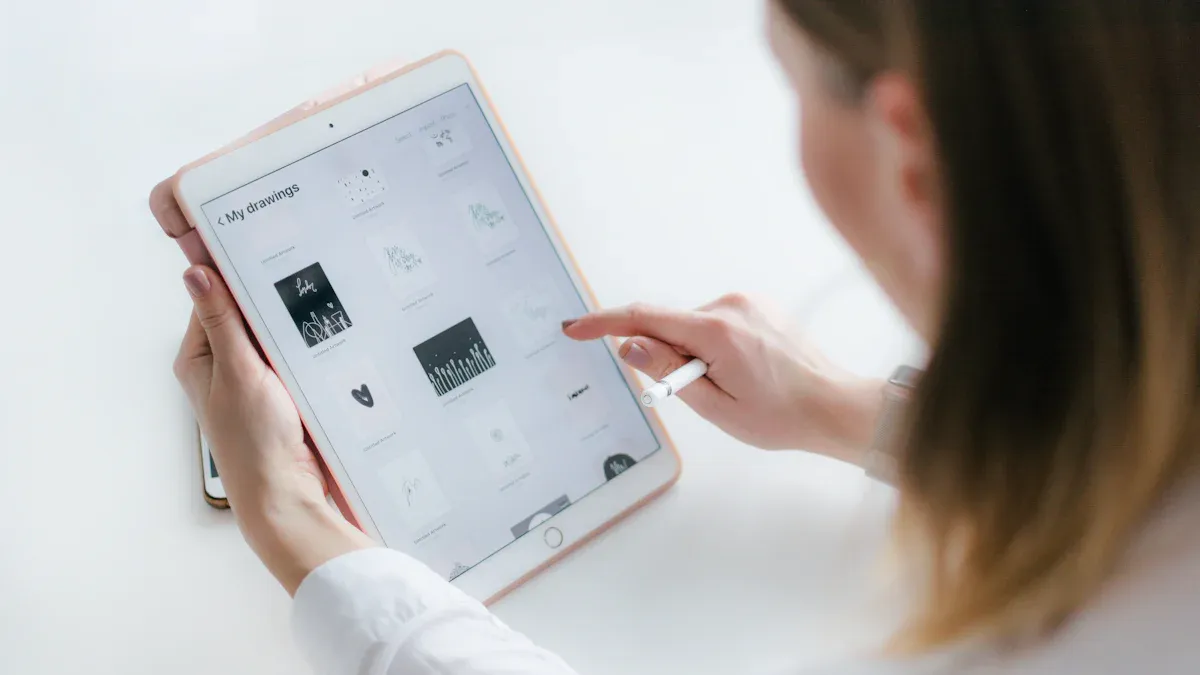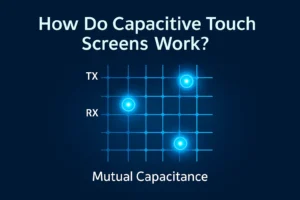ouch screen panels find touch by noticing changes using different technologies. These include resistive, capacitive, infrared, and optical imaging. Each panel has a sensor layer. This layer works with a controller and software. They help process what you touch. Devices use these panels to know your touch and gestures. A touch panel senses input. A touch screen has both the panel and a display. For example, a curvelet transform-based method can find defects 93.33% of the time. It can also classify things correctly 98.69% of the time.
| Metric | Traditional Method | Cross-Correlation Method |
|---|---|---|
| Signal-to-Noise Ratio (SNR) | Up to 54.2 dB | 46.1 dB |
| Power per Channel | 0.25 – 0.945 mW | 0.227 mW |
| Channel Area | 0.032 – 0.36 mm² | 0.015 mm² |
Key Takeaways
- Touch screen panels can sense your touch in many ways. They use pressure, electric fields, light beams, or cameras. Resistive panels work with any object. You can even use gloves. But you must press hard. They usually only sense one touch at a time. Projected capacitive panels need only a light touch. They let you use more than one finger. These are often in phones and tablets. Infrared panels use invisible light beams. You do not need to press the screen. They work well with gloves too. Picking the best touch panel depends on how you use it. You must think about clarity, strength, and how you want to touch it.
Touch Screen Panel Basics
Components
A touch screen panel has many parts that help it sense touch. The most important part is the touch sensor. This sensor sits above the display. It reacts when you touch it. In projected capacitive panels, the sensor has two clear layers. These layers are made from Indium-Tin-Oxide (ITO). They form a grid pattern. When your finger gets close, it changes the electric charge at certain points. A strong glass layer covers the sensor. This glass keeps the sensor safe and helps it last longer.
The controller is another important part. It connects to the sensor and reads touch signals. The controller uses special ways, like SPI or I2C, to send data to the device. Software then looks at this data. It finds out where and how you touched the screen. The sensor, controller, and software work together. This teamwork helps the panel react fast and correctly.
| Component | Role and Features | Typical Use Cases |
|---|---|---|
| Touch Sensor | Finds where you touch using electrodes or other ways | All touch screen panels |
| Controller | Reads signals from the sensor and talks to the device | Smartphones, kiosks, ATMs |
| Software | Looks at touch data and lets you use gestures or multi-touch | Tablets, interactive displays |
| Cover Glass | Keeps the sensor safe, makes it last longer, and keeps users safe | Phones, tablets, public terminals |
Touch Panel vs. Touch Screen
A touch panel is just the part that senses touch. It cannot show pictures by itself. A touch screen has both the touch panel and a display. This lets the device show images and sense touch at once. Most new devices, like phones and tablets, use touch screens. The touch panel sits on top of the display and links to the controller.
How the touch panel and display work together changes how well the device works. For example, projected capacitive panels use a grid of electrodes with a thin layer between them. When you touch the surface, it changes the electric field. The controller finds this change and knows where you touched. Good design keeps electric noise low. This helps the device stay correct and work well, even in hard places. Strong glass and good building also stop problems like drift or damage as time goes on.
Note: Knowing the difference between a touch panel and a touch screen is important when picking tech for a device. A touch screen panel with a strong sensor and controller works better and lasts longer.
Resistive
How It Works
A resistive touch screen has layers that help it sense touch. The top layer is bendy and has a special coating that conducts electricity. The bottom layer is hard and also has a coating that conducts electricity. Tiny spacer dots keep the two layers apart. When you press down, the top layer bends and touches the bottom layer. This makes the electrical resistance change at that spot. The controller checks the voltage change and finds the exact X and Y spot you touched. The device then reacts to your touch.
- The screen has a bendy top layer and a hard bottom layer. Both layers have a coating that lets electricity flow.
- Tiny dots keep the layers apart until you press down.
- Pressing the screen makes the top layer touch the bottom layer.
- This touch changes the electrical resistance at that spot.
- The controller finds this change and figures out where you touched.
This design lets resistive screens work with your finger, a stylus, or even gloves. The simple build uses little power and keeps the price low. But you have to press down, which can make your hand tired after a while.
Pros and Cons
Resistive touch screens have good and bad points. The table below shows how they compare to capacitive screens:
| Feature | Resistive Touchscreens | Capacitive Touchscreens |
|---|---|---|
| Precision | Very precise with a stylus, good for writing and drawing | Not as precise with a stylus, best with fingers |
| Durability | Works well in dusty or wet places; water or dust does not cause wrong touches | Water can make the screen think you touched it |
| Input Sensitivity | Needs pressure; works with gloves or any object | Very sensitive; needs something that conducts electricity |
| Cost | Costs less because it is simple | Costs more because it has more parts |
| Clarity | Not as clear or bright because of the layers | Clearer and brighter |
| Wear and Tear | Can get scratched or worn out over time | Glass is stronger and lasts longer |
| Multi-touch | Usually only one touch at a time | Can sense more than one touch at once |
| Typical Use Cases | Used in factories, hospitals, cash registers, and outside | Used in phones, tablets, and other gadgets |
Resistive screens are often used where people wear gloves or use a stylus, like in factories or hospitals. They do not get messed up by dust or water, so they work well outside. The bendy top layer can get scratched or worn out, so it does not last as long. The layers also make the screen less clear than other types. Most resistive screens only let you touch one spot at a time, so you cannot use gestures like pinch-to-zoom. New materials and better ways to make them have helped resistive screens work better and stay cheap, so people still use them in many places.
Projected Capacitive
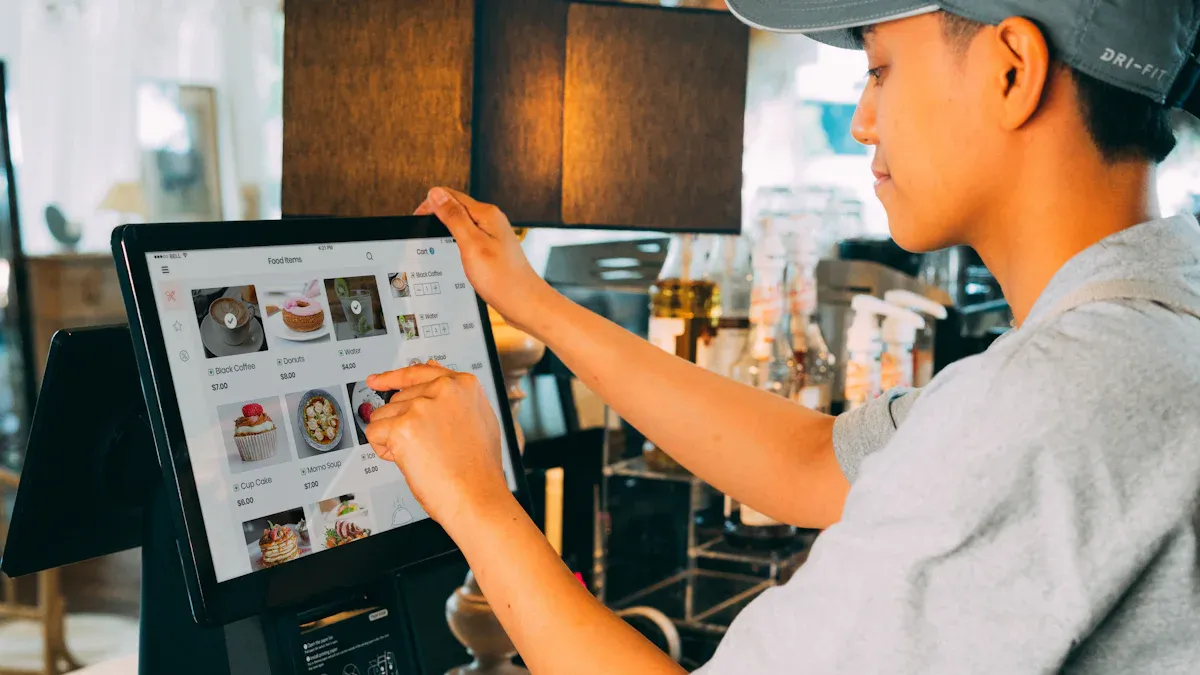
How It Works
Projected capacitive uses a grid of tiny electrodes under glass. When you touch the screen, your finger’s electricity changes the electrostatic field. The system checks this change and finds where you touched. The controller reads these signals and sends them to the device. You do not need to press hard. Even a soft touch works.
The main parts are a glass cover, sensor grid, and controller. The glass keeps the sensor safe and clear. The sensor grid sits just under the glass. It uses mutual capacitance to sense changes from different directions. This setup helps the screen find touches quickly and accurately. Most projected capacitive screens react in less than 35 milliseconds. They can last for over 50 million touches at one spot.
| Specification Aspect | Details |
|---|---|
| Detection Method | Projected Capacitive |
| Input Method | Finger or conductive stylus |
| Response Time | Less than 35 milliseconds |
| Durability | Over 50 million touches at one location |
| Surface Hardness | Minimum 6H |
| Transparency | At least 82% |
Multi-Touch Features
Projected capacitive screens can sense more than one finger at once. You can zoom, rotate, or swipe with two or more fingers. The screen finds each touch by checking changes in the electric field. This makes it easy to use gestures like pinch-to-zoom or drag-and-drop. Many tablets and smartphones use this technology. It feels fast and natural.
Tip: Multi-touch lets you use cool gestures. This makes devices easier and more fun.
Pros and Cons
Projected capacitive screens have many good points. They are very sensitive, so even a gentle touch works. The glass surface protects the sensor and does not scratch easily. These screens look bright and clear because the glass lets in lots of light. They also support multi-touch, which is great for new apps.
But there are some downsides. They work best with bare fingers or special styluses. Gloves or regular pens do not work well. Water or moisture can cause wrong touches. These screens cost more than resistive ones. They may not be good for tough or wet places.
| Aspect | Pros | Cons |
|---|---|---|
| Sensitivity | Excellent, responds to light touch | Accuracy drops on very large screens |
| Touch Capability | Supports multi-touch gestures | Gloves and regular styluses do not work |
| Durability | Strong glass, resists scratches | Higher price than resistive panels |
| Use Environment | Great for phones and tablets | Not ideal for rugged or wet environments |
Infrared
How It Works
Infrared touch screens use invisible beams of infrared light. These beams make a grid above the glass. Infrared LEDs and sensors sit on the screen’s edges. The LEDs send out light beams in a crisscross pattern. When you touch the screen, your finger blocks some beams. The sensors see which beams get blocked. The controller uses this to find the exact spot you touched.
Infrared sensors work in many places. They use pulsed infrared light to tell real touches from background light. This helps stop mistakes from sunlight or indoor lights. Some screens use beams at different heights. This makes them more accurate and helps ignore dust or small things. Tests show these sensors work in low light and with gloves. They also work outside and in foggy or dusty places.
Infrared touch screens do not need you to touch the glass. They sense anything that breaks the light beams. This is good for people who wear gloves or use a stylus.
Pros and Cons
Infrared touch screens have many good points. They let you use fingers, gloves, or any object. The screens last long because nothing touches the sensor. They need little care and stay bright and clear. These features make them popular for kiosks, whiteboards, signs, games, and healthcare.
| Application Area | Efficiency and Benefits |
|---|---|
| Kiosks | Strong and quick, making shopping or check-in better. |
| Interactive Whiteboards | Accurate touch helps students and teams work together. |
| Digital Signage | Fun, interactive ads and info for everyone. |
| Gaming | Fast touch for games, and you can use many fingers. |
| Industrial Automation | Works well in tough places, even with gloves. |
| Healthcare | Clean and quick, helping doctors and nurses care for patients. |
Infrared screens help in factories too. They make setting up machines faster and help with data entry. They work well in hard places. Workers can wear gloves, and the screens support many languages.
But there are some problems. The screen needs a clear path for the beams. If something blocks the beams, it may not work right. Bright sunlight or strong infrared light can cause mistakes. These screens cost more at first than other types. Furniture or objects in front can block the beams.
| Aspect | Pros | Cons |
|---|---|---|
| Durability | Lasts long and needs little care | Needs a clear path for the beams |
| Input Flexibility | Works with gloves, stylus, or any object | Dust or things in the way can cause problems |
| Clarity | No extra layers, so the screen looks bright | Sunlight or strong IR light can cause mistakes |
| Multi-Touch | Lets you use many fingers at once | Costs more at first |
| Use Environment | Good for outside, public, and tough places | Furniture or barriers can make it not work well |
Tip: Infrared touch screens work well in hard places and let many people use them at once, but they need nothing blocking the screen to work best.
Optical Imaging
How It Works
Optical imaging touch screens use cameras or image sensors on the edges. These sensors work with invisible infrared light. The system shines this light across the screen. When you touch the screen, your finger blocks or bounces back some light. The cameras notice the change or see a shadow. The controller then finds the exact spot you touched.
- Cameras and sensors are at the corners or sides.
- Infrared LEDs shine light over the screen.
- A touch blocks the light, making a shadow or reflection.
- The system uses this to find where you touched.
This technology lets you use more than one finger at once. You can also use a pen, glove, or even your sleeve. Optical imaging works with many things. For example, IRTOUCH SYSTEMS makes frames for screens from 32 to 100 inches. These frames are simple to set up and work well for whiteboards in schools and offices. Microsoft Surface, released in 2007, used optical imaging to make a table into a touch computer. It could sense both fingers and objects on the table.
Optical imaging panels use light to find touches. Some systems use special ways like interferometric reflectance imaging or lensfree computational imaging. These ways help the system see very tiny changes, even as small as viruses or nanoparticles.
Pros and Cons
Optical imaging has some good points and some bad ones. The table below shows how it compares to other imaging methods:
| Imaging Modality | Spatial Resolution (mm) | Temporal Resolution (s) | Cost | Invasiveness |
|---|---|---|---|---|
| Optical Imaging | <1 | 0.01 – 0.1 | Inexpensive | Can be invasive |
| fMRI | <1 | 2 – 8 | Expensive | Noninvasive |
| PET | ~4 | 1 | Very expensive | Radioactive injection |
| SPECT | ~8 | 2 – 8 | Expensive | Radioactive injection |
Advantages:
- Costs less and is simple to use.
- Very sensitive and reacts quickly.
- Great for big screens and public places.
- Works with many kinds of input.
Disadvantages:
- Cannot sense deep touches.
- Bright light or dust can cause problems.
- Needs careful setup to work right.
Optical imaging panels are used for interactive displays, classrooms, and meeting rooms. They give people an easy and flexible way to use touch.
Touch Screen Panel Comparison

Technology Differences
Touch screen panels use different ways to sense touch. Each type works in its own way and has special uses. Some are more sensitive than others. The table below shows how the main types are different:
| Category | Resistive | Projected Capacitive | Infrared | Optical Imaging |
|---|---|---|---|---|
| Detection Method | Pressure | Electric Field | Light Beams | Cameras & Light |
| Number of Layers | 2 | 2 | 1 | 0 (Traditional) |
| Touch Sensitivity | High (with stylus) | High (with finger) | High | High |
| Image Clarity | 75–85% | 85–90% | 92+% | 88+% |
| Multi-Touch Support | No | Yes | Yes | Yes |
| Durability | Poor | Good | Best | Best |
| Resistance to Contaminants | Best | Poor | Good | Good |
| Typical Applications | Factories, ATMs | Phones, Tablets | Kiosks, Signs | Whiteboards, Large Displays |
| Touch/Tap Force | Strong | Light | Light | Light |
- Resistive panels need you to press down hard. They work with gloves and styluses.
- Projected capacitive panels sense light touches. They let you use more than one finger.
- Infrared panels use light beams, so you do not have to touch the glass.
- Optical imaging panels use cameras and are good for big screens.
Many new touch panels have extra features. Some can check who is using them and keep data safe. These features help protect your information and make the panel work better. Most panels now let you use more than one finger, swipe, or even talk to them. These options make devices easier to use. Some panels can check themselves for problems and can be fixed from far away. This helps fix issues faster and makes repairs easier. Some panels can work in places with dust, water, or very hot or cold weather.
Choosing the Right Panel
Picking the best touch panel depends on where you will use it. Here are some tips to help you choose:
- Use resistive panels in factories or places with lots of dust. They work with gloves and do not mind dirt or water.
- For phones and tablets, projected capacitive panels are best. They look clear and let you use more than one finger.
- For kiosks, signs, or whiteboards, infrared and optical imaging panels are a good choice. They work well on big screens and let many people use them at once.
- In tough places, pick panels that are strong and can handle bad weather. Some panels work even in very hot, cold, or sunny places.
Tip: Where you put the controls on the screen matters. People do better when buttons are in the middle. The edges are harder to use and cause more mistakes. For control panels, put important buttons in the center, not above your head.
Think about how hard you need to press, how clear the screen looks, and how tough the panel is. Panels that can check for problems and get updates last longer and cost less to fix. Some panels can show real-time data, which helps people make fast choices.
Designers should think about how people use the panel. For example, the best angles for dragging are between 80°-190° and 250°-290°. This makes it easier and faster to use. How much you can zoom and where things are on the screen also matter.
A touch panel that fits its job and users will work better and last longer. Picking the right type keeps people safe, helps them work faster, and makes using the device easier.
Touch screen panel technologies change how we use devices every day. The table shows that multi-touch devices like the iPad are easy to use and look nice. But they can be heavier and their batteries do not last as long. People should think about what they need before picking a touch screen panel. If you know how each panel finds your touch, you can choose the best device for work, school, or fun.
| Aspect | Non-Touch Devices | Touch Devices | Multi-Touch Devices |
|---|---|---|---|
| Navigation Rating | 3.5 | 4.3 | 5.0 |
| Navigation Efficiency | Slower | Mixed | Fastest |
| Design Appeal | Lower | Higher | Highest |
| Usability Advantages | N/A | Intuitive | Adaptive, Gestures |
| Usability Disadvantages | N/A | N/A | Heavier, Less Handy |
| Market Implications | Remain in use | Positive | Trade-offs exist |
FAQ
How does a touch screen panel know the difference between a finger and a stylus?
A projected capacitive panel detects electrical changes from a finger. A special stylus can mimic this effect. Regular pens or objects do not create the same signal, so the panel ignores them.
Can a touch screen panel work if the screen is cracked?
A small crack may not stop a touch screen panel from working. Large cracks or deep damage can break the sensor layers. If the panel stops responding, a repair or replacement is needed.
Why do some touch screens not work with gloves?
Most projected capacitive panels need to sense electricity from skin. Regular gloves block this signal. Special gloves with conductive tips allow the panel to detect touch, making them work with these screens.
What should someone do if a touch screen panel becomes unresponsive?
Try cleaning the screen with a soft, dry cloth. Restart the device. If the panel still does not respond, check for software updates or reset the device. If problems continue, contact technical support.
.png)