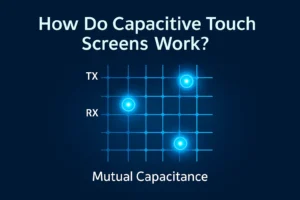When you set up a dual monitor display in Windows, you might notice that the screen saver only appears on your main screen. Windows does not let you pick which monitor shows the screen saver. This default setting can feel limiting if you want more control. If you want advanced features, some third-party tools can help you customize how your screen saver appears.
Key Takeaways
- Windows shows the screen saver only on the primary monitor by default in a dual monitor setup.
- You can change which monitor shows the screen saver by setting a different primary display in Windows settings.
- Windows does not let you run screen savers on both monitors or pick different screen savers for each screen without extra software.
- Third-party tools like DisplayFusion, Actual Multiple Monitors, and UltraMon offer more control and customization for dual monitor screen savers.
- If you face issues with screen savers on dual monitors, update your tools, check display modes, and restart your computer to fix common problems.
Windows Screen Saver Basics
Default Behavior
When you use a Windows computer, the screen saver acts as a moving image or animation that appears after your computer sits idle for a set time. By default, Windows only shows the screen saver on your primary monitor. If you have a dual monitor setup, you will notice that the second screen stays blank or displays your desktop background while the screen saver runs on the main display.
Windows does not give you an option to pick which monitor shows the screen saver. The system always uses the primary monitor for this feature. If you want to change which monitor is the primary one, you can do that in the display settings. However, you cannot set the screen saver to appear only on the secondary monitor or on both screens at the same time using Windows’ built-in tools.
Tip: If you want the screen saver to appear on a different monitor, you must change your primary monitor in the settings. This will also move your taskbar and desktop icons to that screen.
Display Settings
You can control how your monitors work together by adjusting the display settings in Windows. To open these settings, right-click on your desktop and select “Display settings.” Here, you will see a diagram of your monitors. You can drag and drop the screens to match their physical layout on your desk.
To set a monitor as your primary display, click on the monitor you want, then check the box labeled “Make this my main display.” Windows will now use this monitor for your screen saver and other main tasks. If you use a dual monitor setup, this step helps you decide which screen gets the screen saver.
You can also use the Windows key + P shortcut to quickly switch between display modes like “Extend,” “Duplicate,” or “Second screen only.” This shortcut helps you manage your screens without opening the settings menu.
Dual Monitor Screen Saver Options

Built-in Limitations
When you use a dual monitor setup in Windows, you might expect the screen saver to appear on both screens. However, Windows only supports showing the screen saver on your primary monitor. The second monitor stays blank or shows your desktop background. You cannot choose which monitor displays the screen saver using Windows settings. This limitation can feel frustrating if you want more control over your dual monitor experience.
Note: If you want the screen saver to show on a different monitor, you must change your primary monitor in the display settings. This change also moves your taskbar and desktop icons.
Using Third-Party Tools
If you want more options for your dual monitor screen saver, you can use third-party tools. These programs give you more control and let you customize how your screen saver works across both monitors. Here are some popular tools you can try:
- DisplayFusion
DisplayFusion helps you manage your dual monitor setup. You can use it to set a screen saver for each monitor or span one screen saver across both. The program also offers many other features for managing wallpapers, taskbars, and window placement. - Actual Multiple Monitors
Actual Multiple Monitors gives you advanced screen saver options. You can choose a different screen saver for each monitor or use the same one on both. The tool also adds extra taskbars and buttons to make using two screens easier. - UltraMon
UltraMon lets you control how your screen saver appears on a dual monitor setup. You can set the screen saver to run on both monitors or just one. UltraMon also helps with moving windows and managing display settings.
Some of these tools let you pick a unique screen saver for each monitor. Others let you stretch a single screen saver across both screens. You can try different programs to see which one works best for your needs.
Tip: Many third-party tools offer free trials. You can test them before you decide to buy.
Using these tools, you can make your dual monitor setup look and work the way you want. You do not have to settle for the basic options that Windows provides.
Setup and Troubleshooting
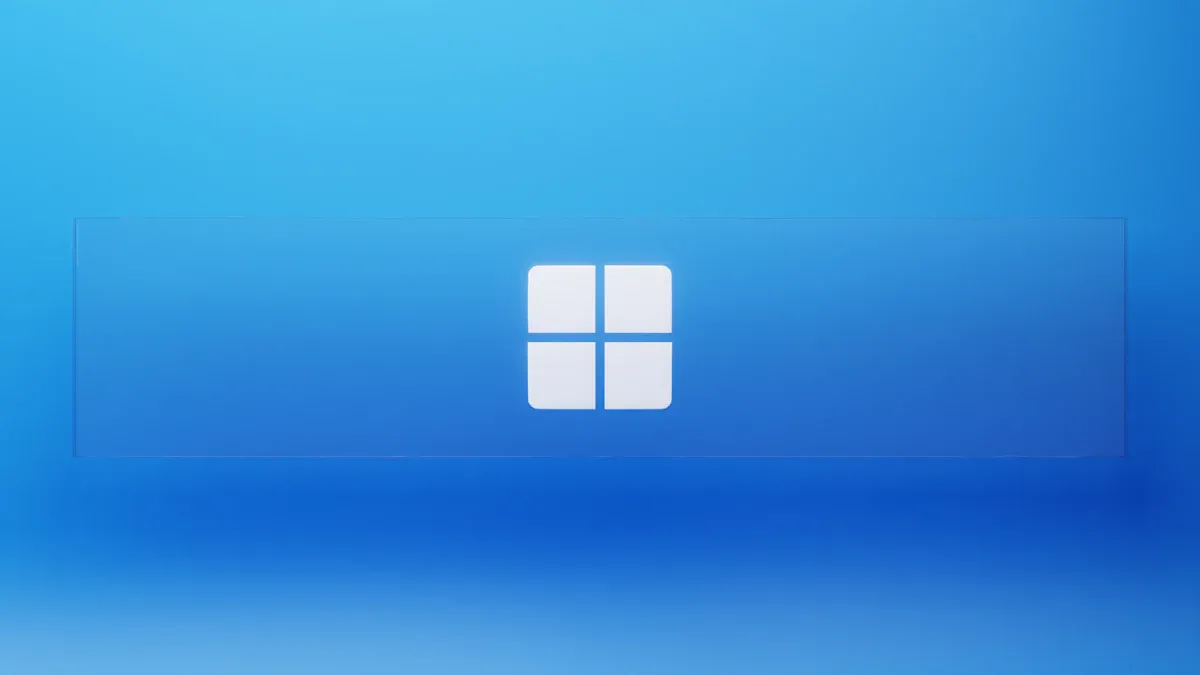
Setting Up with Third-Party Tools
You can use third-party tools to control your screen saver on a dual monitor setup. Here is a simple guide to help you get started:
- Download and install a tool like DisplayFusion, Actual Multiple Monitors, or UltraMon.
- Open the program after installation.
- Look for the screen saver settings in the tool’s menu.
- Choose if you want the screen saver on both monitors, only one, or a different screen saver for each.
- Save your changes and test the setup by waiting for the screen saver to start.
Tip: If you want to change which monitor is your main display, open Windows Display Settings. Select the monitor you want and check “Make this my main display.” This step helps you control where the screen saver appears.
Common Issues
Sometimes, you may face problems when using third-party tools with a dual monitor setup. Here are some common issues and solutions:
- One monitor stays blank while the other shows the screen saver, but the image looks the wrong size.
- The screen saver does not appear on both screens, even after setup.
- Some tools, like Aerial and iScreensaver, may not work as expected. Users have reported a 100% failure rate in tests with these programs.
- Problems can happen with both third-party and native screen savers. Sometimes, the issue comes from the operating system itself.
To fix these problems, try these steps:
- Make sure you use the latest version of your third-party tool.
- Check your display mode. Use “Extend these displays” for the best results.
- Press Windows key + P to quickly change display modes.
- Restart your computer after making changes.
Note: If you still have trouble, check for updates to your operating system or try a different screen saver tool.
Windows does not let you control which monitor shows the screen saver or synchronize images across screens. You can only use the basic options. Third-party tools give you more choices. With programs like DisplayFusion, you can set up synchronized slideshows and manage wallpapers better than with Windows alone. Try these solutions to get the look and control you want. If you have questions or want to share your experience, leave a comment below.
FAQ
Can you set a different screen saver for each monitor in Windows?
You cannot do this with Windows alone. You need a third-party tool like DisplayFusion or Actual Multiple Monitors. These programs let you pick a unique screen saver for each monitor.
Why does the screen saver only show on one monitor?
Windows only supports screen savers on your primary monitor. The second monitor stays blank or shows your desktop background. You can change your primary monitor in display settings if you want the screen saver on another screen.
Do third-party tools slow down your computer?
Most third-party tools use very little system resources. You should not notice any slowdown during normal use. If you see performance issues, try closing other programs or updating your graphics drivers.
How do you change your primary monitor?
Right-click your desktop and select “Display settings.” Click the monitor you want as primary. Check “Make this my main display.” Windows will now use this monitor for your screen saver and main tasks.
Are there free options for dual monitor screen savers?
Some tools offer free trials or basic versions. For example, DisplayFusion has a free version with limited features. You can test these before buying a full license.
.png)