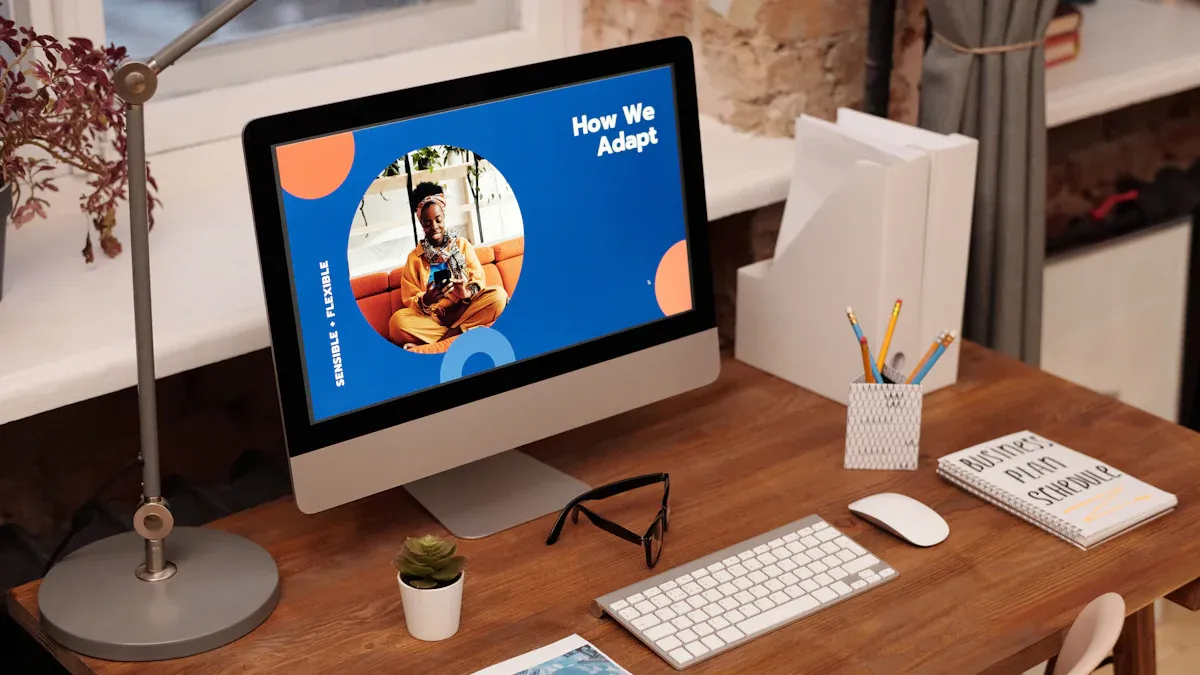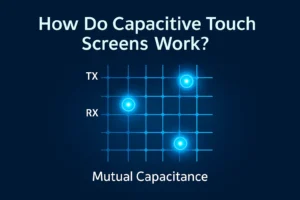ave you noticed weird shadows or blurry streaks on your screen? You might have a computer monitor shadowing problem. Don’t worry—lots of people face this issue, and you can often fix it with just a few simple steps. You don’t need to be a tech expert. Just follow along, and you’ll get your display looking sharp again!
Key Takeaways
- First, check your cables and connections. Damaged or loose cables can cause shadowing. Swapping cables can fix the problem fast.
- Change your monitor settings like brightness and contrast. Also, adjust response time and refresh rate. This can help reduce shadows and make the screen clearer.
- Use Overdrive, FreeSync, or G-SYNC features with care. These can help lower ghosting. Test the settings so you do not get new problems.
- Remove any electrical interference nearby. Keep your drivers and firmware updated. This helps stop signal problems that cause shadowing.
- If shadows are still there after all fixes, test your monitor with other devices. If the hardware fails, think about getting it fixed or replaced.
Identify Computer Monitor Shadowing Problem

Before you start fixing anything, you need to make sure you really have a computer monitor shadowing problem. Sometimes, what looks like shadowing could be something else, like a dirty screen or a loose cable. Let’s check for shadowing the right way.
Run a Ghosting Test
You can use a simple online tool to spot ghosting on your monitor. Here’s how you do it:
- Open your web browser and go to the Blur Busters UFO Motion Test at https://www.testufo.com/ghosting.
- Watch the moving UFOs on the screen. Look for any blurry trails or shadows following the UFOs.
- Check the test results. If you see a green status, your monitor is fine. If you see an orange alert, ghosting is present.
- Pay attention to details like frames per second and refresh rate. These numbers can help you understand what’s causing the problem.
Tip: Ghosting is easier to spot in fast-moving scenes, like when you play racing games or watch action movies.
Recognize Shadowing Symptoms
You might notice some clear signs if you have a shadowing issue:
- Blurry text or images, especially when things move quickly on the screen.
- Faint trails or smears that follow moving objects.
- Double images or “ghost-like” traces behind fast-moving shapes.
- These effects stand out more in darker scenes or when you scroll quickly.
When you see these symptoms, you’re likely dealing with a computer monitor shadowing problem. Spotting these signs early helps you fix the right issue and avoid wasting time on other problems.
Note: Identifying the problem first saves you from unnecessary troubleshooting. You’ll know exactly what to fix, making the whole process much easier.
Check Cables and Connections

If you’re seeing shadows or ghosting on your screen, your cables and connections might be the real troublemakers. Many times, a simple cable swap or a quick check can fix a computer monitor shadowing problem before you dive into more complicated solutions.
Inspect and Replace Cables
Start by taking a close look at your video cables. Are you using HDMI, DisplayPort, or VGA? Each type can have its own issues, but VGA cables are especially known for causing shadowing if they’re old, too long, or low quality. High-frequency signals travel through these cables, and any damage or poor quality can make the signal weak. This often leads to ghosting or shadowing effects on your monitor.
Here’s what you should do:
- Look for visible damage: Check for frayed ends, bent pins, or any cuts along the cable.
- Check cable quality: Cheap or thin cables can cause problems. Try to use high-grade, well-shielded cables. Shielded cables help block out interference that can mess with your display.
- Avoid long cables and extensions: The longer the cable, the more likely you’ll see signal loss or distortion. If you use an extension or a KVM switch, try connecting your monitor directly to your computer.
- Swap cables: If you have a spare cable, swap it in and see if the problem goes away. Sometimes, just changing the cable fixes everything.
- Inspect adapters and splitters: Make sure any adapters or splitters you use are working properly and fit snugly.
Tip: Regularly check your cables for wear and tear. Replacing an old or poor-quality cable can often clear up shadowing or ghosting right away.
Secure All Ports
Loose or poorly connected cables can cause all sorts of display issues, from flickering to ghosting. Even if your cable looks fine, it might not be plugged in all the way. Sometimes, the connector doesn’t fit tightly, which can lead to a weak signal.
Try these steps:
- Unplug and replug: Gently unplug your video cable from both the monitor and the computer. Plug it back in firmly. Make sure it clicks or fits snugly.
- Check for loose ports: Wiggle the connector a little. If it feels loose or wobbly, try a different port if your monitor and computer have one.
- Test with another port: If your monitor has more than one input (like HDMI and DisplayPort), try switching to another port. If the shadowing stays, the problem might be with the monitor itself.
- Inspect for damage: Look inside the port for bent pins or debris. Damaged ports can cause signal problems and lead to shadowing.
- Use the right cable: Some cables fit better than others. If you notice a cable fits loosely, try one with a slightly longer or sturdier connector.
Note: A loose or damaged cable or port is a common cause of monitor flickering or ghosting. Always make sure everything is plugged in securely.
If you’ve checked your cables and ports and the computer monitor shadowing problem still won’t go away, don’t worry. You’ve already ruled out one of the most common causes, and you’re ready for the next troubleshooting step.
Adjust Monitor and System Settings
If you still see shadows or ghosting after checking your cables, it’s time to look at your monitor and system settings. Many display issues come from settings that don’t match your needs. You can often fix a computer monitor shadowing problem by making a few simple tweaks.
Tweak Brightness and Contrast
Start with the basics. Brightness and contrast control how your monitor shows dark and light areas. If these settings are off, shadows can look worse or details can disappear.
- Warm up your monitor for about 10-15 minutes. This helps the screen reach its normal operating temperature.
- Set gamma to 2.2. Most monitors use this as the standard. You can find this option in your monitor’s menu or your graphics card settings.
- Adjust contrast first. For LCD monitors, set contrast to the default (usually 50% or 100%). For older CRT monitors, set contrast to maximum.
- Fine-tune brightness. Use a test image with different shades of gray. Adjust brightness so you can see all the subtle differences in the dark areas, but blacks still look black.
- Check highlight detail. Adjust contrast so you can see the brightest shades without losing detail.
- Avoid high brightness. Too much brightness can make black areas look gray and shorten your monitor’s life.
- Consider your room lighting. A bright room may need higher brightness, while a dim room works better with lower settings.
Tip: If you can’t see the difference between dark shades, your brightness is too low. If everything looks washed out, lower the contrast.
Change Response Time and Refresh Rate
Response time and refresh rate play a big role in how smooth your screen looks. They also affect how much ghosting or shadowing you see.
- Response time measures how fast a pixel changes from one color to another. Slow response times cause pixels to lag behind moving images. This creates blurry trails or shadows, especially in games or action scenes.
- Refresh rate tells you how many times per second your monitor updates the image. Higher refresh rates (like 120Hz, 144Hz, or 240Hz) make motion look smoother and reduce input lag. Lower refresh rates (like 60Hz) can make ghosting worse, especially if your response time is slow.
- If your monitor lets you, set the refresh rate as high as possible. You can do this in your computer’s display settings.
- Try different response time settings in your monitor’s menu. Some monitors call this “Overdrive” or “Response Time.” Start with the “Normal” or “Fast” setting. If you see strange colors or extra trails, switch back.
Note: Fast response times and high refresh rates work together to reduce shadowing. If your monitor’s response time is slower than the time between frames, ghosting becomes more visible.
Enable or Disable Overdrive, FreeSync, G-SYNC
Modern monitors come with special features to help with shadowing and ghosting. These settings can make a big difference, but you need to use them the right way.
- Overdrive speeds up pixel response times. This helps reduce ghosting, but setting it too high can cause “inverse ghosting” (bright trails instead of dark ones). Try different levels to see what looks best.
- FreeSync (for AMD graphics cards) and G-SYNC (for NVIDIA cards) match your monitor’s refresh rate to your game’s frame rate. This reduces screen tearing and can help with ghosting. G-SYNC uses special hardware for smoother performance, while FreeSync works with more types of monitors.
- Both FreeSync and G-SYNC lower input lag and make fast motion look better. G-SYNC usually has a wider range of refresh rates, which helps with shadowing at different speeds.
- Some monitors have motion blur reduction features like ULMB or ELMB. These can make moving images look sharper, but you can’t always use them with FreeSync or G-SYNC at the same time.
Here’s a quick comparison:
| Feature | What It Does | When to Use It | Watch Out For |
|---|---|---|---|
| Overdrive | Speeds up pixel response times | To reduce ghosting | Too high causes overshoot |
| FreeSync | Matches refresh rate to frame rate | With AMD GPUs | May cause stutter at low FPS |
| G-SYNC | Matches refresh rate to frame rate | With NVIDIA GPUs | Higher cost |
| Motion Blur Reduction | Sharpens moving images | For fast-paced games | May not work with VRR |
Tip: If you see new problems after turning on a feature, try turning it off or lowering the setting. Every monitor reacts differently.
Reset to Factory Defaults
Sometimes, settings get so mixed up that it’s easier to start fresh. Most monitors have a “Reset” or “Factory Defaults” option in the menu.
- Use this if you’ve tried everything and still see shadowing or ghosting.
- After resetting, adjust brightness, contrast, and response time again.
- If your monitor has a calibration tool, use it to fine-tune colors and sharpness.
Note: Resetting your monitor won’t harm your computer or files. It just puts the display settings back to how they were when you first bought it.
By adjusting these settings, you can often clear up a computer monitor shadowing problem without needing new hardware. Take your time and test each change. Your eyes will thank you!
Fix Interference and Software Issues
Sometimes, things near your desk or inside your computer cause problems. These can make shadows or ghosting show up on your monitor. Let’s see how you can fix interference and software issues.
Remove Electrical Interference
Electrical interference can mess up your monitor’s signal. This can make shadows or odd colors appear. Many normal things can cause this. Here are some common causes:
- Power cables close to your monitor cables
- Wireless devices like phones or routers
- Microwave ovens or motors nearby
- Fluorescent lights above your desk
You might see flickering, lines, or weird colors if there is interference. Try these steps to fix it:
- Move your monitor cables away from power cords.
- Keep wireless gadgets and microwaves away from your monitor.
- Turn off or move fluorescent lights if they are close.
- Use short, high-quality cables with good shielding. Premium HDMI or DisplayPort cables work best.
- Make sure all your cables are plugged in tightly.
Tip: If you still have problems, try a different outlet. You can also move your setup to another spot in the room.
Update Drivers and Firmware
Old drivers or firmware can cause display problems. Your graphics card and monitor need the latest updates to work well.
- Go to your graphics card maker’s website and get the newest driver.
- Check your monitor’s support page for firmware updates. Some monitors let you update firmware with a USB stick or special software.
- Restart your computer after you update.
Keeping your drivers and firmware updated helps your monitor work better. This can fix shadowing or ghosting.
Restart Windows Services
Sometimes, Windows services that control your display can glitch. Restarting them can fix small problems.
- Press
Ctrl + Shift + Escto open Task Manager. - Find “Windows Explorer” in the list. Right-click it and choose “Restart.”
- If you use special graphics software, close and reopen it.
This step can refresh your display settings. It can solve small issues without a full reboot.
If you follow these tips, you can fix interference and software problems. This will help get rid of shadows or ghosting on your monitor. Your screen should look much clearer!
Repair or Replace Hardware
Sometimes, you try every fix and the shadows on your screen just won’t go away. This might mean your monitor has a hardware problem. Let’s look at how you can spot hardware failure and know when it’s time to get help.
Signs of Hardware Failure
You can spot hardware trouble by checking a few things. Here’s a simple way to tell if your monitor’s hardware is the problem:
- Test your cables and ports. Unplug your monitor and try a different cable or port. If the shadows disappear, the cable or port was the problem. If the shadows stay, your monitor might have a hardware issue.
- Try your monitor with another device. Connect your monitor to a different computer or laptop. If the shadowing still shows up, your monitor likely has a hardware defect. If the problem goes away, your computer or settings may be to blame.
- Reset your monitor settings. Use the monitor’s menu to reset everything to factory defaults. If the shadowing remains, it points to a hardware problem.
Tip: If you see lines, flickering, or color patches that never change, these are strong signs of hardware failure.
You might also notice these signs:
- Shadows or ghosting that never change, no matter what you do.
- Strange colors or lines that appear even when nothing is connected.
- The monitor takes a long time to turn on or shows a blank screen.
When to Seek Professional Help
If you’ve tried all the steps above and the problem won’t go away, it’s time to think about repair or replacement. Here’s when you should get help:
- Your monitor is still under warranty. Contact the manufacturer for a repair or replacement.
- You see physical damage, like cracks or burnt spots.
- The monitor shows problems even with different cables, ports, and devices.
- You feel unsure about opening or fixing electronics.
Don’t worry if you need help. Many people face these problems. Sometimes, a new monitor is the best fix for a stubborn computer monitor shadowing problem.
A professional can check for things like failing backlights, damaged panels, or broken circuits. If your monitor is old, replacing it might save you time and money.
Most computer monitor shadowing problems are easy to fix. First, check your cables to make sure they work. Next, adjust your monitor settings for better display. Update your drivers so your computer runs well. Clean your screen to remove dirt or smudges. Keep your desk clear of things that cause interference. If the problem does not go away, ask a professional for help. You can also look for answers in community forums. Fixing the issue quickly helps you work better and keeps your screen clear. You can do it!
FAQ
What causes monitor shadowing or ghosting?
Shadowing happens when your monitor’s response time is slow. Bad cables or wrong settings can also cause it. Sometimes, other electronics nearby can make it worse. You can fix most shadowing by checking cables and changing monitor settings.
Can cleaning my screen fix shadowing?
No, cleaning your screen only gets rid of dirt. Shadowing is caused by signal or hardware problems. If you still see blurry trails after cleaning, follow the steps in this guide.
Will using a different cable help?
Yes! A better cable can really help. Try using a good HDMI or DisplayPort cable. Stay away from old or broken cables. If the shadowing stops, you found the problem.
Is monitor shadowing bad for my computer?
Monitor shadowing does not damage your computer. It just makes things look blurry or odd. You can still use your computer, but fixing it will make your screen look better.
.png)