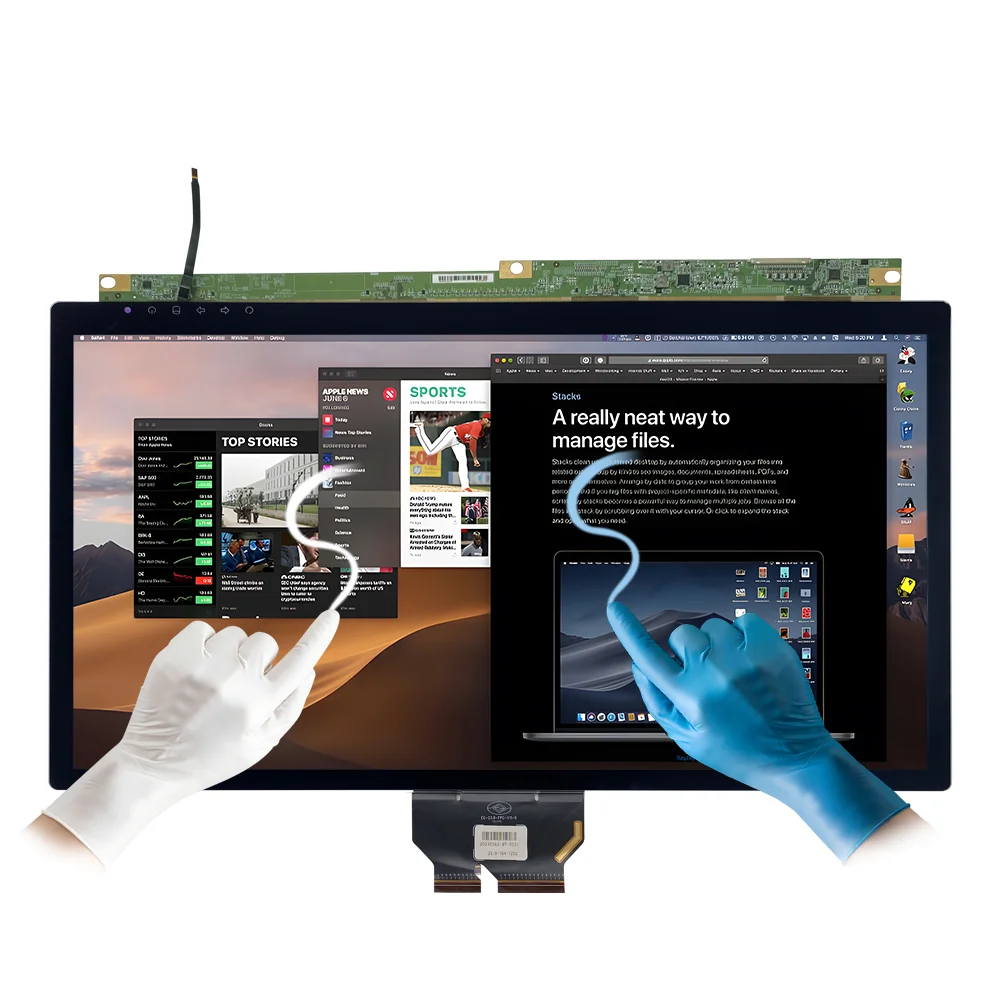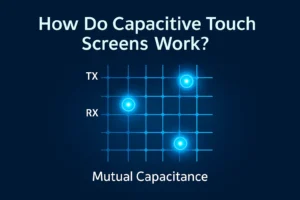You have a few main ways to get a touch screen. You can buy a new device, upgrade your current one, add accessories, or sometimes just enable settings. Before you start, make sure your device supports touch. Many touch screens use capacitive sensors, resistive layers, or even infrared beams. If you want a smooth experience, always check for the right drivers and updates. Let’s walk through each step so you can find the best fit for your needs.
Key Takeaways
- Make sure your device works with touch screens before you buy or upgrade. This helps you avoid problems with compatibility.
- You can get touch screens by buying a new device. You can also upgrade your current device. Another way is to add accessories like overlays or USB monitors.
- Upgrading to a touch screen needs careful planning. You should check the hardware first. Install the parts the right way. Decide if you want to do it yourself or get help from a professional.
- Touch screen accessories are flexible and save money. They let you add touch features without buying a new device.
- Turn on and take care of your touch screen by updating drivers. Clean the screen often. Change settings to get the best use.
Touch Screen Devices
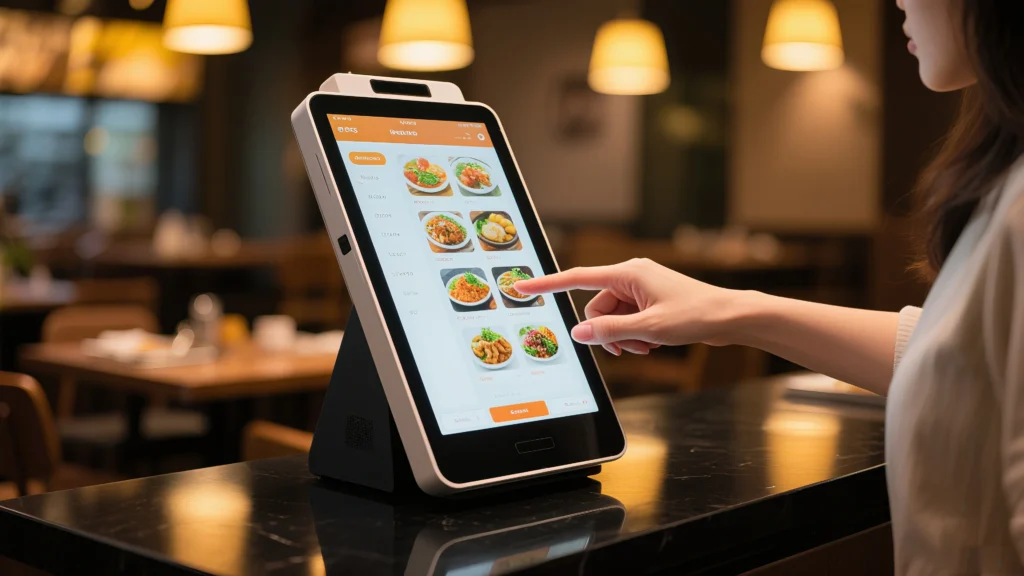
Touch screen technology is in many things you use. You can find it in lots of different devices:
| Device Category | Examples of Devices Offering Touchscreen Functionality |
|---|---|
| Consumer Electronics | Smartphones, Tablets, Laptops, Handheld Game Consoles, E-readers |
| Commercial/Service Devices | Point-of-Sale (POS) Systems, ATMs, Electronic Voting Machines |
| Automotive | Automobile Infotainment Systems and Controls |
| Personal Digital Devices | Personal Digital Assistants (PDAs) |
| Educational/Professional | Interactive Whiteboards, Digital Signage, Kiosks |
Laptops
Many laptops now have touch screens. You can tap, swipe, or draw on the screen. Students and artists like these for drawing and notes. Some let you use a stylus for better writing or drawing. These laptops often look brighter and show more colors. They use more battery and cost more than normal laptops. Some well-known brands are Lenovo (ThinkPad X9, Yoga 9i), Acer (Swift Go 14), ASUS (Zenbook 14 OLED), Microsoft (Surface Laptop), and HP (OMEN MAX 16).
Tip: Touch screen laptops get fingerprints, so keep a soft cloth to clean them.
Monitors
Touch screen monitors make your computer more interactive. You connect them to your desktop or laptop. They are good for projects, presentations, or as a second screen. You see them in stores, restaurants, and classrooms. Some are big enough for groups, like interactive whiteboards. They help you scroll, zoom, and tap on apps easily.
Tablets
Tablets are made for touch. You use your fingers or a stylus to control them. Tablets are light and easy to carry anywhere. You can use them at home, in school, or while traveling. They are great for watching videos, reading, drawing, and games. Tablets usually last longer on one charge than laptops. Some tablets can turn into laptops with a keyboard, so you get both options.
- Tablets cost less and are tough.
- They do not have as much storage or power as laptops, but they are great for simple things and fun.
No matter what you pick, touch screen technology makes using your device easy and enjoyable.
Upgrade to Touch Screen
Upgrading your device to a touch screen can sound exciting, but it takes some careful planning. You need to check if your device can handle the upgrade, install the right parts, and decide if you want to do it yourself or call a pro. Let’s break down each step so you know what to expect.
Check Compatibility
Before you start, you need to make sure your device supports a touch screen. Not every laptop or monitor can use this feature. Some devices just don’t have the right hardware or software. If you try to swap out your regular screen for a touch screen panel, it might not work at all. The motherboard and BIOS must support touch features. Sometimes, you won’t find the right drivers for your model. If your device was not made for touch, upgrading is usually not possible.
Tip: Always check your device’s exact model number. Look up the specs on the manufacturer’s website. If it doesn’t mention touch screen support, you should not try to upgrade.
Here’s a quick table to help you check if your device is ready for a touch screen upgrade:
| Hardware Compatibility Factor | What You Need to Check |
|---|---|
| HID Compliance | Must work with Windows HID standards |
| Touch Accuracy | Should be accurate within 1-2mm |
| Latency | Fast response (under 35ms) |
| Resolution | As good as your current screen |
| Simultaneous Touch Points | At least 5 fingers at once |
| Driver Compatibility | Windows-compatible drivers only |
| Durability | Strong glass and anti-fingerprint coating |
| Connectivity | Works with your device’s ports and power |
| Integration | Certified for your Windows version |
You also want to think about where you’ll use your device. If you need it for work or school, make sure it can handle dust, moisture, and bumps. Some touch screens are tougher than others.
Install Panel
If your device is compatible, you can move on to installing the touch screen panel. This step can be tricky. You need to open up your device, remove the old screen, and connect the new touch panel. Make sure all cables are tight and nothing is loose. If you miss a step, the touch screen might not work.
Here’s a simple checklist to follow:
- Turn off your device and unplug it.
- Remove the old screen carefully.
- Connect the new touch screen panel using the right cables.
- Secure the panel so it doesn’t move.
- Double-check all connections before turning your device back on.
Sometimes, things don’t go as planned. You might see the touch screen act weird or not respond at all. This can happen if the drivers are missing or outdated. You may need to:
- Clean the screen to remove dirt or fingerprints.
- Check for any physical damage.
- Update or reinstall the drivers from the manufacturer’s website.
- Restart your device after making changes.
Note: If you see ghost touches or the screen doesn’t respond, check the cables and make sure the panel is mounted tightly. Avoid using your device in direct sunlight or wet places, as this can cause problems.
DIY vs. Professional
Now you need to decide if you want to install the touch screen yourself or hire a professional. Doing it yourself can save you money, but it takes time and patience. If you make a mistake, you could damage your device.
| Installation Type | Average Cost |
|---|---|
| Professional Installation | $130 |
| DIY Installation (Labor Fee) | $0 |
If you choose DIY, you pay only for the parts. If you go with a pro, you pay for both parts and labor. Professionals know how to handle tricky parts and can fix problems fast. They also give you peace of mind if something goes wrong.
Tip: Upgrading your device may affect your warranty. Most standard warranties do not cover accidental damage or changes you make yourself. If you want extra protection, look into extended warranties that cover touch screens.
Upgrading to a touch screen can give you cool new features, like using your fingers or a stylus. But it can also bring some downsides. Touch screens use more battery, add weight, and need more cleaning. Sometimes, small buttons are hard to tap, and your arms can get tired if you use the screen for a long time. Think about what matters most to you before you start the upgrade.
Touch Screen Accessories
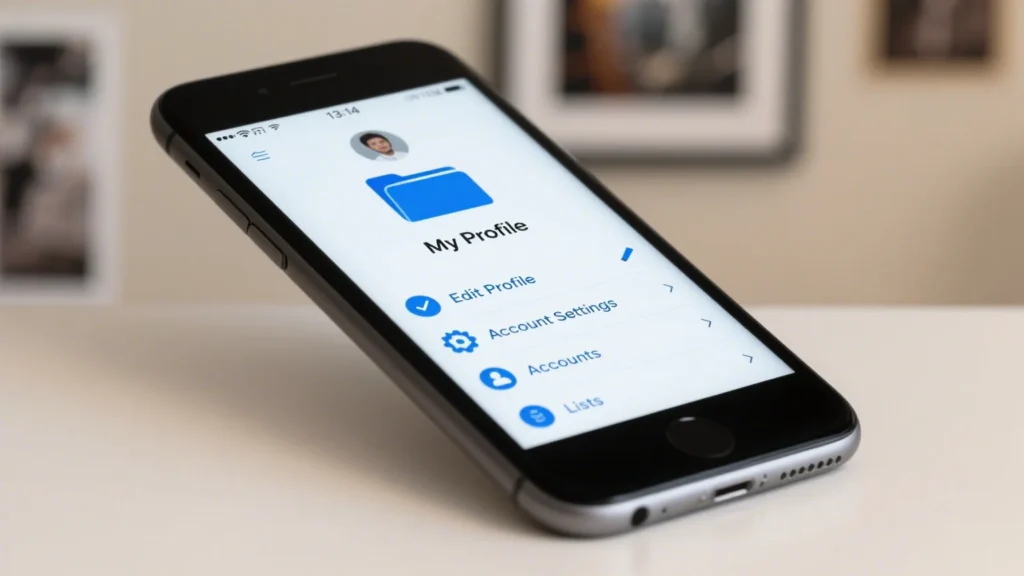
Looking for a way to add touch features to your current setup? You have some great accessory options that can make your device more interactive without buying a whole new system. Let’s check out two popular choices: overlays and USB monitors.
Overlays
Touch screen overlays work like a magic layer you place over your existing monitor. You don’t need to replace your screen. You just fit the overlay on top and connect it, usually with a USB cable. Most overlays support up to ten touch points, so you can use all your fingers at once. They work with many operating systems, like Windows, Mac OS, Linux, and Android.
Overlays give you fast response times—some react in just 8 milliseconds! You get high accuracy and smooth swiping, almost like a built-in touch screen.
You can find overlays in different sizes. Make sure you pick one that matches your monitor. The installation is quick, too. Most people finish in about 20 minutes. If you want to upgrade a big display, overlays are a flexible and cost-friendly choice.
Here are some other accessories you might find helpful:
- Stylus pens for precise tapping or drawing
- Screen protectors to keep your display safe from scratches
- Mounts and holders for hands-free use
- Cleaning kits to keep your screen clear
USB Monitors
USB touch monitors are another easy way to get touch features. These are separate screens that you plug into your computer with a USB cable. They work right out of the box—just plug and play. You don’t have to worry about matching sizes or tricky installation.
USB monitors are perfect if you want a second screen for drawing, gaming, or working. They offer good touch response and work with most computers. You can move them around or take them with you. If you want a simple, portable solution, a USB monitor is a smart pick.
Tip: If you want more flexibility in choosing your display, overlays are better. If you want something quick and easy, go for a USB monitor.
Enable Touch Screen
Getting your touch screen working in Windows is easier than you might think. Sometimes, you just need to turn on a setting or fix a small problem. Let’s walk through the steps together.
Windows Settings
You can enable or disable your touch screen right from your computer’s settings. Here’s how you do it:
- Right-click the Start menu and choose Device Manager.
- Find the section called Human Interface Devices.
- Look for HID-compliant touch screen in the list.
- Right-click it and select Enable device.
- If you see more than one HID-compliant touch screen, repeat these steps for each one.
Tip: If you want to turn off the touch screen, just choose Disable device instead.
Device Manager
Sometimes, your touch screen does not work even after you enable it. Don’t worry! You can try a few things to fix it:
- Restart your computer. This simple step solves many problems.
- Clean your screen. Dirt or smudges can stop the touch from working.
- Update your drivers. Go to Device Manager, right-click the HID-compliant touch screen, and select Update driver.
- Uninstall the device, then restart your computer. Windows will reinstall the driver for you.
- Check for Windows updates. Updates can fix bugs and improve how your touch screen works.
- Run the Windows Hardware and Devices Troubleshooter. This tool finds and fixes common issues.
- Make sure your power settings do not turn off the touch screen to save battery. Open Device Manager, find the USB hub, and uncheck “Allow the computer to turn off this device to save power.”
Note: If your touch screen still does not work, test it in BIOS or UEFI. If it fails there, you might have a hardware problem and need to get it checked.
Choose Your Best Option
Cost
When you look for a touch screen solution, price matters. Some options cost more than others. Resistive screens usually cost less. They work well if you want something simple and affordable. Capacitive screens feel smoother and last longer, but you pay more for them. Accessories like overlays or USB monitors can save you money if you do not want to buy a new device.
Here are some things to think about:
- What do you need the screen for? A toy or a classroom tool? Different uses mean different prices.
- How many times will you use it? Some screens last longer and give you better value.
- Do you need single touch or multi-touch? More features can raise the price.
Tip: Do not just look at the price tag. Think about how long the screen will last and how well it fits your needs.
Ease of Use
You want a touch screen that feels easy and natural. Some solutions work right out of the box. For example, Avocor interactive displays offer multi-touch, anti-fingerprint glass, and support for many operating systems. You can use them in classrooms, offices, or meeting rooms without much setup. USB monitors also make things simple. Just plug them in and start using touch features.
- Overlays are quick to install and do not need special tools.
- Some screens let you use your finger, a stylus, or even gloves.
- If you want a hands-free option, gesture-based or voice-controlled systems are available.
If you plan to use the screen in a busy place, pick one that is easy to clean and maintain.
Compatibility
Not every touch screen works with every device. You need to check if your computer, tablet, or phone supports the technology. Some screens need special drivers or updates. Others work with many operating systems, but you should always test before you buy.
| Compatibility Concern | Windows OS | Android OS | iOS OS |
|---|---|---|---|
| Driver Requirements | May need special drivers or updates | Built-in support, but check drivers | Native support, but check hardware |
| Hardware Certification | Must match OS version | Usually compatible, check details | Quality varies, check support |
| Software Updates | Keep drivers updated | Update Google Play Services | Firmware updates from Apple |
- Make sure the screen size fits your space.
- Check if the screen works with your device’s ports and power.
- Look for screens with good durability, especially if you use them in tough places.
Always test the touch screen with your device before you decide. This helps you avoid problems later.
You have several ways to add a touch screen to your setup. Each method has its strengths. Check out this quick comparison:
| Feature | Resistive | Capacitive |
|---|---|---|
| Touch Type | Single touch, any object | Multi-touch, fingers |
| Durability | Less durable | More durable |
| Clarity | Lower | Higher |
Think about where you’ll use it, how much you want to spend, and what feels easiest. Want the best results? Test your choice, follow setup steps, and ask for help if you get stuck.
FAQ
Can I turn my regular laptop into a touch screen?
You can try using a touch screen overlay or a USB touch monitor. These options work for many laptops. Not every laptop supports a full upgrade, so check your model first.
Why is my touch screen not working?
Try these quick fixes:
- Restart your device.
- Clean the screen.
- Update your drivers. If nothing works, your hardware may need repair.
Do touch screens use more battery?
Yes, touch screens use more battery than regular screens. The sensors and extra features need more power. You may notice your device runs out of charge faster.
What is the difference between resistive and capacitive touch screens?
- Resistive: Works with any object, less sensitive, cheaper.
- Capacitive: Needs your finger or a special stylus, more sensitive, clearer display.
Can I use a stylus on any touch screen?
Not every touch screen works with a stylus. Some screens need a special stylus. Check your device’s manual or website to see if it supports stylus input.
.png)