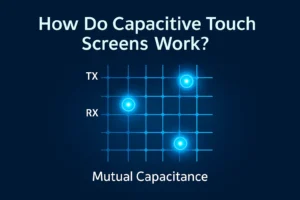The easiest way to check if your device has a capacitive touch screen is to try using it with a gloved finger or a plastic pen. If the screen does not respond, you likely have a capacitive touch screen. You do not need any technical skills for this test. Knowing your screen type helps you pick the right accessories and solve common touch issues.
Key Takeaways
- Try touching your screen with a gloved finger or a plastic stylus. If nothing happens, your device probably has a capacitive touch screen. Capacitive screens react to gentle touches. You can use two fingers to pinch or zoom. These screens often feel smooth and cool. They look shiny and clear. Capacitive touch screens work best with bare fingers. You can also use special styluses with conductive tips. Regular gloves or pens will not work well. Knowing your screen type helps you pick the right accessories. It also helps you fix touch problems fast and easily.
Identification Tests
Glove and Stylus Test
You can use a glove and stylus to check your screen. First, put on a normal glove and try to use your device. Most capacitive touch screens will not work with thick gloves. Thick gloves stop the electrical signal from your finger. Sometimes, thin gloves like medical gloves might work. Special gloves have conductive patches or copper yarn in the fingertips. These gloves let you use the screen because they carry the needed electrical current.
- Regular gloves usually do not work on a capacitive touch screen.
- Thin gloves or medical gloves might work, but not every time.
- Special gloves with conductive thread or copper yarn in the fingertips work well.
- A capacitive stylus has a conductive tip and lets you use the screen without touching it with your finger.
Tip: If your device only works with your bare finger or a special stylus, you probably have a capacitive touch screen.
Multi-Touch Check
Try putting two or more fingers on the screen at once. If your device can sense and react to more than one finger, it likely uses a capacitive touch screen. Most resistive screens only notice one finger at a time.
- Open a drawing app or try the zoom gesture by pinching with two fingers.
- If the screen follows both fingers, it supports multi-touch.
- If only one finger works at a time, the screen may not be capacitive.
Multi-touch is a strong clue that your device uses a capacitive touch screen.
Sensitivity Test
A capacitive touch screen reacts to very light touches. You do not need to press hard. Try tapping or swiping gently with your fingertip. If the screen answers quickly and correctly, it is likely capacitive. Resistive screens need you to press harder.
Recent studies show that the sensitivity of capacitive sensors can change with different materials and screen designs. Some advanced screens can sense touches from farther away or with lighter pressure. In real tests, these screens were much more sensitive and could even sense touches from the side. So, if your device reacts to very light or fast touches, it probably uses a capacitive touch screen.
Note: If your screen works with a gentle touch and with more than one finger, you almost surely have a capacitive touch screen.
Capacitive Touch Screen Features

Glass Surface
You can spot a capacitive touch screen by looking at the surface. Most of these screens use glass as the top layer. Glass feels smooth and cool when you touch it. It also looks shiny and clear. You might notice that your finger glides easily across the screen. This glass layer helps protect the device and makes the display look bright and sharp. Some screens use special coatings to reduce fingerprints or glare. If your device has a hard, glassy surface, you likely have a capacitive touch screen.
Tip: Try tapping your fingernail on the screen. If it sounds hard and feels slick, you are probably touching glass.
Light Touch Response
A key feature of a capacitive touch screen is its high sensitivity. You do not need to press hard. The screen reacts to the lightest touch from your finger. You can swipe, tap, or pinch, and the device responds right away. This makes using your device fast and easy. Many people enjoy this quick response, especially when playing games or typing messages. If you notice that your screen reacts even when you barely touch it, you are likely using a capacitive touch screen.
- Light touches work well.
- No need for pressure.
- Fast and accurate response.
Finger-Only Operation
Most capacitive touch screens work best with your bare finger. The screen senses the tiny electrical charge from your skin. If you try to use a regular pen, pencil, or gloved hand, the screen may not respond. Some special styluses or gloves can work, but they must have conductive material. This feature helps prevent accidental touches from objects in your pocket or bag.
Note: If your device only works with your finger or a special stylus, you are probably using a capacitive touch screen.
Capacitive Touch Screen vs. Resistive
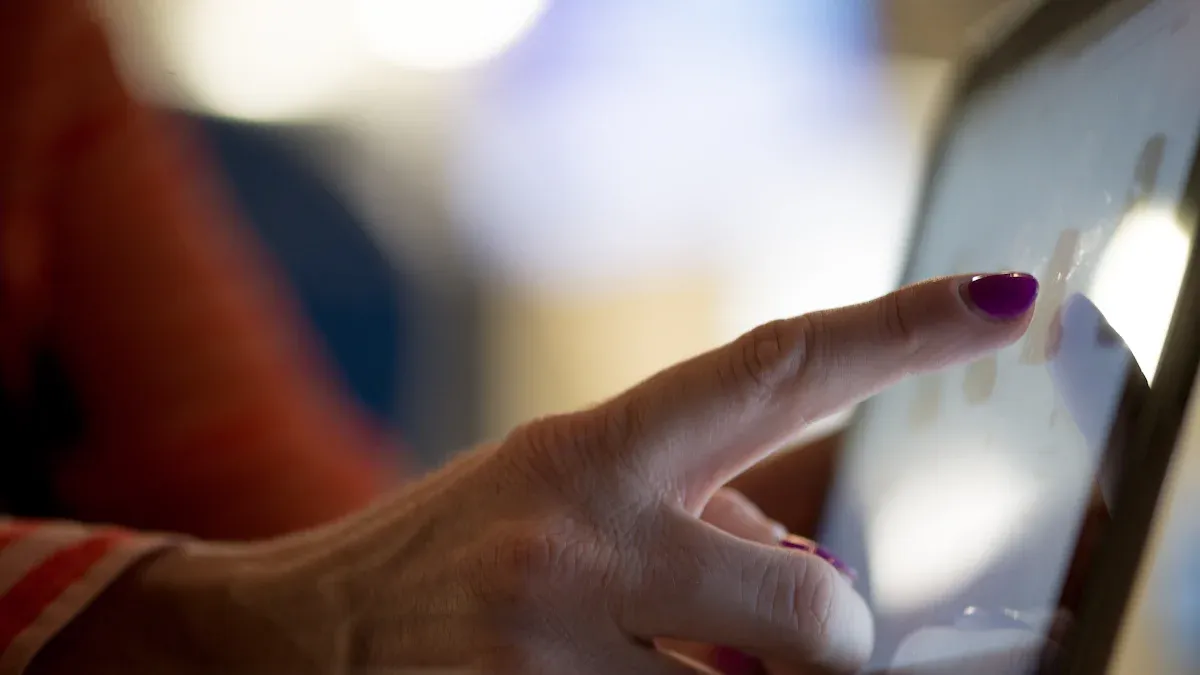
Key Differences
You can tell capacitive and resistive touch screens apart by how they work and feel. A capacitive touch screen senses the electric charge from your finger. It reacts to soft touches and lets you use more than one finger at once. You can pinch or zoom with it. Resistive screens need you to press down harder. They work when two layers inside the screen touch each other. This makes them less sensitive. They usually only notice one finger at a time.
Here is a quick comparison:
| Feature | Capacitive Touch Screen | Resistive Touch Screen |
|---|---|---|
| Detection Method | Senses electrical charge | Detects physical pressure |
| Touch Sensitivity | Very sensitive, light touch works | Needs firm press |
| Multi-Touch Support | Yes | Usually no |
| Surface Material | Glass | Plastic or flexible material |
| Optical Clarity | Very clear (90-92% light passes) | Less clear (84-86% light passes) |
| Durability | Scratch-resistant, can crack | Prone to scratches, less likely to crack |
| Use with Gloves/Stylus | Needs special gloves/stylus | Works with any glove or stylus |
Tip: If your screen reacts to a gentle touch and lets you use more than one finger, you probably have a capacitive touch screen.
Pros and Cons
Both types of touch screens have good and bad points. You should pick one based on how you use your device and where you use it.
Capacitive Touch Screen
- Pros:
- Fast and accurate when you touch it
- Lets you use more than one finger
- The display looks clear and bright
- The glass surface is strong
- Cons:
- Does not work well with gloves or wet hands
- Costs more money
- Can be bothered by water or strong electric fields
Resistive Touch Screen
- Pros:
- Works with any object, glove, or stylus
- Handles dust, water, and rough places
- Cheaper for many uses
- Cons:
- Needs you to press harder
- The display is not as clear
- Usually only one finger works at a time
- The surface can scratch more easily
Common Devices
Most new phones, tablets, and laptops use capacitive touch screens. These screens feel smooth and let you use gestures. Stores, self-checkout machines, and cars also use them because they look bright and respond quickly.
Resistive touch screens are found in places where you need gloves or a stylus. They are used in factories, hospitals, and some cash registers. These screens work well when you need to press hard and when there is dust or water.
Note: Most phones and tablets today use capacitive touch screens. Many machines in factories and hospitals still use resistive screens because they are tough and work with gloves.
Troubleshooting Tips
Touch Not Working
If your touch screen stops working, try some easy steps first. Restart your device to see if that helps. Sometimes, turning it off and on fixes small problems. Take out any thumb drives or extra parts before you restart. These can make your device freeze when starting up. If the screen still does not work, check for software updates. Updates can fix problems with how the screen senses your touch.
- Some people say a factory reset can help, but it does not fix broken hardware.
- If nothing works, support may tell you to replace the hardware. This means broken parts are a common reason for touch problems.
- Research shows that double tap or rotate gestures fail more than simple taps. So, some actions may not work even if the screen is okay.
Tip: If your screen is cracked or acts on its own, stop using it and save your data. Cracks can let in water or dirt and make things worse. About 78% of cracked screens start acting on their own in a month.
Glove and Stylus Issues
You might see your screen does not work with gloves or a regular stylus. Most capacitive screens need your bare finger or a special stylus with a conductive tip. Regular gloves block the signal, so the screen does not notice your touch.
- Some people find gloves with electronic parts hard to use, especially older adults or those who need help.
- It is important that gloves feel good and are easy to wear. If your gloves are not comfy, try another pair or use a stylus made for capacitive screens.
- Studies show that good hardware and easy gloves or styluses make things better and less annoying.
Note: If you need gloves a lot, get ones made for touch screens or use a stylus with a conductive tip.
Cleaning Advice
Keeping your touch screen clean helps it work well and last longer. Use a soft, lint-free cloth and a gentle cleaner. Wiping by hand removes germs and fungi better than other ways. The table below shows how cleaning methods compare:
| Cleaning Method | Bacterial Reduction | Fungal Reduction | Meets CDC Standard? | Notes |
|---|---|---|---|---|
| Manual wiping | Yes | Yes | Yes | Most effective overall |
| Fumigation | Yes (some areas) | No | No | Less effective for fungi |
Cleaning often also helps you see cracks or scratches early. Studies show careful checking finds problems over 98% of the time. Clean screens work better and keep you safe from germs.
Tip: Always turn off your device before cleaning. Do not use strong chemicals to keep the screen safe.
You can find out if you have a capacitive touch screen by doing easy tests at home. Try the glove, stylus, or multi-touch test. These tests are simple and work well. A study showed people finished the tests in about one second. They made mistakes only about 5% of the time.
| Condition | Average Trial Time (seconds) | Average Error Rate (%) |
|---|---|---|
| Sitting | 0.95 | 6.0 |
| Standing | 1.01 | 5.1 |
| Walking | 0.99 | 5.6 |
If you know what kind of screen you have, you can fix problems more easily. You can also pick the best accessories for your device.
FAQ
Can you use any stylus on a capacitive touch screen?
You need a special stylus for a capacitive touch screen. Regular plastic or metal pens do not work. A capacitive stylus has a soft, conductive tip. This tip lets the screen sense your touch.
Why does my screen not work with gloves?
Most gloves block the electrical signal from your finger. The screen cannot sense your touch. You can buy special gloves with conductive material. These gloves let you use your device in cold weather.
How do I know if my screen supports multi-touch?
Open a drawing or notes app. Try using two fingers at once. If the screen reacts to both fingers, your device supports multi-touch. Most modern phones and tablets have this feature.
What should I do if my capacitive screen stops responding?
- Restart your device.
- Clean the screen with a soft cloth.
- Remove any case or screen protector.
- Check for software updates.
If these steps do not help, you may need professional repair.
.png)