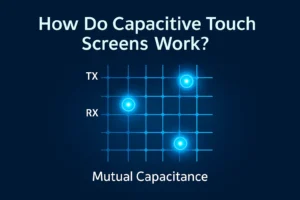The quickest way to lower monitor brightness is by pressing the physical buttons on your screen. Many people feel eye strain from bright displays—over 44% of students experience it. You can see from the table below that high brightness makes things worse. Try simple steps first to keep your eyes comfortable.
| Screen Brightness Level | Percentage of Users |
|---|---|
| Low brightness | 19.7% |
| Moderate brightness | 62.2% |
| High brightness | 18.1% |
Key Takeaways
- Use the buttons or joystick on your monitor to lower brightness fast. This can help your eyes feel less tired.
- Try using software like f.lux or Monitorian if your monitor buttons do not work. These tools let you control brightness from your computer.
- Change brightness in your computer settings on Windows, Mac, or Linux. This makes it easy to dim your screen when you need to.
Lower Monitor Brightness Methods

Physical Buttons and Joystick Controls
You can often lower monitor brightness by using the physical buttons on your monitor. Most monitors have buttons on the bottom edge, side, or back. Some newer models use a small joystick instead of buttons. Here’s how you can do it:
- Look for buttons or a joystick on your monitor. You might see labels like “Menu,” “Brightness,” or arrows.
- Press the “Menu” button to open the monitor’s settings.
- Use the arrow buttons or joystick to find the “Brightness” option.
- Select “Brightness” and move the value down to lower monitor brightness.
- Press “OK” or the joystick to confirm your choice.
Tip: If you have an LG monitor, the joystick is usually under the center of the screen. Push it in to open the menu, then move it left or right to adjust brightness. For ASUS monitors, look for buttons on the back right side. Press the first button to open the menu, then use the others to find and change brightness.
If you can’t find the right button, check your monitor’s manual. You can also search for your monitor model online.
On-Screen Display Menu
The On-Screen Display (OSD) menu lets you control many monitor settings, including brightness. You can use the OSD menu if you want more control or if the quick buttons do not work.
- Press the “Menu” or “Settings” button on your monitor.
- Use the arrow keys or joystick to scroll through the menu.
- Find the “Brightness” setting. Sometimes, you will see it under “Picture” or “Image.”
- Lower monitor brightness by moving the slider or number down.
- Save your changes and exit the menu.
Note: Some monitors, like Dell or Samsung, use icons instead of words. Look for a sun symbol 🌞 or a light bulb. These usually mean brightness.
If you have trouble, try unplugging your monitor and plugging it back in. This can reset the menu if it freezes.
Software and Utilities
You can also lower monitor brightness using software, especially if your monitor does not have working buttons or menus. Many free and paid tools help you control brightness from your computer.
Here are some popular options:
- f.lux: This tool changes your screen brightness and color based on the time of day. It helps reduce eye strain at night.
- Windows 10/11 Brightness Slider: You can download this small app to add a brightness slider to your taskbar.
- Monitorian: This app lets you adjust brightness for multiple monitors right from your desktop.
- Dimmer: This simple tool lets you dim your screen beyond the lowest hardware setting.
Tip: Software tools work best with laptops and some external monitors. If you use a desktop monitor, you might need to enable DDC/CI in your monitor’s settings. This lets your computer talk to your monitor and change brightness.
If you want to lower monitor brightness but can’t use buttons, try one of these tools. They are easy to install and use.
Operating System Settings

Windows Brightness Controls
You can lower monitor brightness on Windows in a few easy ways. If you use a laptop, press the brightness keys on your keyboard. These keys often have a sun icon. You can also use the Action Center. Click the notification icon in the bottom right corner of your screen. You will see a brightness slider. Drag it left to make your screen dimmer.
Want more control? Open Settings. Go to System > Display. You will find a brightness slider there. Move it to adjust the level. If you use a desktop with an external monitor, you may need to use the monitor’s buttons or special software.
Tip: Some Windows PCs have adaptive brightness. If your screen changes brightness by itself, turn off this feature in the Display settings.
Mac Display Settings
On a Mac, you can lower monitor brightness using the keyboard. Look for the F1 and F2 keys. Tap F1 to dim the screen. You can also use the menu. Click the Apple logo, then choose System Settings (or System Preferences). Go to Displays. Use the slider to set the brightness you like.
If you use an external monitor, you may need to use the monitor’s own controls. Some Mac apps, like MonitorControl, let you change brightness from your Mac.
Linux Display Tools
Linux gives you many ways to lower monitor brightness. Some laptops have brightness keys, just like Windows and Mac. You can also use software tools or commands. Here is a table with some popular options:
| Tool/Method | How to Use (Example) | Notes |
|---|---|---|
| xbacklight | xbacklight -set 50 | Works on many laptops with Intel GPUs |
| brightnessctl | brightnessctl set 60% | Easy to use; supports percentages |
| xdotool | xdotool key XF86MonBrightnessDown | Simulates brightness key press |
| Direct file write | `echo 400 | sudo tee /sys/class/backlight/…/brightness` |
| ddcutil | Control external monitors | Needs DDC/CI support |
If you use GNOME, you can also change brightness in the Power settings. Some tools work better with certain hardware, so try a few to see what fits your setup.
Troubleshooting and External Monitors
No Brightness Controls Available
Sometimes, you just can’t find any way to lower monitor brightness. Maybe the buttons don’t work, or the menu is missing. Don’t worry! You have a few things you can try:
- Unplug your monitor for a minute, then plug it back in. This can reset the controls.
- Check if your monitor has a lock feature. Some monitors let you lock the buttons by holding one down for several seconds. Try holding each button to see if it unlocks.
- Update your monitor’s firmware. Visit the manufacturer’s website and look for updates.
- Try a different cable or port. Sometimes, the connection causes problems with the controls.
Tip: If nothing works, use software tools like Monitorian or f.lux. These can help you lower monitor brightness from your computer.
Adjusting External Monitors
When you connect an external monitor to your laptop or desktop, things can get tricky. Most external monitors need you to use their own buttons or on-screen menus. If you want to control brightness from your computer, check if your monitor supports DDC/CI. This feature lets your computer talk to the monitor.
You can also open your graphics control panel. For example, Intel, NVIDIA, and AMD all have apps that let you adjust brightness and color. Look for a section called “Display” or “Color Settings.”
| Graphics Panel | How to Open | What to Look For |
|---|---|---|
| Intel | Right-click desktop > Intel Graphics Settings | Display > Color |
| NVIDIA | Right-click desktop > NVIDIA Control Panel | Adjust desktop color |
| AMD | Right-click desktop > AMD Radeon Settings | Display or Color |
Note: Some computers have adaptive brightness. If your screen keeps changing by itself, turn off adaptive brightness in your system settings.
You have lots of ways to adjust your screen’s brightness. Try the buttons, on-screen menus, or software tools. Pick what works best for your setup. Lowering brightness can help your eyes feel better and boost focus. If nothing works, check your cables or try a troubleshooting step.
FAQ
How do I know if my monitor supports DDC/CI?
You can check your monitor’s menu for a DDC/CI option. If you see it, your monitor supports software brightness control. Try enabling it for more options.
Why does my screen keep getting brighter or dimmer by itself?
Your computer might have adaptive brightness turned on. You can turn this off in your system settings. This gives you full control over your screen’s brightness.
Can I lower brightness below the minimum setting?
Yes! You can use apps like Dimmer or f.lux. These tools let you make your screen even dimmer than the lowest hardware setting.
.png)