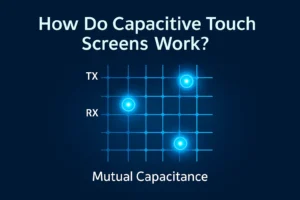You might feel frustrated when you see your monitor screen go black without warning. This problem happens to many people and usually has a simple fix. Often, a loose cable, an outdated driver, or a power setting causes the display to turn off. Sometimes, a recent update or a hardware glitch, like a faulty graphics card or a firmware bug, can also make the monitor screen go black.
Most issues come from common sources, so you can solve them with a few careful checks.
Key Takeaways
- First, check all cables and connections. Make sure they are tight and not broken. This can fix most black screen problems fast.
- Use the monitor’s menu to pick the right input source. Check the power settings so the screen does not turn off by itself.
- Try your monitor with a different device or cable. This helps you see if the problem is the monitor or the computer.
- Keep your graphics drivers and system software up to date. This helps stop black screen problems and makes things work better.
- If the problem keeps happening, try harder fixes. You can reset the monitor to factory settings. You can also change power plans or ask a pro for help with hardware problems.
Quick Checks

Cables and Connections
A loose or broken cable can make your monitor screen go black. First, turn off your computer. Unplug the video cable from both the monitor and computer. Look at the cable for damage, like bent or missing pins. Check the ports on both devices for dirt or bent parts. If you see damage, use a new, good-quality cable. Cheap or broken cables, adapters, or docks can cause the screen to go black. If you use a docking station, check that its drivers and firmware are updated. Try a different cable or port if you can. This helps you find out if the problem is with the cable or the monitor.
Tip: Always use cables and adapters that fit your monitor and computer. Do not use cheap or wrong converters.
Power and Input Source
Power problems or wrong input settings often cause a black screen. First, make sure your monitor and computer are plugged in and turned on. Check that the power cable is tight at both ends. Press the menu button on your monitor to open the On-Screen Display (OSD). Find the Input Source setting. Go through the choices, like HDMI or DisplayPort, and pick the one you use. Sometimes, the monitor picks the wrong input and the screen goes black.
- Check that the video cable is plugged in well.
- Pick the right input source in the monitor’s menu.
- Use good power strips or surge protectors to stop power problems.
Test with Another Device
Testing your monitor with another device helps you know if the problem is with the monitor or computer. Connect your monitor to a different computer, laptop, or gaming console. If the monitor works, the problem is likely with your first computer or its cables. If the monitor still shows a black screen, the problem may be with the monitor or its settings. Many people fix black screens by using a new cable or adapter. Sometimes, picking the right input source or resetting the monitor also helps.
Note: Changing cables or devices is a fast way to find the cause of the black screen.
Why Does My Monitor Screen Go Black?
You might ask why your monitor goes black, even after you check the cables and power. This can happen for many reasons. The most common reasons are driver issues, power settings, hardware problems, and handshake errors between your computer and monitor. Any of these can make your screen turn black without warning. Let’s look at each reason and see how it can affect your display.
Driver Issues
Drivers are small programs that help your computer work with its hardware, like the graphics card. If drivers are old or broken, your monitor might go black during games or normal use. Here are some ways driver problems can cause black screens:
- Old or broken graphics drivers often cause black screens and crashes.
- Updating drivers with tools like GeForce Experience or Device Manager can fix many display problems.
- Sometimes, you need to update other drivers too, like the motherboard, BIOS, or network adapter, to keep your computer working well.
- Broken system files can also cause display problems. Running a System File Checker scan can help find and fix these files.
- Even after you update drivers, black screens might still happen. This shows that driver problems can be tricky.
Power Settings
Power settings on your computer or monitor can also make the monitor go black. These settings save energy by turning off the screen after some time. Sometimes, they turn off the screen when you do not want them to. Here are some ways power settings can cause problems:
- Monitors have power features that turn off the screen after a set time.
- Windows display settings, especially with more than one monitor, can make the screen flash or go black if set wrong.
- If your monitor goes into low power or off mode, you might see a black screen until you move the mouse or press a key.
- Turning off or changing these settings can stop random blackouts.
Note: Check your computer’s power plan and your monitor’s menu for power-saving options. Change them if your screen keeps turning off.
Hardware Problems
Sometimes, the problem is inside the monitor or computer. Hardware problems can make your monitor go black and might need repair or replacement. Here are some examples:
- Bad capacitors in the monitor or motherboard can cause black screens, random shutdowns, or unstable work. Capacitors store and control power. When they swell or leak, they stop working right and mess up power delivery.
- Backlight failures in monitors, especially in some models, can also make the screen go black even if the monitor’s power light is still on.
- Handshake problems between the graphics card and monitor, especially with DisplayPort, can make the monitor lose signal. This often happens when you turn the monitor off and on while the computer is running or during a cold boot. Sometimes, turning off features like DisplayPort 1.2 in the monitor’s settings can help.
Here is a table that shows how often hardware problems cause black screens in some monitors:
| Model Series | Common Hardware Cause | Failure Rate (%) |
|---|---|---|
| D-Series | Power board capacitor failure | 5.7 |
| E-Series | LED backlight failure | 6.3 |
If your monitor’s power light is on but the screen is black, or if you hear strange sounds, hardware might be the problem. In these cases, you may need to replace parts or get a new monitor.
Software Fixes
Update or Reinstall Drivers
Old or broken drivers can make your monitor go black. You can fix this by updating or reinstalling your graphics drivers. Many people say that removing and adding display drivers again helps the screen work. This is helpful after you change the resolution or refresh rate. Sometimes, you need to do this more than once if the problem comes back.
- Go to your graphics card maker’s website for new drivers.
- Use Device Manager or Driver Easy to find and add updates.
- If your screen goes black after raising the refresh rate, lower it again.
- Remove display adapters in Device Manager, then restart your computer so Windows can add them back.
Tip: Always restart your computer after you update or reinstall drivers. This makes sure the changes work.
Adjust Power Settings
Power settings decide when your monitor turns off. If these settings are too strict, your monitor may turn off too soon. IT experts say you should check and change these settings to stop blackouts.
- Open Control Panel and go to Power Options.
- Pick your power plan and click “Change plan settings”.
- Set “Turn Off Display” to a longer time or “Never”.
- Right-click your desktop, pick Personalize, and change Lock Screen and Screen Saver settings.
- Make sure the screen timeout is longer than the screensaver wait time.
Note: Save your changes so your monitor does not turn off too fast.
System Updates and Scans
System updates and scans help your computer work better. Updates fix bugs and help your monitor stay on. Malware or broken files can also make your screen go black.
- Run Windows Update to get the newest patches.
- Use antivirus software to look for malware.
- Open Command Prompt and run
sfc /scannowto check for broken system files. - Remove any bad or strange third-party apps in Safe Mode.
Keeping your system updated and free from malware helps stop black screen problems.
Advanced Solutions

Factory Reset Monitor
If your monitor still shows a black screen after basic fixes, try a factory reset. This step returns all settings to their original state. You can find the reset option in your monitor’s On-Screen Display (OSD) menu. Use the buttons on your monitor to open the menu, then look for “Factory Reset” or “Reset All Settings.” Select it and confirm. This action removes custom settings that might cause problems, such as wrong input sources or display modes.
You can also try these advanced steps if the reset does not help:
- Boot your computer into Safe Mode. This loads only the basic drivers and can help you find out if a driver or software is causing the issue.
- Use System Restore to go back to a time when your monitor worked well.
- Reset your BIOS or UEFI settings to default. This can fix boot problems and make sure your computer uses the right settings.
- Update your graphics drivers in Device Manager.
- Restart Windows Explorer in Task Manager to refresh your desktop.
- Disable extra startup programs to reduce system strain.
- Unplug all non-essential devices and restart your computer.
Tip: Always write down your custom monitor settings before a factory reset so you can restore them later.
Check for Overheating
Overheating can cause your monitor to shut down or show black spots. Too much heat can damage the inside parts of your monitor. Signs of overheating include:
- Dark patches or black spots on the screen
- Flickering or unstable images
- Lower brightness or strange colors
- The monitor shuts off or freezes
- The screen or case feels hot or looks warped
Keep your monitor in a cool place. Avoid direct sunlight and make sure air can flow around it. Clean vents and use fans if needed. If you see these signs often, ask a technician for help.
Note: High room temperatures make overheating worse. Always check your monitor’s temperature if you notice display problems.
Test Different Cables or Ports
Cables and ports can cause display issues if they are old or damaged. Try these steps to fix the problem:
- Use a different DisplayPort or HDMI cable, especially if your current one is old.
- Switch to another port on your graphics card. Sometimes, one port works better than another.
- Choose high-quality cables with good shielding. DisplayPort 2.0 cables often give better results.
- Make sure cables are not bent or under pressure.
- Clean the connectors to remove dust or dirt.
- Test your monitor with another cable or port to find the cause.
A simple cable swap often solves black screen problems. Regular checks and cleaning help prevent future issues.
Tip: Always keep a spare cable handy for quick troubleshooting.
When to Get Help
Signs of Serious Issues
Sometimes, a black screen points to a deeper problem inside your computer or monitor. You may notice warning signs that show you need expert help. Watch for these signs:
- Your system crashes so fast that no error logs remain. This often means a severe hardware fault.
- You see Event ID 41 errors in Windows Event Viewer. These errors suggest your computer shut down without warning, which often links to hardware trouble.
- Power supply issues appear. You might notice your computer does not get enough power or the power cuts out suddenly.
- Overheating parts cause your system to become unstable. The monitor or computer may feel hot, or you may hear fans running loudly.
- Memory problems show up during health checks or if you set up memory incorrectly. You may see error messages or your computer may freeze.
- Overclocking is active on your system. This can make your computer unstable and lead to black screens.
If you spot any of these signs, you should stop using your computer and seek help. Trying to fix serious hardware problems on your own can make things worse.
Preparing for Repair
Before you take your monitor or computer to a repair shop, you can do a few things to make the process easier:
- Write down the steps you tried to fix the black screen. This helps the technician understand what you have done.
- Note any error messages or codes you saw. Take pictures if you can.
- Gather your warranty information and receipts. These documents can help you get free or discounted repairs.
- Back up your important files if your computer still works. Use a USB drive or cloud storage.
- Unplug all cables and accessories from your monitor and computer. Pack them safely for transport.
Bringing clear notes and all needed items helps the repair process go faster. You give the technician the best chance to solve your problem quickly.
You can fix most problems when your monitor screen go black by following a few key steps.
- Check and secure all cables and connections.
- Inspect cables for damage and try another monitor if needed.
- Boot into safe mode or use system restore if the issue continues.
- Scan for malware and update your drivers.
Regularly update your software, keep your hardware clean, and use surge protectors to prevent future issues.
Bookmark or share this guide to help you or others next time.
FAQ
Why does my monitor go black but the power light stays on?
Your monitor may have a backlight or internal part problem. Sometimes, the screen goes black, but the power light stays on. Try another cable or device. If the issue continues, your monitor may need repair.
Can a faulty HDMI or DisplayPort cable cause a black screen?
Yes, a bad cable can stop the signal from reaching your monitor. You should check for bent pins or damage. Try a new, high-quality cable. This simple step often fixes the problem.
What should I do if my monitor keeps turning off after a few minutes?
Check your computer’s power settings. Set the display to stay on longer. Look in the monitor’s menu for sleep or power-saving options. If the problem continues, test with another device.
Will updating my graphics driver fix a black screen?
Updating your graphics driver can solve many black screen problems. Go to your graphics card maker’s website for the latest driver. Install it and restart your computer. This often restores your display.
How do I know if my monitor is overheating?
Touch the monitor’s case. If it feels hot, or you see dark spots or flickering, overheating may be the cause. Move your monitor to a cooler spot. Clean vents and keep air flowing around it.
.png)