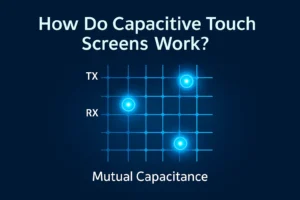Ever seen your screen flip sideways or upside down by accident? You can quickly rotate monitor screens using keyboard shortcuts. Sometimes, you might want to switch to portrait mode for reading or coding. If you need to adjust your setup, you might also need to turn the monitor itself.
Key Takeaways
- You can use keyboard shortcuts like Ctrl + Alt + Arrow keys on Windows to turn your screen fast. If the shortcuts do not work, you can change the display direction in settings.
- On Mac and Linux, you can turn your monitor using system display settings or commands. Make sure to turn your monitor by hand so it matches the new screen direction.
- Keep your graphics drivers up to date. Check your monitor’s manual if you cannot find rotation options. Setting up and testing things the right way helps you get the best view.
Windows: Rotate Monitor

Keyboard Shortcut
You can rotate monitor screens in Windows with a simple keyboard shortcut. Try pressing Ctrl + Alt + Arrow key (up, down, left, or right). Each arrow key points your screen in a different direction. For example, Ctrl + Alt + Right Arrow will turn your display 90 degrees to the right.
Steps:
- Hold down the
CtrlandAltkeys. - Press one of the arrow keys.
- See if your screen rotates.
💡 Tip: If nothing happens, your computer might not support this shortcut. Some graphics drivers do not enable it by default.
If the shortcut does not work, do not worry. You can still rotate monitor screens using the Display Settings.
Display Settings
Windows lets you rotate monitor screens through the Display Settings menu. This works for both single and dual monitor setups.
How to rotate your screen:
- Right-click on your desktop.
- Click on
Display settings. - Scroll down to the “Display orientation” section.
- Choose your preferred orientation: Landscape, Portrait, Landscape (flipped), or Portrait (flipped).
- Click
Keep changesif you like the new look.
If you use more than one monitor, select the monitor you want to rotate before changing the orientation.
🖥️ Note: After you rotate monitor screens in software, you may need to physically turn your monitor to match the new view. Many monitors have stands that let you swivel the screen. If yours does not, you might need a special stand or mount.
Graphics Control Panel
Some computers have extra options in the graphics control panel. You might see this if you use Intel, NVIDIA, or AMD graphics.
To rotate monitor using your graphics control panel:
- Right-click on your desktop.
- Look for options like
Intel Graphics Settings,NVIDIA Control Panel, orAMD Radeon Settings. - Open the control panel.
- Find the display or screen rotation section.
- Choose the orientation you want.
⚠️ Troubleshooting:
- If you do not see rotation options, your graphics driver might need an update.
- Visit your computer or graphics card maker’s website to download the latest drivers.
- Some older monitors or basic graphics cards do not support screen rotation.
If you still cannot rotate monitor screens, check your monitor’s manual. Some monitors have built-in settings or buttons for screen rotation.
Mac and Linux: Rotate Monitor
Mac Display Settings
If you use a Mac, you can rotate monitor screens right from your system settings. Apple makes it pretty simple, but the option only shows up if your monitor supports rotation. Here’s how you can do it:
- Click the Apple menu in the top-left corner of your screen.
- Select
System Settings(orSystem Preferenceson older macOS versions). - Click on
Displays. - If you have more than one monitor, pick the one you want to rotate.
- Look for the
RotationorRotatedropdown menu. You might see options like 90°, 180°, or 270°. - Choose the angle you want. Your screen will flip right away.
- Click
Confirmif you like the new orientation.
💡 Tip: If you don’t see a rotation option, try holding down the
Optionkey while clickingDisplays. Some Macs hide this setting unless you use the Option key. If it still doesn’t show up, your monitor or Mac might not support rotation.
After you rotate monitor screens on your Mac, you may need to turn your physical monitor to match the new view. Some stands let you swivel the screen easily. If yours doesn’t, you might need a different stand or a wall mount.
Linux Display Options
Linux gives you a few ways to rotate monitor screens. Most desktop environments, like Ubuntu or Fedora, have built-in tools for this. Here’s a quick way to do it using the display settings:
- Open the
Settingsapp on your Linux system. - Go to the
Displayssection. - Select the monitor you want to rotate.
- Find the
RotationorOrientationdropdown. - Pick the angle you want, such as 90°, 180°, or 270°.
- Click
Applyto save your changes.
🖥️ Note: If you like using the terminal, you can also rotate monitor screens with a command. For example, on many systems, you can type:
xrandr --output HDMI-1 --rotate leftReplace
HDMI-1with your monitor’s name. This command turns your screen 90 degrees to the left.
Some Linux systems might need extra drivers for rotation to work. If you don’t see the option, check your graphics drivers or look for help in your Linux community.
No matter which system you use, you can rotate monitor screens in just a few steps. Try out different orientations to see what works best for you!
Troubleshooting and Tips

Fixing Rotation Issues
Sometimes, you might not see the option to rotate monitor screens. Don’t worry! You can try a few things to fix this problem:
- Check if your graphics drivers are up to date. Outdated drivers can hide rotation features. Go to your computer or graphics card maker’s website and download the latest drivers.
- Open your graphics control panel. Look for settings under Intel, NVIDIA, or AMD. Sometimes, you find rotation options there even if Windows or Mac settings don’t show them.
- Make sure your monitor can rotate. Some older monitors or basic models do not support this feature. You can check your monitor’s manual or look for buttons on the monitor itself.
💡 Tip: If you use a laptop with an external monitor, try unplugging and plugging the monitor back in. Sometimes, this resets the display options.
Best Practices
When you rotate monitor screens, you want everything to look right. Here are some tips:
- If you use more than one monitor, set each screen’s orientation in the display settings. This helps you avoid confusion.
- After you rotate, check your screen resolution. Sometimes, text or images look stretched. Adjust the resolution or scaling to fit the new view.
- Physically turn your monitor to match the software setting. Many stands let you swivel the screen. If not, you might need a new stand or mount.
🖥️ Note: Always test your setup before you start working. This way, you know everything works as you like.
You have several ways to rotate monitor screens on Windows, Mac, and Linux. Try the method that works best for your setup. If you want to switch back, it only takes a few clicks. Always check if your monitor and system support screen rotation for the best results.
FAQ
How do I reset my screen if it gets stuck sideways?
You can press Ctrl + Alt + Up Arrow on Windows. On Mac or Linux, go to display settings and pick the normal landscape option.
Can I rotate only one monitor in a dual setup?
Yes! Just select the monitor you want in your display settings. Change its orientation. The other screen will stay the same.
Why does my rotation option not show up?
Sometimes, your graphics driver or monitor does not support rotation. Try updating your drivers or check your monitor’s manual for more info.
.png)