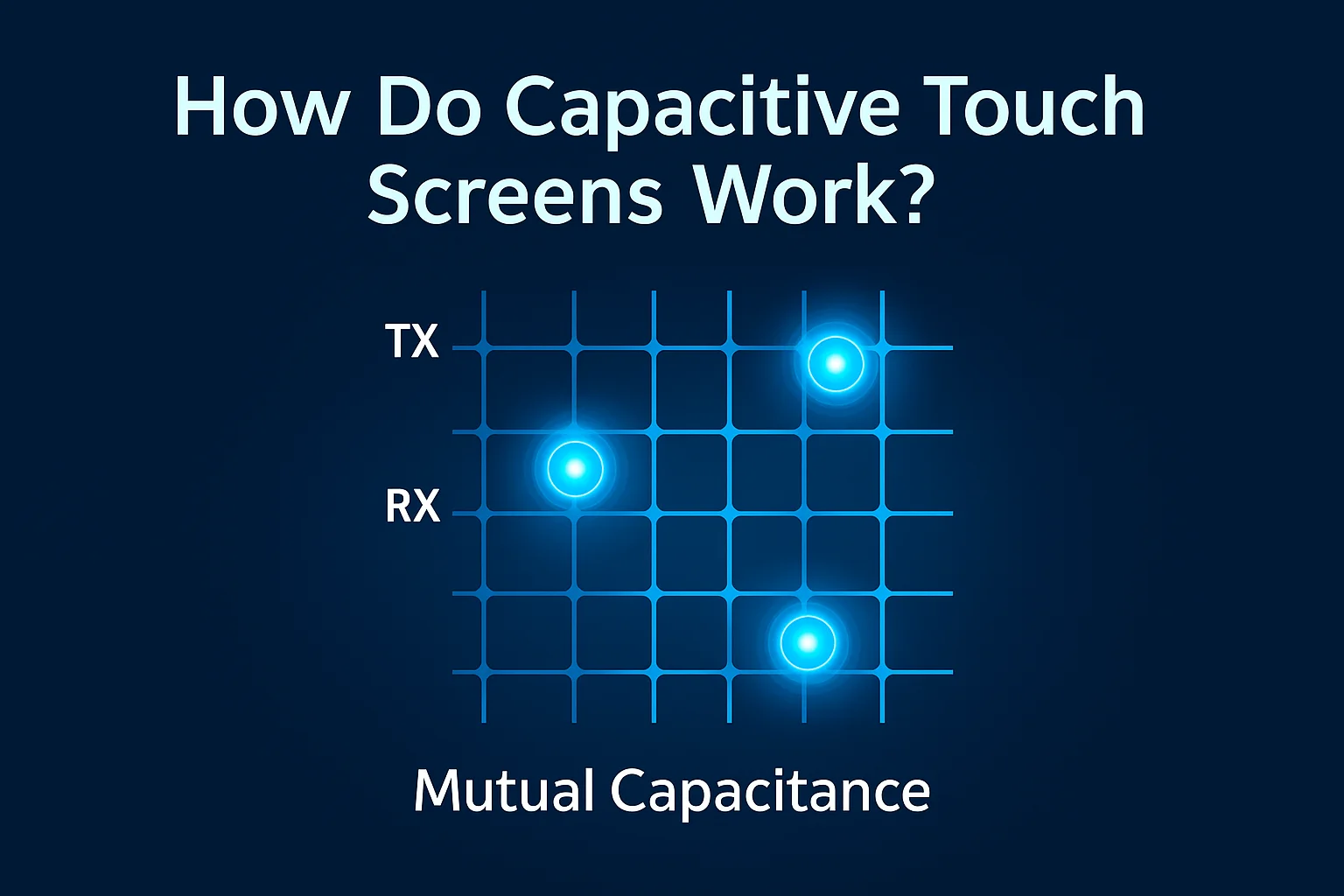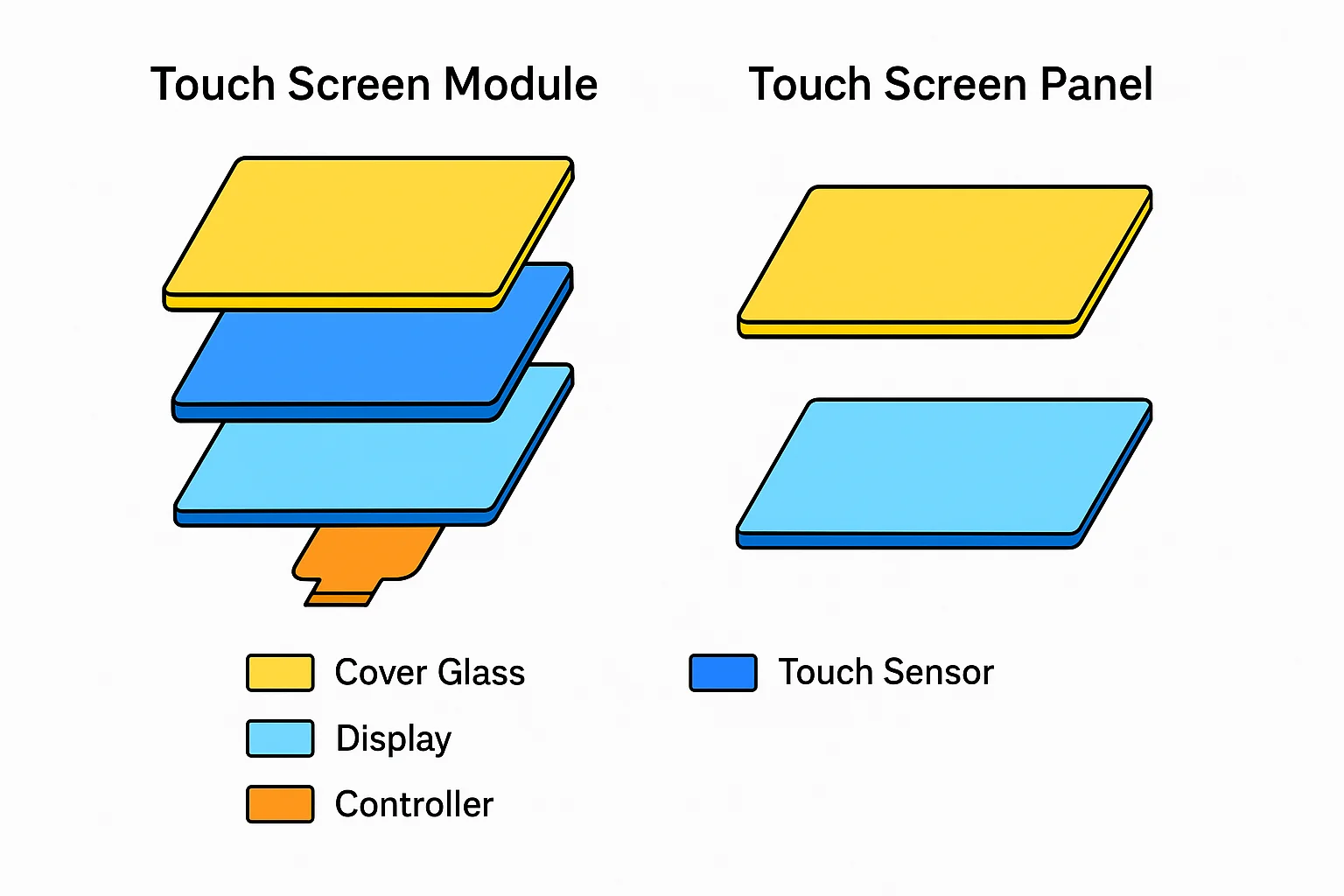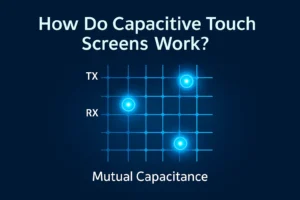Panel PC vs Touch Screen Monitor: How to Choose
Panel PC = touch + computing in one device. Touch monitor = touch display only, with an external industrial PC. If you want fewer cables and faster deployment, choose a Panel PC. If you want flexible maintenance and scalable compute (GPU, capture cards), choose a touch monitor + IPC. Below you’ll find comparisons, use cases, TCO, and a buyer checklist. Read this first (30‑second summary) Definition: Panel PC = touch + computing. Touch monitor = touch + external host. Rule of thumb: High integration/less cabling/faster rollout → Panel PC. High flexibility/expandability/thermal separation → touch monitor + IPC. Typical combos: Line HMI (15.6/21.5″ Panel PC); retrofit (touch monitor +...
.png)