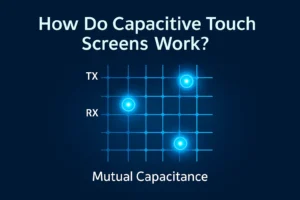If your capacitive touch screen stops responding, you might feel frustrated. Start with the basics: clean the screen, restart your device, and remove any cases or screen protectors. These simple actions often solve the problem.
Most issues do not need special tools or skills. Stay calm and follow each step. You can fix many touch screen problems quickly with a careful approach.
Key Takeaways
- Wipe your touch screen often with a soft cloth. This helps it stay clean and work well. Dirt or water can make it less responsive.
- Restart your device if the touch screen acts strange. This can fix small software problems.
- Take off thick cases or screen protectors that block touch signals. Use accessories made for touch screens.
- Look for software updates if your touches do not match your finger. Recalibrate your screen if needed.
- Be gentle with your device and do not press hard. Check for cracks to spot damage early and keep it working.
First Steps
If your capacitive touch screen is not working, try easy fixes first. These simple steps can help you fix the problem fast. Go through each step to see if your screen works again.
Clean the Screen
Dirt or fingerprints can stop the sensors from working right. Use a soft cloth to gently wipe the screen. If there are tough spots, get the cloth a little wet with water or a safe cleaner. Do not spray anything straight on the screen.
Tip: Wipe your screen often to keep it working well.
A clean screen helps your device sense your touch better. You might see it work better right after cleaning.
Restart Device
Sometimes, your device just needs to restart. Hold the power button until you see the restart choice. Tap restart and wait for your device to turn back on. This can fix small software problems that mess up the capacitive touch screen.
- Restarting can:
- Clear out the memory
- Close apps running in the background
- Fix small errors
If your screen works after restarting, the problem is fixed.
Remove Accessories
Cases, screen protectors, or gloves can block the touch sensors. Take off any accessories from your device. Make sure your hands are clean and dry before you try the capacitive touch screen.
Note: Some screen protectors are too thick and block touch signals.
If your screen works after you remove these things, you found the problem. Pick accessories made for touch screens to stop this from happening again.
Doing these first steps can fix many problems without needing special tools or help.
Unresponsive Screen
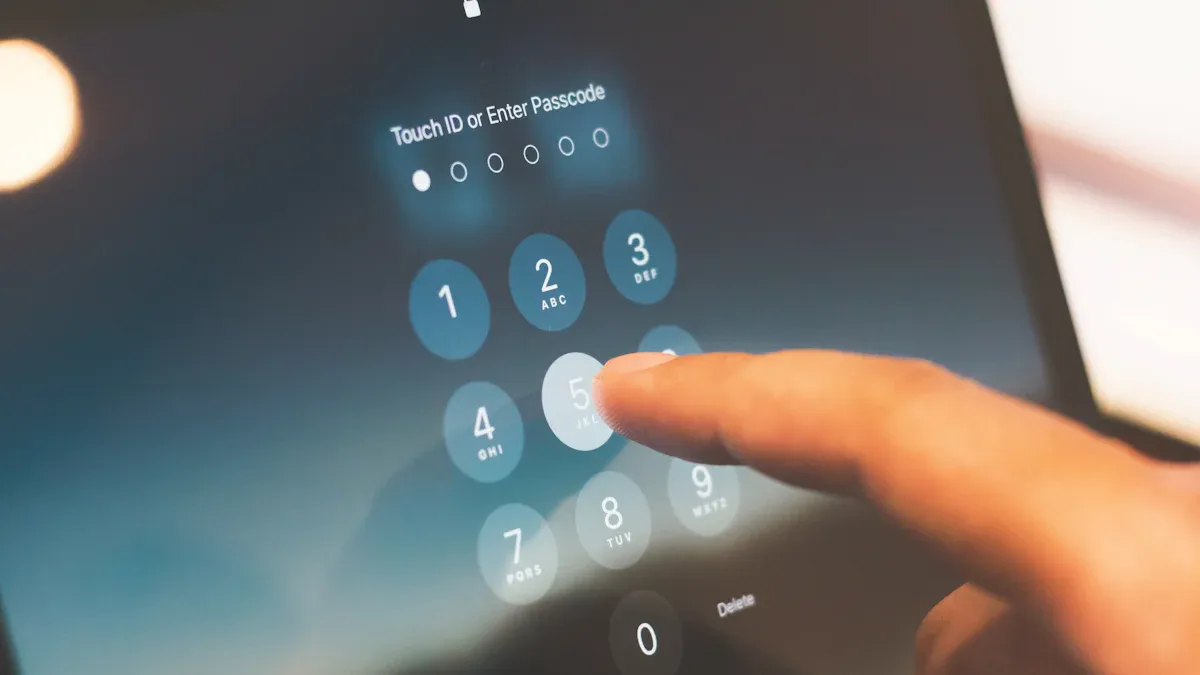
When your screen does not react to your touch, you might feel stuck. This problem can happen for many reasons. You can fix most unresponsive screens by checking the software, using safe mode, and making sure the power and connections work well.
Software Glitches
Software problems often cause your screen to stop working. You might notice the touch does not match your finger, or the screen does not respond at all. Try these steps:
- Check for Updates: Go to your device settings and look for system or app updates. Updates often fix bugs that cause touch problems.
- Recalibrate the Screen: If your touch does not line up with the cursor, recalibrate your screen. Devices store calibration data after the first setup, but you may need to recalibrate if you change the screen resolution or display mode.
- Avoid Driver Conflicts: Do not install more than one touch driver. Multiple drivers can fight each other and make the screen stop working.
- Adjust Orientation Settings: If the cursor moves in the wrong direction, check your orientation settings. Change them so the screen matches your finger movement.
Tip: If you see the touch input and cursor do not match, recalibrate your screen for better accuracy.
Safe Mode
Safe mode helps you find out if an app causes the problem. In safe mode, your device only runs the basic software. Follow these steps:
- Turn off your device.
- Hold the power button until you see the logo.
- Press and hold the volume down button until the device starts in safe mode.
Try the touch screen in safe mode. If it works, an app you installed may cause the issue. Remove apps one by one to find the problem. Restart your device to leave safe mode.
Power and Connections
A stable power supply and good connections keep your screen working. Problems like loose cables, old power units, or dirty ports can make your screen freeze or stop responding. Here is what you can do:
- Check all cables and connectors. Make sure they fit tightly and show no signs of damage.
- Clean the ports with a dry cloth or a can of air.
- Use quality cables and power supplies. Cheap or old parts can cause voltage drops and make your screen act up.
- If you use a desktop or a device with a removable power supply, check the power unit’s health. Replace it if it is old or unreliable.
- Use a UPS (uninterruptible power supply) to protect your device from power surges or sudden outages.
Regular maintenance, like cleaning dust from vents and checking cables, keeps your capacitive touch screen stable and responsive.
A table can help you remember what to check:
| Problem Sign | What to Check | What to Do |
|---|---|---|
| Screen freezes | Power cables, PSU, ports | Reseat or replace cables |
| Random shutdowns | Power supply, connections | Test or replace PSU |
| Touch not detected | Data cables, calibration | Clean, recalibrate screen |
If you follow these steps, you can solve most unresponsive screen problems at home.
Ghost Touches
Ghost touches happen when your device acts like you touched it, but you did not. These random touches can open apps, type letters, or move things on the screen. This can make you feel confused or annoyed. Let’s see what causes this and how you can fix it.
Electrical Noise
Electrical noise is a big reason for ghost touches. Your capacitive touch screen senses changes in electric fields. Strong electromagnetic currents around you can confuse the screen. This makes your device think you touched it when you did not.
- Devices near strong electromagnetic fields, like microwaves or wireless routers, can cause ghost touches.
- Static electricity in the air can also make false touches happen.
- Changes in temperature and power surges may mess up touch accuracy.
Tip: Move your device away from big electronics or power cords if you see ghost touches. Try using your device in another room to check if the problem stops.
Manufacturers use special ways to lower electrical noise. They shield the touch panel, use differential sensing, and change the touch threshold. You can help by keeping your device away from strong interference.
Moisture or Debris
Water, sweat, or even a tiny drop of liquid can cause ghost touches. Dirt and dust on the screen can also confuse the sensors. Moisture lets electricity move, so the screen thinks you touched it.
Steps to fix ghost touches from moisture or debris:
- Turn off your device.
- Wipe the screen with a dry, soft cloth.
- Check for sticky spots or smudges.
- Let your device air dry if it got wet.
- Do not use your device with wet or dirty hands.
Note: Never use your device in the rain or with wet fingers. Even a little water can cause problems.
A clean and dry screen helps your device sense your touch better. Cleaning your screen often keeps ghost touches away.
Calibrate Capacitive Touch Screen
Sometimes, your screen needs recalibration. Calibration lines up the touch sensor with the display. If your device shows touches in the wrong place or acts on its own, recalibration can help.
Why recalibration works:
- It lines up the touch sensor with the display output.
- It makes the screen more accurate and lowers ghost touches.
- It helps the screen respond faster and smoother.
How to recalibrate:
- Open your device’s settings.
- Find the touch or display section.
- Look for a calibration or test option.
- Follow the steps to touch certain points.
- Test your screen after calibration.
You should see these results after recalibration:
| Success Metric | What You Should Notice |
|---|---|
| Accurate touch registration | Touches match your finger location |
| Fewer ghost touches | No random actions or false touches |
| Better responsiveness | Faster and smoother touch response |
Tip: Use a diagnostic app to test your screen after calibration. If ghost touches do not stop, your device may have a hardware problem. You might need to get it fixed by a professional.
Calibrating your capacitive touch screen keeps it working right, especially after updates or if you see strange things happen.
Sensitivity Issues
Touch sensitivity problems make your device hard to use. Sometimes, the screen does not react or misses your taps. Many things can change how your screen feels your touch. Here are some ways to make sensitivity better.
Adjust Settings
First, check your device’s settings. Many devices let you change how sensitive the touch is. You might see options like glove mode or high sensitivity. These help if you use your device with gloves or in cold places.
- Go to your device’s settings menu.
- Find “Display” or “Touch” settings.
- Turn on “High Sensitivity” or “Glove Mode” if you see them.
Clean your screen often. Dust, water, and oil can make the screen less sensitive. Use a soft cloth to wipe it. Do not use strong cleaners or rough things.
Things like temperature and humidity can also change how your screen works. If you have trouble, try using your device in another room or after cleaning the screen.
Glass Overlay
The glass on your screen affects how well it senses touch. Thicker glass can make the screen less sensitive. Thinner glass usually works better, no matter the sensor pattern.
If you use a screen protector, pick a thin one made for touch screens. Good protectors stop scratches but do not block your touch. Do not press too hard on the screen. Pressing hard can hurt the sensors inside.
| Overlay Type | Sensitivity Level | Best Use Case |
|---|---|---|
| Thin glass | High | Everyday use |
| Thick glass | Lower | Extra protection |
| Quality protector | Good | Scratch prevention |
Update Software
Companies often give updates to make touch work better. Updates can fix problems and help the screen be more accurate. Check your device’s settings for system or firmware updates. Keeping your software updated helps your screen stay quick and responsive.
Tip: Set your device to update by itself. This way, you always get the newest fixes for touch sensitivity.
If you still have trouble after updating, restart your device. Sometimes, restarting helps new settings work right.
Physical Damage

Inspect for Cracks
You should always check your screen for cracks or chips if your touch screen stops working. Even a small crack can break the connection between the glass and the sensors. Hold your device under a bright light. Look for lines, chips, or spots that look different from the rest of the screen. Run your finger gently over the surface. If you feel any rough edges or dips, you may have found damage.
Tip: Use a flashlight to spot tiny cracks that are hard to see.
A cracked screen can cause dead spots or make the touch screen act strange. If you find damage, you need to decide what to do next.
Temporary Fixes
You can try some quick fixes if you cannot repair your screen right away. These steps may help you use your device until you get a proper repair.
- Place a clear screen protector over the crack. This can stop the crack from spreading and keep dirt out.
- Use clear tape if you do not have a screen protector. Cut a small piece and cover the crack.
- Avoid pressing hard on the damaged area. Gentle touches work best.
| Temporary Fix | How It Helps |
|---|---|
| Screen protector | Stops crack from growing |
| Clear tape | Blocks dust and moisture |
| Gentle use | Prevents more damage |
Remember, these fixes do not solve the problem. They only help you use your device for a short time.
Professional Repair
You should get professional help if your screen has deep cracks or does not respond at all. A trained technician can replace the glass or the whole touch panel. This repair brings back full touch function and keeps your device safe.
- Visit an authorized service center for your brand.
- Ask about the cost and time for repair.
- Check if your warranty covers screen damage.
Trying to fix a cracked screen by yourself can make things worse. You might damage the sensors or other parts. Trust a professional for the best results.
Preventive Tips
Regular Cleaning
You can keep your touch screen working well by cleaning it often. Dust, oil, and fingerprints build up on the surface. These things block the sensors and make the screen less responsive. Use a soft, lint-free cloth to wipe the screen. If you see sticky spots, dampen the cloth with a little water. Never spray water or cleaner directly on the screen.
Tip: Clean your screen once a day if you use your device often. This habit keeps your screen clear and easy to use.
A clean screen helps you avoid many common problems. You also protect your device from scratches and stains.
Gentle Use
Treat your device with care. Press gently when you use the touch screen. Hard taps or pokes can damage the glass or the sensors inside. Do not use sharp objects like pens or keys on the screen. Only use your fingers or a stylus made for touch screens.
Here are some ways to use your device gently:
- Tap lightly instead of pressing hard.
- Keep food and drinks away from your device.
- Store your device in a safe place when not in use.
Note: Gentle use helps your device last longer and keeps the touch screen accurate.
Maintenance
Regular checks help you spot problems early. Look for cracks, chips, or loose parts on your device. Update your software when you get a notice. Software updates fix bugs and improve how your screen works.
You can use this table to remember your maintenance tasks:
| Task | How Often |
|---|---|
| Clean the screen | Daily |
| Check for damage | Weekly |
| Update software | Monthly |
If you follow these steps, you lower the risk of screen issues. You also keep your device working well for a long time.
You can fix most capacitive touch screen problems with easy steps. First, clean the screen to get rid of dirt. Next, restart your device to help it work better. Check your settings if the screen does not respond or acts strange. Many problems, like ghost touches, stop after these steps. Most of the time, you do not need a repair shop. Only big hardware problems need a professional to fix them.
- Wipe the screen to clear away dust.
- Restart your device to solve small problems.
- Update your software to help the screen work better.
Always keep your device clean and be gentle with it. You can make your touch screen last longer and work well every day!
FAQ
Why does my touch screen only work sometimes?
You might see this problem if your hands are wet or dirty. Sometimes, a thick screen protector or case blocks your touch. Try cleaning the screen and removing any accessories. Restart your device if the problem continues.
Can I use any cleaner on my capacitive touch screen?
No, you should not use strong cleaners or sprays. Use a soft, lint-free cloth. If needed, dampen the cloth with water. Avoid alcohol or ammonia-based products. These can damage the screen or leave streaks.
What should I do if my screen has dead spots?
First, clean the screen and restart your device. If the problem stays, check for cracks or chips. Dead spots often mean physical damage. You may need a professional repair if cleaning and restarting do not help.
How can I prevent ghost touches?
Keep your device away from strong electronics like microwaves.
Clean your screen often.
Make sure your hands are dry.
Update your device software when you get a notice.
These steps help stop ghost touches from happening.
.png)