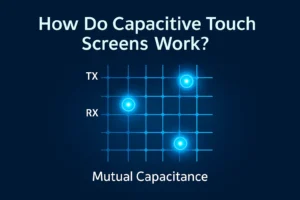If you want to know how to turn off touch screen features on your Windows laptop or PC, the quickest method uses Device Manager. You can do this in just a few steps. Disabling your touchscreen does not harm your device. You can always turn it back on later. Many users feel relieved after disabling touch because it stops random screen taps and mouse pointer jumps that come from faulty screens. You never risk losing your keyboard or mouse.
Key Takeaways
- Use Device Manager to turn off or on your Windows touch screen fast. This will not hurt your device.
- Look for the touch screen device under ‘Human Interface Devices.’ It may be called ‘HID-compliant touch screen’ or something close.
- Check if the touch screen is off by touching the screen. You can also look in Device Manager to see if it is disabled.
- If you do not see the touch screen option, try to show hidden devices. You can also scan for hardware changes or update drivers.
- You can turn the touch screen back on whenever you want. You can also fix common problems like driver issues or power settings.
How to Turn Off Touch Screen

Turning off the touch screen on your Windows laptop or PC is quick and easy. You do not need any special tools or software. You just need to use Device Manager, which is built into Windows. Here’s how to turn off touch screen features step by step.
Open Device Manager
You can start by opening Device Manager. This tool lets you manage all the hardware on your computer. Follow these steps:
- Press the Windows key + X on your keyboard. A menu will pop up in the lower-left corner of your screen.
- Select Device Manager from the list. The Device Manager window will open.
Tip: If you ever forget where Device Manager is, just search for it in the Start menu.
Find HID-Compliant Touch Screen
Now, you need to find the touch screen device in Device Manager. Most Windows laptops and PCs list it as “HID-compliant touch screen.” Sometimes, you might see a different name, like “Intel Precise Touch and Stylus,” but “HID-compliant touch screen” is the most common.
- In Device Manager, look for a section called Human Interface Devices. Click the arrow next to it to expand the list.
- Find HID-compliant touch screen in the list. If you do not see it, check for other similar names or use the Action menu at the top and select Scan for hardware changes. This can help the device show up if it is missing.
- If you still cannot find it, your device might use a different driver name. Look for anything with “touch” in the name.
Note: The touch screen device almost always appears as “HID-compliant touch screen.” If you see more than one, you may need to repeat the steps for each one.
Disable Device
Once you have found the right device, you are ready to turn off the touch screen.
- Right-click on HID-compliant touch screen.
- Select Disable device from the menu that appears.
- A warning will pop up. Click Yes to confirm.
That’s it! Your touch screen will stop responding to taps and swipes. If you want to know how to turn off touch screen features on both Windows 10 and Windows 11, this method works the same way for both versions.
Good to Know: Disabling the touch screen does not affect your keyboard or mouse. You can still use your computer as usual. Only the touch screen stops working.
If you ever need to know how to turn off touch screen functions again, just repeat these steps. Many people use this method when their screen acts up or when they want to avoid accidental touches.
If you want to learn how to turn off touch screen settings for a classroom or shared device, this is the safest and fastest way. You do not risk losing access to your keyboard or mouse.
Verify Touch Screen Is Off
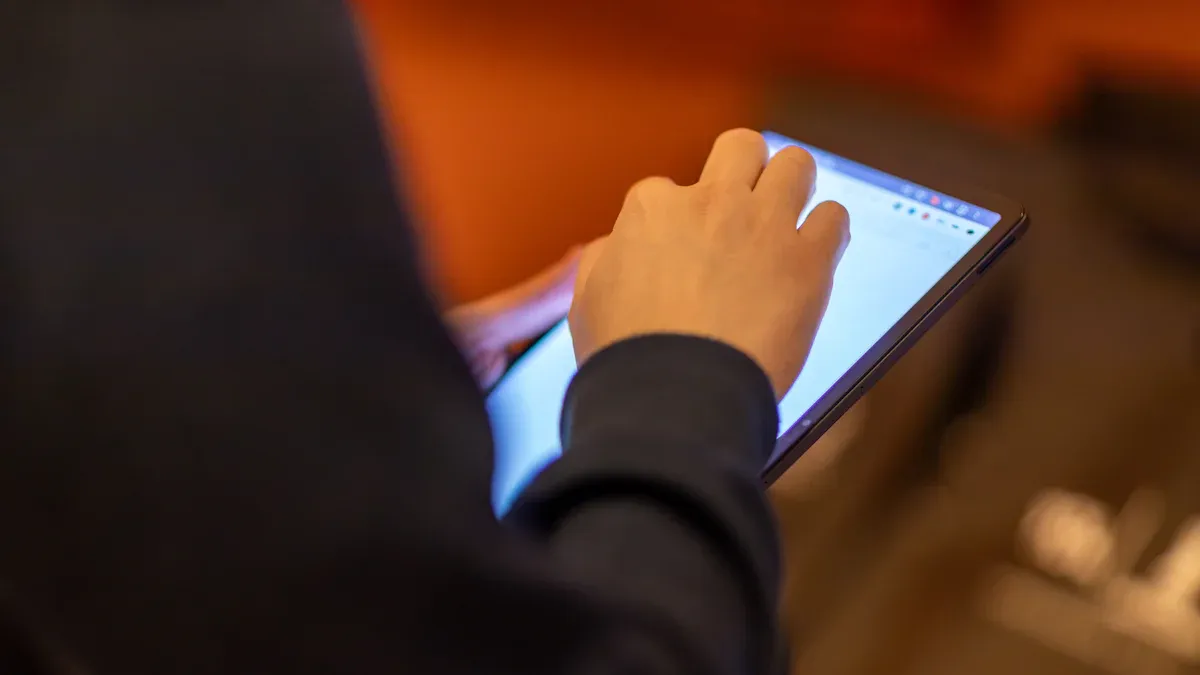
After you follow the steps on how to turn off touch screen features, you should make sure the touch screen is really off. You do not want to find out later that it still works or that something else went wrong. Here are two easy ways to check.
Test Touch Function
First, try using your finger on the screen. Tap, swipe, or drag anywhere. If the touch screen is off, nothing should happen. The mouse pointer will not move, and apps will not open from a tap. You can also try using a stylus if your device supports one. If the screen does not react, you have turned off the touch screen correctly.
Tip: If you see any response from the screen, repeat the steps on how to turn off touch screen in Device Manager. Sometimes, you may need to disable more than one device if your computer lists several touch drivers.
Check Device Manager
You can also double-check in Device Manager to make sure the touch screen is disabled and not just hidden or having a problem. Here is what you can do:
- Open Device Manager again.
- At the top, select View and then choose Show hidden devices. This will reveal any devices that might not show up right away.
- Look for HID-compliant touch screen or other touch drivers like Intel(R) Precise Touch Device.
- If you see the device and it looks greyed out or says “disabled,” you did it right.
- If you see a yellow warning icon, the device might have an error. This means it is not working as expected.
- If the driver is missing, you may need to install the right drivers or firmware to get it back later.
Note: Checking Device Manager helps you know if the touch screen is truly off, hidden, or if there is a problem with the driver.
By testing both the screen and Device Manager, you can feel sure that your touch screen is off and your computer is working the way you want.
Troubleshooting
Missing Touch Screen Option
Sometimes, you might not see the “HID-compliant touch screen” in Device Manager. Don’t worry—this happens more often than you think. Here’s what you can do to bring it back:
- Open Device Manager and select View > Show hidden devices. This can reveal devices that are not showing up.
- Click Action > Scan for hardware changes. This helps Windows find any missing hardware.
- Try updating the touch screen driver. You can do this manually or use a tool like Driver Easy.
- Visit your computer manufacturer’s website. Download and install the latest touch screen driver for your model.
- If nothing works, use System Restore to go back to a time when your touch screen worked.
Tip: You can also run the Windows Hardware and Devices Troubleshooter. This tool checks for hardware problems and tries to fix them for you.
Alternative Drivers
Not every device uses the same driver for touch. If you don’t see “HID-compliant touch screen,” look for other names. Some devices use drivers like Intel Precise Touch Device or ELAN touchscreen driver. For example, Surface Pro 7 uses the Intel Precise Touch Device driver. Sometimes, after a Windows update, this driver can stop working. You might see an error like “This device cannot start.”
- Intel Precise Touch Device: Common on Surface devices.
- ELAN touchscreen driver: Used by some laptops. You can force-install this if the generic driver fails.
- Microsoft hidi2c.inf: This is a generic driver for touchscreens that use the I2C bus.
If you see any of these, try updating or reinstalling them. Sometimes, switching to a vendor-specific driver like ELAN can fix touch problems.
BIOS Method
If you still can’t turn off the touch screen in Windows, you might have another option. Some computers let you disable the touch screen in the BIOS settings. Here’s how you can check:
- Restart your computer.
- Press the BIOS key (like F2, F10, or Delete) as your computer starts. The key depends on your computer brand.
- Look for a setting related to touch or input devices. If you see an option to disable the touch screen, select it.
- Save your changes and exit BIOS.
Note: Not every computer has this option in BIOS. Windows does not offer a quick toggle for the touch screen, so Device Manager and BIOS are your main choices.
Turn Touch Screen Back On
Enable in Device Manager
You can turn your touch screen back on just as easily as you turned it off. Here’s what you need to do:
- Open Device Manager by pressing Windows key + X and choosing Device Manager.
- Expand the Human Interface Devices section.
- Find HID-compliant touch screen or the driver you disabled earlier.
- Right-click the device and select Enable device.
Your touch screen should start working right away. If it does not, try restarting your computer. Sometimes, Windows Update may automatically re-enable the touchscreen driver, especially if it thinks your device needs it. This can cause problems like mouse lockup or strange touch behavior if your hardware is damaged.
Note: If you run into issues, check for these common problems and solutions:
| Common Issue | What Happens | How to Fix It |
|---|---|---|
| Driver Issues | Touch screen does not work or acts up | Update or roll back drivers in Device Manager |
| Hardware Conflicts | Other devices interfere with touch screen | Remove extra USB devices and run the hardware troubleshooter |
| Power Management Settings | Touch screen turns off to save power | Uncheck “Allow the computer to turn off this device to save power” |
| Software Conflicts | New apps or updates break touch screen | Uninstall recent programs and restart |
| Calibration Issues | Touch is not accurate | Calibrate in Control Panel > Tablet PC Settings |
| Temporary Glitches | Touch screen stops working for no reason | Restart your device |
If you want to prevent Windows from turning the touch screen back on by itself, you can disconnect from the internet and stop Windows Update services before enabling or disabling the device.
Additional Tips
You can get more out of your touch screen by using a few simple tricks:
- Tap to click and drag items. This can be faster than using a mouse or touchpad.
- Combine keyboard shortcuts with touch. For example, hold Ctrl and tap files to select several at once.
- Scroll through pages by swiping your finger. This works great when you use your laptop in tight spaces.
- Use pinch-to-zoom gestures to zoom in on maps or photos. It feels more natural than using a trackpad.
- Try built-in Windows gestures. On Windows 11, swipe up to open the Start menu or swipe from the edge for widgets.
- Tap on-screen controls when watching videos. You can skip using the trackpad.
- Drag the seek bar with your finger for precise video or audio control.
- If your device supports a pen, use it for notes or drawing. This can boost your productivity.
- Keep your screen clean with a microfiber cloth. A clean screen works better and looks nicer.
If you ever need to know how to turn off touch screen features again, just follow the same steps in Device Manager. You can always switch between touch and non-touch modes whenever you want.
You now know how to turn off touch screen features on your Windows device and turn them back on when needed. If you run into trouble, check Device Manager or visit your device maker’s support page. Microsoft’s official help pages also give up-to-date tips. Turning off the touch screen is safe and does not affect your keyboard or mouse. Want to remember these steps? Bookmark this guide or share it with a friend!
FAQ
Can I turn off the touch screen without Device Manager?
You cannot turn off the touch screen using Windows Settings. Device Manager is the fastest way. Some laptops let you disable it in the BIOS, but most do not. Always check your device manual for extra options.
Will disabling the touch screen delete my files?
No, turning off the touch screen does not affect your files or apps. You only stop the screen from reacting to touch. Your keyboard and mouse will still work as usual.
Why does my touch screen keep turning back on?
Windows Update sometimes re-enables the touch screen. If this happens, you can disable it again in Device Manager. Try pausing updates if you want to keep it off.
What if I do not see “HID-compliant touch screen”?
- Look for other names like “Intel Precise Touch Device” or “ELAN touchscreen driver.”
- Click “View > Show hidden devices” in Device Manager.
- Scan for hardware changes.
- Visit your laptop maker’s website for drivers.
Is it safe to disable the touch screen?
Yes, it is safe. You can turn it back on anytime. Disabling the touch screen does not harm your device or change your main settings.
.png)