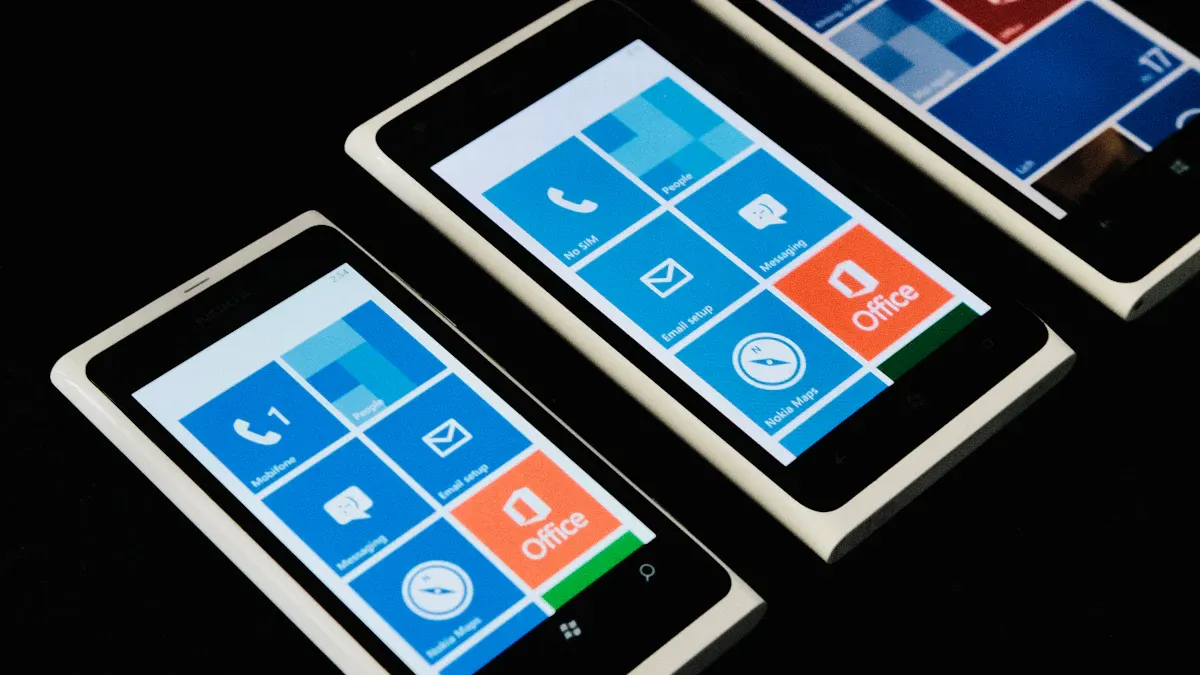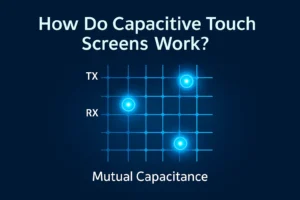You want to know how to turn on touch screen on your Windows laptop? You can do it quickly with Device Manager. If your touch screen stops working or disappears, don’t worry. Most fixes take just a few clicks. Anyone can follow these steps, even if you’re new to computers.
Key Takeaways
- Open Device Manager to find the ‘HID-compliant touch screen.’ Turn it on to make your laptop’s touch screen work fast.
- If you do not see the touchscreen option or it does not work, update or reinstall drivers. You can also check BIOS settings to fix problems.
- Make sure Windows and drivers are always updated. Use diagnostic tools if you need help to keep your touch screen working well.

Turning on the touch screen on your Windows laptop is easier than you might think. You just need to know where to look. Let’s walk through the most common ways to get your touch screen working again.
Device Manager
Device Manager is the main tool you use when you want to know how to turn on touch screen features. You can find Device Manager on every Windows laptop. Here’s what you need to do:
- Open the Start menu and type “Device Manager” in the search box.
- Click on Device Manager from the results.
- Find and expand the “Human Interface Devices” section.
- Look for “HID-compliant touch screen.”
- Right-click on it and select “Enable device.” If you see “Disable device,” your touch screen is already on.
- Restart your laptop to make sure the changes work.
- Try tapping or swiping your screen to check if it responds.
Tip: If you don’t see “HID-compliant touch screen,” your laptop might not support touch, or the driver could be missing. Sometimes, Windows updates or system changes can turn off the touch screen, so you may need to enable it again.
Here are some common reasons you might need to manually enable your touch screen:
- You turned off the touch screen during setup or by accident.
- A Windows update or system change disabled it.
- The driver is missing or not working right.
- Power-saving settings turned it off to save battery.
- Some apps or user account settings changed your device options.
Windows 10/11 Steps
If you use Windows 10 or Windows 11, the steps for how to turn on touch screen are almost the same. The Device Manager looks and works the same way in both versions.
- Open the Start menu.
- Type “Device Manager” and select it.
- Expand “Human Interface Devices.”
- Find “HID-compliant touch screen.”
- Right-click and choose “Enable device.”
- If you see more than one “HID-compliant touch screen,” enable each one.
- Restart your laptop.
You can also use PowerShell in Windows 11 if you like using commands:
Get-PnpDevice | Where-Object {$_.FriendlyName -like '*touch screen*'} | Enable-PnpDevice -Confirm:$false
Note: There is no keyboard shortcut to turn the touch screen on or off. If you can’t find the touch screen option, check if your laptop supports touch or if you need to update your drivers.
Windows 7 and Older
Older laptops use a slightly different process. If you want to know how to turn on touchscreen in Windows 7, first make sure you have the right drivers from your laptop’s manufacturer. Here’s what you do:
- Open Device Manager and look for any unknown devices. If you see one, uninstall it and delete the driver software.
- Download and install the correct drivers from the manufacturer’s website.
- After installing, restart your laptop.
You can also try these steps:
- Open the Control Panel.
- Go to “Hardware and Sound.”
- Click “Pen and Touch.”
- In the “Touch” tab, check “Enable multi-touch gestures and inking.”
- Click “Apply” and then “OK.”
If you still have trouble, contact your laptop’s support team for help with updated drivers.
Control Panel Method
Some laptops let you turn on the touch screen through the Control Panel. This method works best for Windows 7 and some Windows 8 laptops.
- Open the Control Panel.
- Select “Hardware and Sound.”
- Click on “Pen and Touch” or “Tablet PC Settings.”
- Look for a setting to enable touch or multi-touch features.
- Apply the changes and test your screen.
Tip: If you see a “Setup” button in Tablet PC Settings and it doesn’t work, try reinstalling your touch screen drivers or changing your monitor order.
Tablet Mode: An Extra Touch
Tablet Mode makes your laptop easier to use with touch, but it does not turn on the touch screen hardware. You can turn on Tablet Mode from the Action Center or Settings. This mode makes apps and icons bigger and easier to tap. If your touch screen is not working, Tablet Mode will not fix it, but it can help you get the most out of your device once the touch screen is enabled.
Troubleshooting

If you still can’t figure out how to turn on touch screen features, don’t worry. Let’s walk through some common problems and fixes.
HID-Compliant Device Missing
Sometimes, you open Device Manager and the HID-compliant touch screen just isn’t there. This can happen for a few reasons:
- The driver is outdated or missing.
- The device is hidden in Device Manager.
- Windows updates or registry changes made it disappear.
Here’s what you can try:
- In Device Manager, select “View” and choose “Show hidden devices.”
- Restart your laptop or do a power cycle by shutting down, unplugging, waiting a minute, and starting up again.
- Visit your laptop maker’s website and download the latest touch screen driver for your model.
- If nothing works, use System Restore to go back to a time when your touch screen worked.
If you see “Unknown device” in Device Manager, uninstall it and restart. Sometimes, Windows will reinstall the right driver.
BIOS Settings
Your laptop’s BIOS can turn the touch screen on or off. To check:
- Restart your laptop and press the BIOS key (like Esc or F10).
- Look for a setting called “Touchscreen” or “Internal Devices.”
- Make sure it’s enabled. If it is, try turning it off, saving, then turning it back on.
- Save and exit BIOS.
If your touch screen doesn’t work even in BIOS, you might have a hardware problem.
Driver Issues
Driver problems are super common. You might see the touch screen listed but it’s greyed out or says “device not connected.” Try these steps:
- Right-click the device and select “Update driver.”
- If that fails, uninstall the driver and restart your laptop.
- Download drivers from your laptop’s support page if Windows doesn’t reinstall them.
Keeping Windows and drivers updated helps avoid most issues with how to turn on touch screen features.
Diagnostic Tools
Laptop makers like HP and Dell offer free tools to test your hardware. For example:
- HP PC Hardware Diagnostics checks for touch screen problems.
- PC-Doctor is another tool used by many brands.
These tools show grids or patterns to test if your screen responds everywhere. If you find dead spots or weird touches, you may need a repair.
You now know how to turn on touch screen features on your laptop. Here’s a quick recap:
- Open Device Manager.
- Expand Human Interface Devices.
- Find HID-compliant touch screen.
- Right-click and enable it.
If your screen still acts up, update your drivers or try troubleshooting steps. Keeping everything updated helps prevent most issues.
FAQ
Why can’t I find the HID-compliant touch screen in Device Manager?
You might not have a touch screen, or your driver could be missing. Try showing hidden devices or updating your drivers from your laptop’s support page.
Does every Windows laptop have a touch screen?
No, not every laptop has a touch screen. You can check your laptop’s specs or look for “HID-compliant touch screen” in Device Manager.
Can I turn off the touch screen if I don’t want to use it?
- Yes!
- Right-click “HID-compliant touch screen” in Device Manager.
- Select “Disable device.”
- You can turn it back on anytime.
.png)