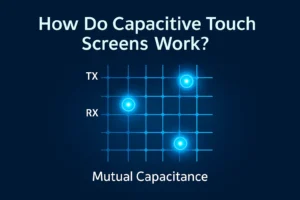Ever feel like your screen just isn’t comfortable for your eyes? You might want to change resolution for a sharper, clearer view.
- Higher resolutions boost sharpness and help reduce eye strain.
- More pixels let you see more at once, making work easier.
- Good scaling keeps text readable and comfortable.
Key Takeaways
- Pick your monitor’s native or recommended resolution for the best and clearest picture. – You can change the resolution and refresh rate in Windows or macOS settings by following easy steps. – Make sure your graphics drivers are up to date and use the correct cables. This helps stop the screen from looking blurry or stretched, especially if you use more than one monitor.
Change Resolution
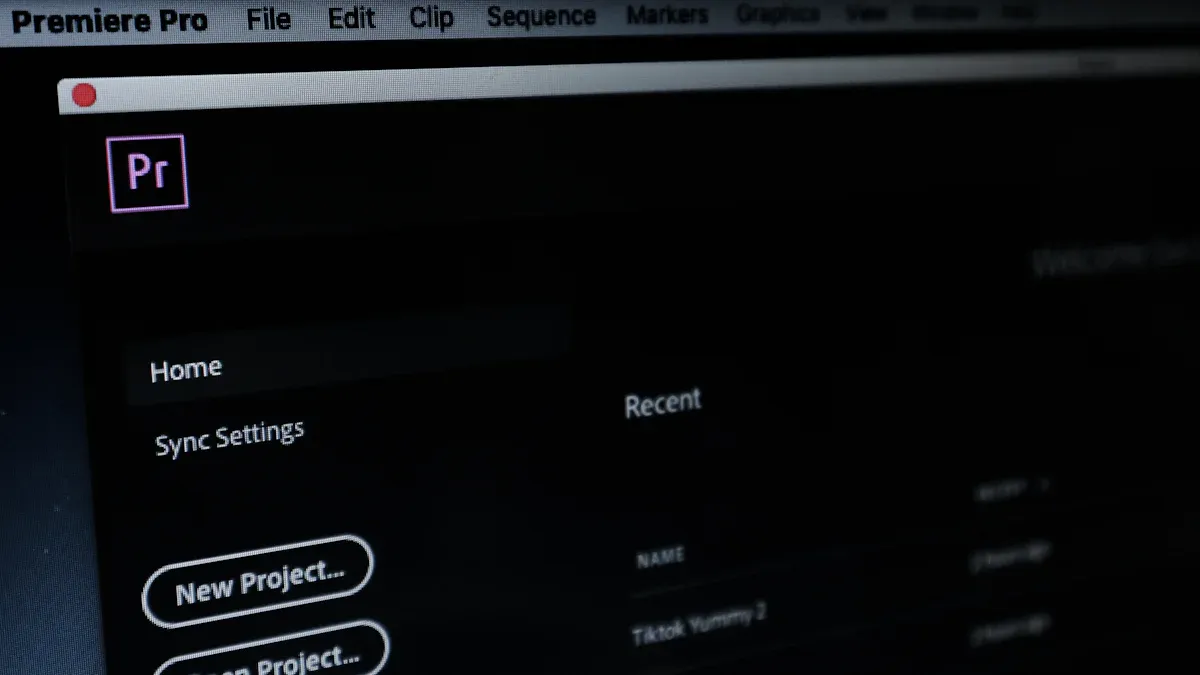
When you change your monitor’s resolution, things can look very different. Sometimes you want things to look clearer. Other times, you want to fit more on your screen. You might also need to change resolution if you use a new monitor. You may need to do this when sharing your screen or using your computer without a monitor. Here is how you can do this on Windows and macOS.
Windows
It is easy to change resolution on Windows. The steps are almost the same for Windows 11, 10, 8, and 7. The menus might look a bit different.
Quick Steps to Change Resolution:
- Right-click on your desktop.
- Click Display settings (Windows 11/10/8) or Screen resolution (Windows 7).
- If you have more than one monitor, pick the one you want to change.
- Look for the Display resolution drop-down menu.
- Choose the resolution you want. Windows will show the best one as (Recommended).
- Click Keep changes if you like how it looks.
Tip: Try to use the recommended or native resolution. This gives you the sharpest text and images. If you lower the resolution, things can look blurry or stretched.
Advanced Options:
- Refresh Rate:
If you want smoother motion, you can change the refresh rate. This is good for games or videos.- In Display settings, scroll down and click Advanced display settings.
- Pick your monitor, then choose a refresh rate from the list.
- Not all monitors can use high refresh rates. If you do not see the one you want, try a DisplayPort cable instead of HDMI.
- Custom Resolutions:
Sometimes you need a special resolution that is not listed. You can use tools like Custom Resolution Utility (CRU) or command-line programs likeChangeScreenResolution.exeorQRes.exe. These let you set the exact size, refresh rate, and color depth you want.ChangeScreenResolution.exe /w=1920 /h=1080 /f=60Note: Custom resolutions might not work on every monitor or graphics card. Always restart your computer after you make changes.
How Changing Resolution Affects Your Display:
- Higher resolutions make things look sharper but smaller.
- Lower resolutions make things bigger but less clear.
- Using a non-native resolution can make things look fuzzy, add black borders, or stretch the image.
- For the best look, use the recommended setting.
mac OS
On a Mac, you may need to change resolution when you use a new monitor. You might also do this with an external display or when working remotely. Sometimes, changing displays can move windows or change their size. Adjusting the resolution helps keep things in place.
How to Change Resolution on macOS:
- Open System Settings (or System Preferences on older Macs).
- Click Displays.
- You will see options like Default for display and Scaled.
- Pick Scaled to see more choices.
- Choose the one that works best for you.
- Larger Text makes things bigger and easier to read.
- More Space lets you fit more on the screen but makes things smaller.
Tip: macOS usually picks the best resolution for your monitor. If you use a Retina display or a 4K monitor, the system uses HiDPI scaling. This keeps text and images sharp.
Advanced Display Settings:
- Refresh Rate:
On some Macs, like the MacBook Pro or Apple Pro Display XDR, you can change the refresh rate. In the Displays menu, look for the Refresh Rate option. Pick the one that fits your work, like 60Hz for most things or 120Hz for smooth motion. - Custom Resolutions and Tools:
If you want more control, you can use apps like BetterDisplay, SwitchResX, or RDM. These let you unlock extra resolutions, HiDPI modes, and advanced scaling. These tools help match scaling between monitors or set up your workspace just right.
How Changing Resolution Affects Your Mac:
- At default or HiDPI resolutions, text and images stay sharp.
- Picking a non-HiDPI resolution can make things look fuzzy or blocky.
- macOS works best with monitors that have a physical resolution twice the logical resolution (like 4K for 1080p scaling). This keeps everything crisp and easy to read.
- Using lower resolutions on new monitors can hurt your eyes or make things less clear, especially if you read or code a lot.
Note: If you use a 27″ 1440p monitor with a Mac, text may not look as sharp as on a Retina display. For the best look, use a 4K or higher monitor.
Monitor Types and Resolution Changes:
| Monitor Type | Best Practice for Resolution | What Happens When You Change Resolution |
|---|---|---|
| 4K/Retina | Use HiDPI or native resolution | Lowering resolution reduces sharpness |
| Ultrawide | Match aspect ratio for best results | Wrong ratio can stretch or squash the image |
| Gaming | Balance resolution and refresh rate | Higher resolution needs more GPU power |
Changing resolution helps you get the best from your monitor. Always try to use the recommended or native setting for the clearest and most comfortable view.
Troubleshooting

Blurry Text
Blurry text makes it hard to read your screen. This can happen if you do not use the native resolution. Always check your display settings for the recommended resolution. If things still look fuzzy, try these steps:
- Update or reinstall your graphics drivers in Device Manager.
- Set the right refresh rate for your monitor.
- Use the “Let Windows try to fix apps so they’re not blurry” feature.
- Make sure your HDMI or display cable works. Try a new cable if needed.
If you use a Mac, some external monitors do not support Retina scaling. This can make fonts and images look fuzzy, especially on cheaper QHD monitors.
Dual Monitors
Using two monitors can be hard if they have different resolutions. Sometimes, one screen looks sharp but the other is blurry or stretched. Here are some things you can do:
- Set each monitor to its native resolution in Display Settings.
- Change scaling for each monitor. For example, use 200% on a 4K screen and 100% on a 1080p screen.
- Move your monitors in the settings to match your desk.
- Update your graphics drivers to help both monitors work.
- If you use a TV as a monitor, turn off overscan or underscan in the TV menu.
Tools like DisplayFusion or FancyZones help you manage windows on different screens.
Hardware Limits
Sometimes, you cannot change resolution because of hardware limits. Your graphics card or monitor may not support higher settings. If you try to use 4K on an old computer, you might see lag or not see the option. Old drivers can also cause missing or wrong resolution choices.
- Always keep your graphics and monitor drivers updated.
- Use the right cables, like DisplayPort for high resolutions.
- If your screen is stuck at a low resolution or says “out of range,” restart in Safe Mode and pick a supported resolution.
If you still have problems, check online forums like Microsoft Q&A or Tom’s Guide for more help.
You get the clearest picture by using your monitor’s native resolution.
- Always check your cables and update drivers if things look blurry.
- If you use more than one screen, match scaling so things stay the right size.When you change resolution, you make your screen easier to see and more comfortable to use.
FAQ
Can changing my monitor resolution damage my screen?
No, changing the resolution will not break your monitor. The screen just shows things in a new way. For the best look, use the recommended setting.
Why does my screen look stretched or squished after I change the resolution?
This happens if you pick a resolution with a different aspect ratio. Use the native resolution for your monitor. This should fix the stretched or squished screen.
What should I do if I cannot find the resolution I want?
Try to update your graphics drivers.
Make sure you use the right cable, like DisplayPort or HDMI.
Some monitors cannot use every resolution.
.png)