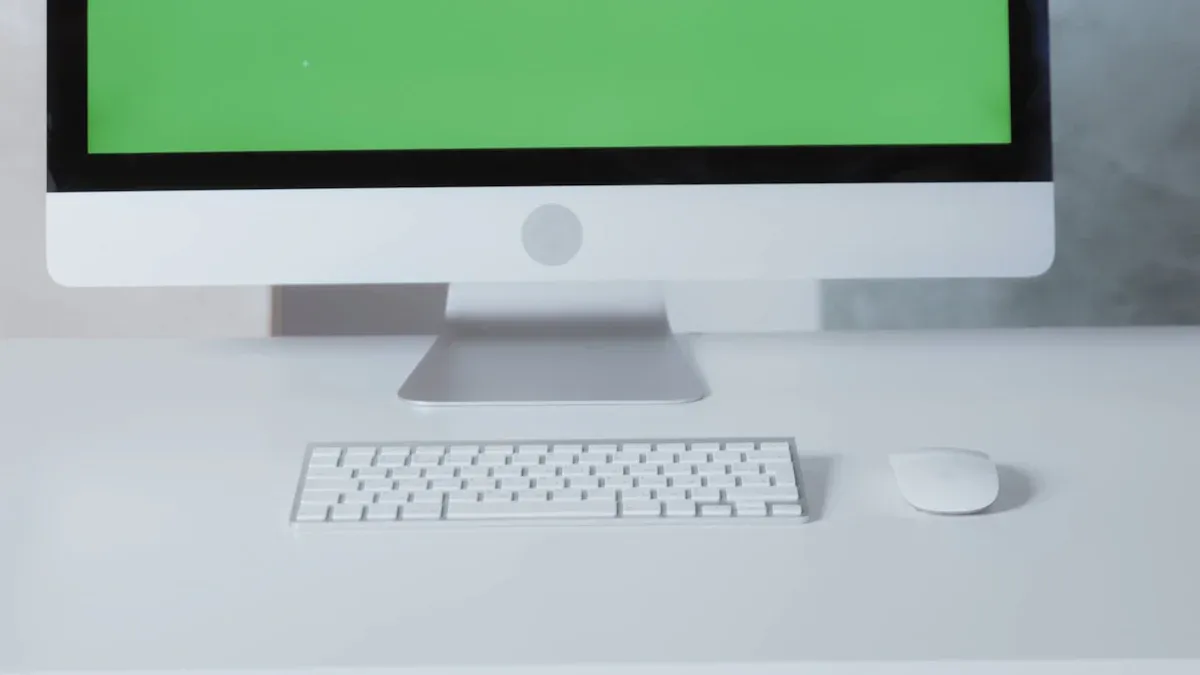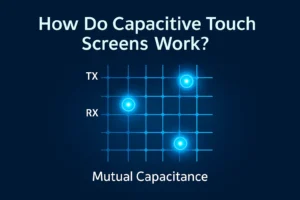ou might wonder, “why is my monitor green?” This problem happens often and usually has a simple cause. Many times, a loose or faulty cable can turn your screen green. Sometimes, magnetic devices near your monitor create a greenish tint. Video card problems or bad connections inside the monitor can also lead to color issues. You can fix most of these problems at home with basic steps. Try these solutions before you call for help.
Key Takeaways
- Loose or broken cables can make your screen turn green. Check the cables and change them if needed to fix it fast.
- Wrong display settings or color profiles can make your monitor look green. Set the settings back to normal to fix the colors.
- Old or broken graphics drivers can send wrong color signals. Update or reinstall the drivers to fix color problems.
- Hardware problems like a bad graphics card or monitor can cause a green screen that will not go away. Try using other devices and ask for help if you need it.
- Start with easy fixes like checking cables and restarting your monitor. If the green color stays, try harder steps or call a repair service.
Why Is My Monitor Green
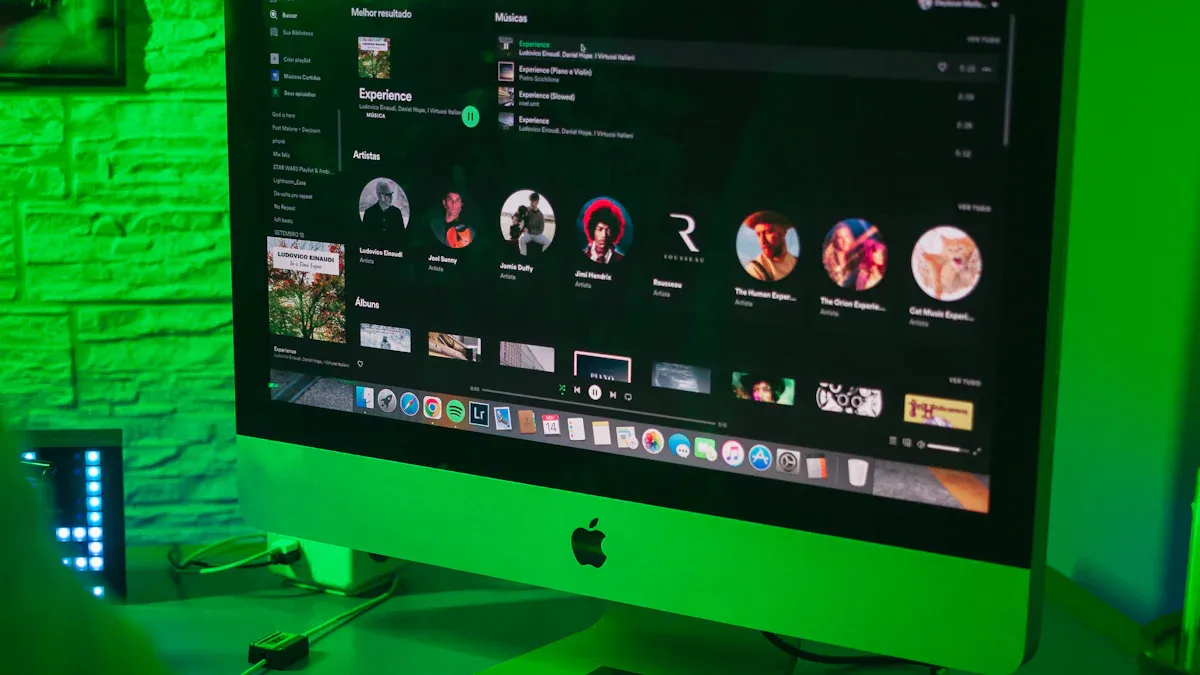
You might ask, “why is my monitor green?” This can happen for many reasons. Some common causes are loose or broken cables, wrong display settings, software or driver problems, hardware issues, overheating, panel problems, or even quick glitches. We will look at each cause so you can know what might be wrong with your screen.
Cable or Connection Issues
Cable or connection problems are a big reason people ask, “why is my monitor green?” Many people see green screens because of problems with HDMI, VGA, or DisplayPort cables. These problems often happen after you change inputs, put your computer to sleep, or move your monitor.
- Loose or broken cables can mess up the color signal. This can make your monitor show only the green channel.
- Bent pins in VGA connectors or bad ports can also cause a green tint.
- Sometimes, the cable does not fit well, or it is old and worn out.
- Magnetic interference or an old panel can make things worse.
💡 Tip: Always check if your cables are tight and not broken. Try unplugging and plugging them back in, or use another cable to see if the green tint goes away.
Hardware troubleshooting shows that cable or connection problems often cause green screens. For example, Verizon Fios users sometimes see green screens during live TV or DVR. This happens because of HDMI handshake failures. Many people fix the problem by checking or changing cables, but sometimes it comes back. This shows how common this cause is.
Display or Color Settings
Wrong display or color settings can also answer, “why is my monitor green?” If you or someone else changed the color profile, gamma, or calibration, your monitor might look green.
- Wrong color management profiles, like the tone response curve (TRC), can cause a green look.
- Calibration mistakes, like using the wrong device or settings, can make colors wrong.
- Bad or wrong ICC color profiles can cause a green tint, especially in apps like Photoshop.
Sometimes, changing or reinstalling color profiles does not help if the real problem is a bad cable or hardware issue. Still, checking your display settings is a good idea when you see a green screen.
Note: If you only see the green tint in some programs, the problem might be with the color settings or profiles in those apps.
Software or Driver Problems
Software or driver problems can also make you ask, “why is my monitor green?” Old or broken graphics drivers may send the wrong color signals to your monitor. Sometimes, a new update or program can change how your computer shows colors.
- Graphics driver problems can make color channels show up wrong.
- Software bugs or conflicts can cause a green tint, especially after updates or new programs.
- Sometimes, reinstalling or updating your graphics drivers can fix the problem.
If you checked cables and settings but still see green, software or driver problems might be the cause.
Hardware Failures
Hardware failures are a more serious answer to “why is my monitor green.” If your monitor or graphics card is broken, you might see a green screen that will not go away, even after easy fixes.
- Green screens that stay after rebooting often mean GPU (graphics card) failure.
- You might see system crashes, restarts, or pop-ups about losing connection to the GPU.
- Overheating or stress on the video hardware can cause green screens, especially after long gaming.
- Other signs are artifacting, screen tearing, or the monitor not showing anything.
If you see green screens with crashes or if changing cables and drivers does not help, you may need to test your hardware or get help from a pro.
Quick Fixes
When your monitor turns green, you should start with the simplest solutions. Many green screen problems have easy fixes. Try these steps before moving on to more advanced troubleshooting.
Check Cables and Connections
Loose or damaged cables often cause a green screen. You can fix this problem quickly by checking your connections.
- Turn off your monitor and computer.
- Unplug the video cable (HDMI, VGA, or DisplayPort) from both the monitor and the computer.
- Look for bent pins or damage on the cable and the ports.
- Plug the cable back in firmly. Make sure it fits tightly.
- If you have another cable, try using it to see if the green tint goes away.
- Check the power cable as well. A loose power connection can also cause display issues.
🔌 Tip: Replacing a damaged cable often solves the problem right away.
Power Cycle the Monitor
Sometimes, your monitor needs a fresh start. Power cycling can clear temporary glitches that cause a green screen.
- Turn off your monitor and unplug it from the power outlet.
- Wait at least 30 seconds. This lets the monitor fully reset.
- Plug the monitor back in and turn it on.
- Restart your computer.
This simple step can fix many display problems, including color issues.
Reset Display Settings
Incorrect display settings can make your screen look green. You can reset these settings to bring colors back to normal.
- Open your computer’s display settings.
- Look for options like brightness, contrast, tint, and color temperature.
- Set these options to their default or normal values.
- If your monitor has a menu button, use it to reset the monitor’s settings.
- On Windows, you can also run the built-in troubleshooter for display problems.
🖥️ Note: If you changed color profiles or enabled special modes like HDR, try turning them off.
Start with these quick fixes. Most green screen problems go away after you check cables, restart your monitor, or reset display settings. If the problem stays, you can try more advanced steps.
Advanced Troubleshooting

If the quick fixes do not work, try these harder steps. These steps help you find out if the problem is with your computer, monitor, or cables.
Update or Reinstall Drivers
Old or broken graphics drivers can cause color problems. You can fix many green screen issues by updating or reinstalling your drivers.
- Remove your current graphics driver. Use Display Driver Uninstaller (DDU) to delete all old files.
- Go to your graphics card maker’s website and get the newest driver. For NVIDIA or AMD cards, always use the official site.
- Install the new driver and restart your computer.
- If the green screen started after an update, try using an older driver.
- On Windows, you can update drivers in Device Manager. On Mac, use Software Update.
- Check your display settings to make sure the resolution and refresh rate are right.
💡 Tip: Turning off third-party display tools or hardware acceleration can help. If you have both an integrated and a dedicated GPU, try turning one off to see if the green screen goes away.
Test with Another Monitor or Device
Testing with another monitor or device helps you figure out if the problem is with your monitor or your computer.
- Connect your computer to a different monitor or TV. If the green tint is still there, your computer or graphics card may be the problem.
- Use a different cable and port to see if the cable or port is bad.
- Try connecting another device, like a laptop or game console, to your monitor. If the green screen shows up, your monitor may have a hardware problem.
- Look at the monitor’s indicator lights. These lights show if the monitor is getting power and a signal.
🖥️ Note: Monitor makers say to do this step before asking for repairs.
Inspect for Hardware Damage
If you still see a green screen, you might have a hardware problem. Look for these signs:
- No image or BIOS screen when you turn on your computer.
- Buzzing or strange noises from the monitor.
- Green tint that does not go away, even after trying other cables and devices.
- Hot parts or damage you can see on cables and ports.
You can also:
- Check and reconnect all cable connections.
- Gently press the edges of the screen to see if the color changes.
- Use tools to test your graphics card and monitor.
- If you think something is broken, contact the maker for repair or replacement.
⚠️ Warning: If you see signs of hardware failure, stop using the monitor so it does not get worse.
When to Get Help
Persistent Green Screen
If your monitor is still green after all the fixes, you might need help from a professional. Some problems do not go away with easy steps. Watch for these signs:
- Black spots or broken pixels that never go away
- Colors look strange, like white turning yellow or green
- Lines or bars show up across the screen
- The screen flickers or blinks fast and will not stop
- Pictures stay on the screen after you close them (ghosting or burn-in)
- Green or white flashes pop up without warning
- A green line stays on the screen all the time
- The screen does not work, but your computer is still running
If you see these problems, fixing software will not help. You might have a hardware problem that needs a repair person. Sometimes, you can touch the screen, but you cannot see things clearly. If the green screen keeps coming back after every restart, you should get help soon.
⚠️ Tip: If your monitor always shows a green screen or weird lines, stop using it. Using it more can make things worse.
Signs of Serious Hardware Issues
Some hardware problems need a pro to fix or a new monitor. Look for these warning signs:
- The screen looks foggy or cloudy, which can mean the inside layers have come apart (panel delamination)
- You see spots or patches of wrong color, often from water getting inside
- The monitor was in a humid place or got wet
- Rust or corrosion shows up near the screen or ports
- The display is green with no damage you can see, but you cannot use it
Panel delamination and water damage cannot be fixed at home. These problems usually need a new panel. Certified repair people or warranty service can check for hidden problems and fix your monitor safely.
💡 Note: If you see a “Green Screen of Death” or your monitor only shows green, call a pro right away. Sometimes, getting a new monitor is the best choice.
You now know the main answers to why is my monitor green. Most problems come from loose cables, wrong settings, or software issues. Start with simple steps like checking connections and resetting your display. If the green screen stays, try advanced fixes or visit a service center for help.
Remember, most green screen issues can be fixed at home. Take care to avoid common mistakes, such as ignoring cable safety or using poor lighting. With patience and the right steps, you can enjoy a clear screen again.
FAQ
Why does my monitor only show green after waking from sleep?
You might see a green screen after sleep because the cable connection loosened or the graphics driver glitched. Try unplugging and reconnecting the cable. Restart your computer if the problem stays.
Can a green monitor damage my computer?
A green monitor does not harm your computer. The issue usually comes from cables, settings, or the monitor itself. Fixing the color problem will not affect your computer’s hardware or files.
What if my monitor turns green only when gaming?
Games use your graphics card more. You might have a driver issue or your graphics card could overheat. Update your drivers and check your computer’s temperature. Lower game settings if the problem continues.
Should I replace my monitor if the green tint will not go away?
If you tried all fixes and the green tint stays, your monitor might have a hardware problem. Replacing the monitor is often the best solution if you see lines, flickering, or color patches that never disappear.
.png)