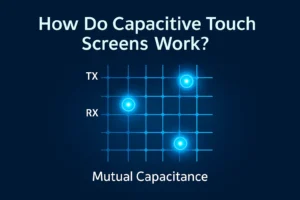A monitor touchscreen lets you interact with your computer or device using your fingers or a stylus, making work and play more intuitive in 2025.
- Capacitive touch technology now leads the market, especially in consumer electronics, where you see smartphones and tablets everywhere.
- Growth surges in the Asia Pacific region as companies like Samsung and LG introduce advanced models, and more people in India and China use these devices daily.
- You benefit from improved speed, gesture recognition, and new uses in automotive, healthcare, and retail.
Monitor touchscreen models keep evolving, offering you practical advantages that shape how you live and work.
Key Takeaways
- Capacitive touchscreens offer fast, clear, and multi-touch support, making them the best choice for most users.
- Touchscreen monitors improve user experience by enabling natural gestures and boosting productivity in work and play.
- Industrial touchscreen models provide durability and safety for harsh environments, while consumer models focus on style and ease of use.
- Regular maintenance and choosing quality materials help extend the lifespan and performance of your touchscreen monitor.
- New trends like multi-touch, haptics, AI features, and flexible displays make touchscreen monitors more responsive, energy-efficient, and versatile.
How Touchscreens Work
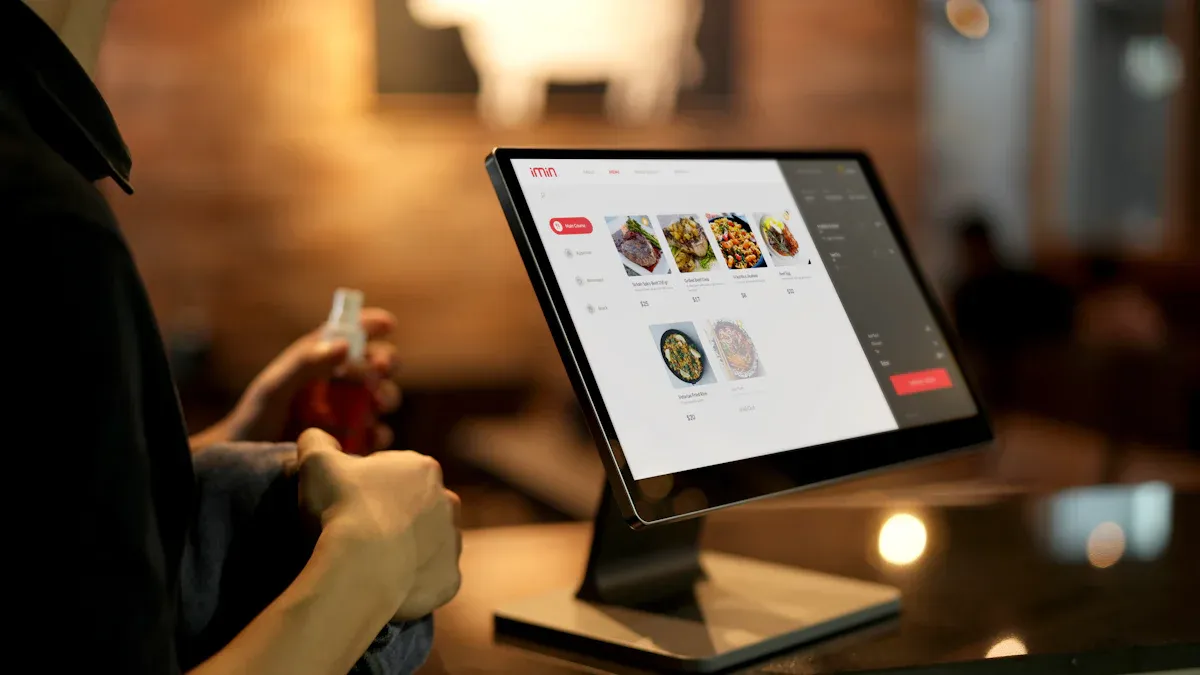
Touch Input Basics
You interact with a touchscreen by touching the display with your finger or a stylus. When you tap, swipe, or pinch, the screen detects your input and translates it into commands for your device. The accuracy of your touch depends on several factors, such as where you touch the screen and how large the target area is. Studies show that you achieve the highest accuracy near the center of the screen, with an average precision of about 7 millimeters. The edges and corners are less precise, sometimes reaching up to 12 millimeters. You may notice that you take more time to select smaller or edge targets, especially if you want to avoid mistakes. Assistive technologies can help you reach even higher precision, sometimes as fine as 0.1 millimeters.
Touchscreens also affect how your eyes and hands work together. When you use a monitor touchscreen, your eyes move quickly to find targets, and your fingers follow. Research shows that touchscreens can change your visual behavior, leading to shorter fixation times and different eye movement patterns compared to using a mouse. These changes help you respond faster and more naturally to on-screen tasks.
Main Technologies
Touchscreens use several main technologies to detect your input. The most common types include resistive, capacitive, acoustic wave, and optical touchscreens. Each type works differently and offers unique advantages.
- Resistive touchscreens use two thin layers separated by a small gap. When you press the screen, the layers touch, creating an electrical signal. This technology works with any object, including gloves or styluses, but it can feel less responsive.
- Capacitive touchscreens dominate the market today, especially in smartphones, tablets, and modern monitor touchscreen models. These screens sense changes in electrical charge when your finger or a special stylus touches the surface. Capacitive screens offer better clarity, faster response, and support for multi-touch gestures.
- Acoustic wave touchscreens use sound waves that travel across the screen. When you touch the surface, you disrupt the waves, and sensors detect the change. These screens provide good image quality but can be sensitive to dirt or moisture.
- Optical touchscreens use cameras or light sensors to track your finger’s position. They work well for large displays and public kiosks.
Technical studies explain how these technologies work by analyzing sensors, driving circuits, and sensing methods. For example, capacitive touchscreens rely on detecting changes in capacitance, and researchers have developed advanced sensing methods and stylus designs to improve accuracy. Machine learning now helps some touchscreens recognize gestures and even identify users, making your experience smoother and more secure.
Tip: Capacitive touchscreens usually feel more responsive and support more gestures than resistive screens. If you want a fast and smooth experience, look for a monitor touchscreen with capacitive technology.
Processing Touch
After you touch the screen, the device must process your input quickly and accurately. This process involves several steps:
- The touchscreen sensors detect your touch and send a signal to the controller.
- The controller processes the signal, determines the exact location, and identifies the type of gesture (tap, swipe, pinch, etc.).
- The system software interprets the gesture and triggers the appropriate action on your device.
The speed of this process, known as touch latency, plays a big role in how responsive the screen feels. Lower latency means the device reacts almost instantly to your touch, making interactions feel natural. Researchers have measured touch latency in modern devices and found that users start to notice delays when latency exceeds 25 milliseconds. Some advanced systems achieve latency as low as 2 milliseconds, but most commercial devices range from 50 to 200 milliseconds.
| Study / Source | Latency Range (ms) | Task Type | User Perception / Performance Impact |
|---|---|---|---|
| Jota et al. | 20 – 100 | Dragging | Users perceive latency; performance drops above 25 ms |
| Ng et al. | as low as 2 | Dragging | Detection threshold for latency as low as 2 ms |
| Typical Commercial Devices | 50 – 200 | Various | Latency range measured on iOS, Android, Windows devices |
| Deber et al. | N/A | Dragging & Tapping | Tapping latency less perceptible than dragging |
| Ivkovic et al. | 11 – 243 | Gaming (Aiming & Tracking) | Performance degradation starts at 11 ms; significant at 41 ms; typical latency 23-243 ms |
Several factors affect touch latency, including the type of sensor, the speed of the controller, the display technology, and the efficiency of the operating system. Capacitive sensors usually offer lower latency than resistive ones. Faster controllers and optimized display drivers also help reduce delays. If you use your monitor touchscreen for gaming or creative work, you will benefit from lower latency and higher responsiveness.
Researchers have also compared touchscreens to other input devices, such as mice and keyboards. Touchscreens often require more physical effort and can take longer for complex tasks, but they reduce the time your eyes spend searching for targets. In challenging environments, such as ships or factories, touchscreens and mice perform best, though touchscreens may cause more muscle activity in your arms.
Note: If you want the most responsive experience, choose a monitor touchscreen with a high-quality capacitive sensor and a fast controller. Lower latency will make your interactions smoother and more enjoyable.
Monitor Touchscreen Types
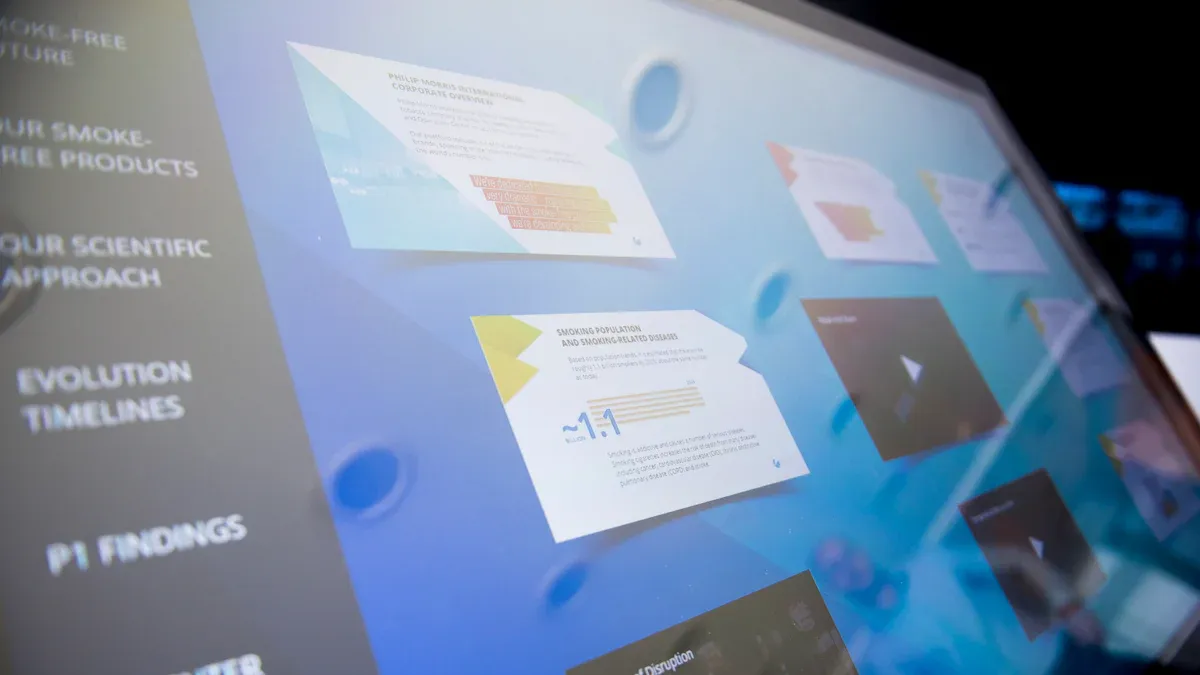
Consumer vs. Industrial
You will find that consumer and industrial touchscreen monitors serve very different needs. Consumer models focus on usability and style. You use them at home, in offices, or in schools. Industrial models, on the other hand, must survive tough environments like factories or food processing plants. These monitors often have sealed enclosures and resist corrosion. They also meet strict safety standards, such as Class 1 Div 2 for hazardous locations. The table below highlights the main differences:
| Feature / Aspect | Industrial Touchscreen Models | Consumer Touchscreen Models |
|---|---|---|
| Usage Environment | Harsh, demanding settings (factories, food processing) | Everyday, less demanding use |
| Ruggedness | High, sealed, corrosion-resistant, fanless | Less rugged, not sealed |
| Safety Certifications | Strict (e.g., Class 1 Div 2) | None |
| Design Focus | Reliability, HMI interaction | Usability, aesthetics |
| Environmental Resistance | Chemicals, water, dust, high temps (IP66/IP69K) | Limited |
| Examples | Panel PCs, embedded box PCs | Standard consumer touchscreens |
Tip: If you need a monitor touchscreen for a factory or lab, choose an industrial model for better durability and safety.
Portable and Large Displays
You can pick from portable touchscreens or large-format displays based on your needs. Portable models work well for students, travelers, or anyone who needs a second screen on the go. These monitors are lightweight and easy to connect to laptops or tablets. Large displays, such as interactive whiteboards, help in classrooms, meeting rooms, or public spaces. They support group activities and presentations.
- Studies show that children benefit from using touchscreens for learning, especially when adults guide them and content matches their age.
- Researchers also note that too much screen time or poor content can harm development, so you should use these devices wisely.
Specialized Models
Specialized touchscreen monitors address unique needs. For example, some research labs use rodent touchscreen platforms to study animal behavior. These systems allow scientists to test many animals at once and compare results with human studies. However, training animals takes time, and visual or motivational issues can affect results.
Resistive touchscreens remain popular in specialized settings. You can use them with gloves or any object, which makes them ideal for medical or industrial environments. They cost less and last longer in harsh conditions, but you may notice lower image clarity and need to press harder than with capacitive screens.
Mobile touchscreen devices also help people with visual impairments. Special apps let users identify objects, navigate, and access information. Still, many devices and apps do not fully support accessibility, which can make tasks harder for visually impaired users.
Benefits
User Experience
You will notice that a monitor touchscreen can make your interactions feel more natural and engaging. Usability testing shows that people complete tasks faster and with fewer mistakes when using touchscreens. These tests measure how quickly you finish tasks, how often you make errors, and how smoothly you move through menus. The data reveals that touchscreens help you find what you need quickly and reduce confusion.
Researchers also study how motion feedback, like how fast the screen responds or how it moves when you swipe, affects your feelings. They find that quick response times and smooth movements make you feel happier and more satisfied. The way a touchscreen reacts to your touch can even change your mood and make your experience more enjoyable.
Touchscreens let you use gestures like swiping, pinching, or tapping, which feel more intuitive than using a mouse or keyboard.
Productivity
A monitor touchscreen can boost your productivity in many ways. You can tap directly on icons, drag files, or zoom in on images with your fingers. This direct interaction saves you time because you do not need to move a mouse or use keyboard shortcuts. Many people find that they work faster when they can touch the screen, especially for tasks like drawing, editing photos, or managing files.
You can also use multi-touch gestures to switch between apps or organize your workspace. This flexibility helps you stay focused and get more done in less time. In group settings, touchscreens make it easy for several people to work together on the same display.
Accessibility
Touchscreen technology opens up new possibilities for people of all ages and abilities. Studies show that young children learn better when they use touchscreen devices. In a meta-analysis of over 4,000 children, those who used touchscreens for learning scored higher than those who did not. The effect was even stronger for science and math subjects and in classroom settings.
Touchscreens also help people with limited mobility or vision. You can use voice commands, screen readers, or special apps to make the device easier to use. This flexibility means more people can access information and tools that were once hard to reach.
Limitations
Durability
You may notice that touchscreen monitors can face durability challenges, especially in busy environments. Touchscreens often serve as one of the first components to fail in devices like smartphones and monitors. Technical analyses show that screens are prone to early replacement due to technical failures. Manufacturers work to improve reliability by using stronger materials and modular designs. These changes help resist mechanical stress and make repairs easier. If you want a monitor that lasts longer, look for models with reinforced glass and easy-to-replace parts. Repairability features, such as simple disassembly and available spare parts, can extend the lifespan of your touchscreen. However, even with these improvements, screens remain vulnerable to drops, scratches, and heavy use.
Maintenance
You need to perform regular maintenance to keep your touchscreen monitor working well. Most users follow a routine that includes:
- Checking for screen issues like flickering or dead pixels.
- Wiping the screen to remove fingerprints and dust.
- Testing the touchscreen’s responsiveness.
- Restarting the device and updating software.
- Inspecting connections and cables.
Neglecting these tasks can lead to problems such as overheating, electrical damage, or software glitches. Service reports highlight that poor maintenance causes up to 90% of failures. The growing number of touchscreen devices has increased demand for repair and maintenance services worldwide. If you keep up with daily and monthly checks, you can prevent costly repairs and extend your monitor’s life.
Regular care helps you avoid most common failures and keeps your touchscreen running smoothly.
Cost
Touchscreen monitors often cost more than traditional displays. You pay a premium for the added technology and features. However, studies show that touchscreens can reduce input errors by 20% compared to older devices. This improvement can save money by lowering the risk of mistakes. Market research predicts strong growth for touchscreen monitors, with a global market CAGR of 8.5% through 2028. While the upfront price may seem high, you gain long-term value through better efficiency, productivity, and durability. Over time, these benefits can lead to a favorable return on your investment.
Choosing a Monitor Touchscreen
Use and Environment
You should always start by considering how and where you plan to use your touchscreen monitor. Different environments demand different features. For example, if you work in an office or at home, you can focus on comfort and display quality. In contrast, industrial or medical settings require ruggedness, reliability, and strict safety standards.
Here is a table that matches common problems or requirements with recommended solutions for various environments:
| Problem or Requirement | Usage/Environmental Context | Recommended Solution or Design Consideration |
|---|---|---|
| Certification failure | Industrial and medical environments with strict standards | Use industrial-grade components from the design phase |
| Inability to support thicker glass | Need for vandal-proof or ruggedized touchscreens | Select industrial-grade controllers that support thicker glass |
| Touch events in high-noise environments | Industrial sites with electromagnetic interference | Ensure proper grounding, shielding, and flexible circuit design |
| Electrostatic discharge (ESD) immunity | Medical and industrial applications | Design for high ESD thresholds (e.g., 15 kV air discharge) |
| Outdoor use with exposure | Outdoor, industrial, or harsh environments | Use projected capacitive (PCAP) technology with glove support |
| Visibility and optical performance | Bright or reflective environments | Employ anti-reflective coatings, optical bonding, high brightness |
| Multi-touch and glove operation | Industrial and medical use cases | Choose PCAP technology supporting multi-touch and gloves |
Tip: If you need a monitor touchscreen for outdoor or industrial use, look for models with high durability, ESD protection, and glove compatibility.
Size and Resolution
Screen size and resolution affect both usability and comfort. You should choose a size that fits your workspace and matches your tasks. For example, creative professionals often prefer larger screens for detailed work, while students or travelers may want portable options.
The following table shows the most common screen resolutions and their worldwide usage percentages for desktops, mobiles, and tablets:
| Device Type | Common Screen Resolutions (examples) | Usage Percentage Worldwide |
|---|---|---|
| Desktop | 1920×1080, 1366×768, 1536×864 | 25.56%, 11.97%, 11.65% |
| Mobile | 360×800, 390×844, 360×780 | 10.26%, 7.14%, 3.86% |
| Tablet | 768×1024, 810×1080, 820×1180 | 19.5%, 11.15%, 7.99% |
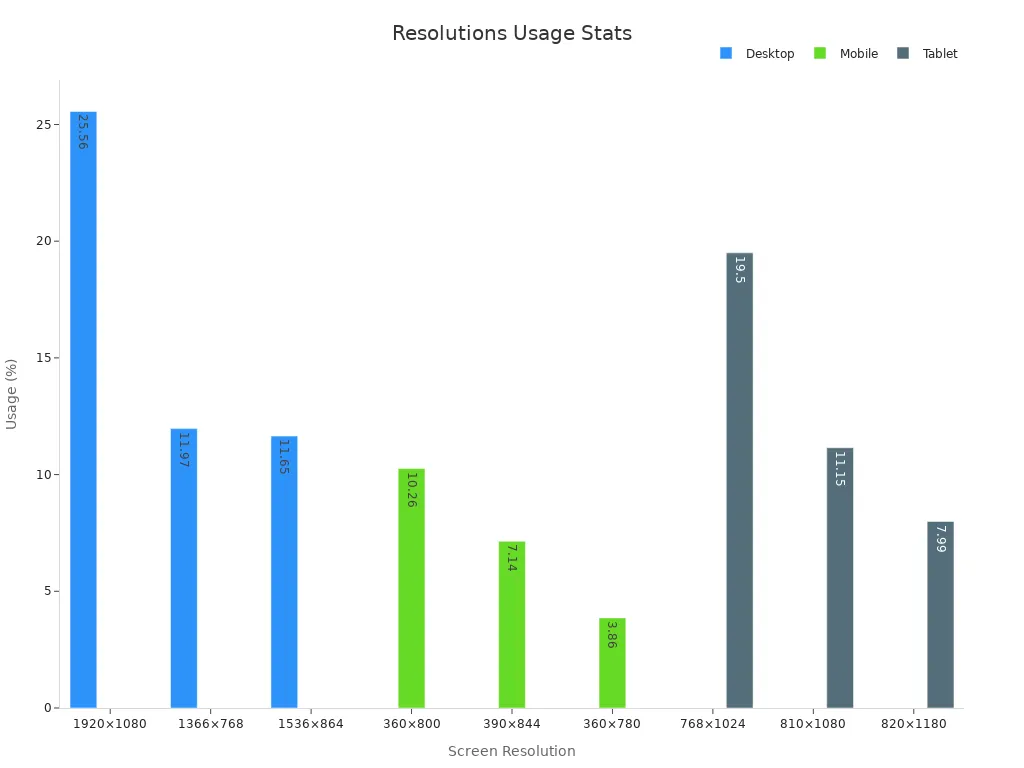
- Desktop monitors most often use 1920×1080 (Full HD), which balances clarity and compatibility.
- Mobile and tablet screens use smaller resolutions, but you should still aim for high pixel density for sharp images.
Note: Higher resolution means sharper images, but it may require a more powerful computer to run smoothly.
Technology Comparison
You will find several touchscreen technologies on the market. Each has strengths and weaknesses. Capacitive screens dominate consumer devices because they offer fast response and multi-touch support. Resistive and infrared screens remain popular in industrial and hospitality sectors due to their durability.
- Capacitive technology provides excellent accuracy and supports gestures like pinch and swipe.
- Resistive screens work with any object, including gloves or styluses, but may feel less responsive.
- Infrared and optical touchscreens suit large displays and public kiosks.
Researchers have developed advanced techniques to improve touch accuracy. For example, the “lift-off with offset cursor” method increases precision, and stabilization techniques help reduce errors. Machine learning now enhances touch accuracy by analyzing finger position and movement. For users with motor impairments, special methods like “swabbing” and adaptive layouts improve accessibility.
If you want high accuracy and gesture support, choose a capacitive monitor touchscreen. For harsh environments, resistive or infrared models may last longer.
Compatibility
Before you buy, check that your new touchscreen monitor will work with your existing hardware and software. Integration can be tricky, especially if you use older systems.
- Make sure all hardware components meet compatibility requirements.
- Choose the right platform for your content delivery, such as Windows, Android, or HTML5.
- Plan for security and user experience to avoid problems.
- Test everything before full installation to catch errors early.
- Train users so they can get the most out of the new system.
- Follow best practices for installation and maintenance to keep your monitor running smoothly.
Careful compatibility checks and user training help you avoid costly disruptions and ensure a smooth transition.
Budget
Your budget will influence your final choice. Touchscreen monitors range from affordable consumer models to high-end industrial displays. Market research shows that capacitive screens cost more but deliver better performance for most users. In contrast, resistive and infrared models offer durability at a lower price, making them ideal for industrial or hospitality settings.
When setting your budget, consider these factors:
- Touchscreen technology (capacitive, resistive, infrared)
- Screen size and resolution
- Durability and environmental resistance
- Compatibility with your current setup
- Vendor support and warranty
Tip: Investing in a quality monitor touchscreen can save you money in the long run by reducing errors and maintenance costs.
Applications
Business and Retail
You see touchscreen monitors transforming business and retail environments. Stores now use interactive displays to engage customers and create memorable shopping experiences. For example, you can explore products on a touchscreen window, view color options, and watch demo videos without waiting for staff. Augmented reality features let you try on clothes virtually or visualize furniture in your home. Smart shelf displays show real-time prices, promotions, and inventory, helping you make quick decisions. These monitors also collect data on your preferences, which helps stores improve their marketing and supply chain. Flexible and curved touchscreens create immersive displays that match your natural vision, making shopping more comfortable and enjoyable. Businesses use these technologies to boost sales, increase customer satisfaction, and build brand loyalty.
Industry and Healthcare
Touchscreen monitors play a vital role in industry and healthcare. You benefit from ergonomic designs that support long hours of use, even if you have motor control challenges. These devices meet strict ergonomic standards, such as ISO 9241-9, which ensures comfort and safety in offices and hospitals. Older adults and people with disabilities find touchscreens easier to use, which increases productivity and satisfaction.
- Touchscreen devices improve the accuracy and completeness of patient records.
- Medical staff report fewer prescription and discharge errors, with error rates dropping from 22% to 8%.
- Doctors access clinical information faster, which speeds up decision-making and patient care.
- Wireless and wearable touchscreen monitors allow real-time patient monitoring, especially for chronic diseases like diabetes or hypertension.
- These devices connect to cloud services and use machine learning to predict health issues.
- The patient monitoring market continues to grow, with companies like Medtronic and Biobeat leading innovations.
Home and Personal
You use touchscreen monitors at home for entertainment, learning, and daily tasks. Tablets and smart displays help you manage schedules, control smart devices, and connect with family. Children use touchscreens for interactive learning and games. You can draw, read, or watch videos with a simple tap or swipe. Touchscreen technology makes devices more accessible for everyone, including people with limited mobility or vision. You enjoy a more intuitive and engaging experience, whether you work, study, or relax at home.
Trends in 2025
Multi-Touch and Haptics
You will see multi-touch and haptic feedback become standard features in new touchscreen displays. Multi-touch lets you use several fingers at once, making gestures like pinch-to-zoom and rotation feel natural. Haptic feedback adds a sense of touch, so you feel vibrations or clicks when you interact with the screen. These features improve accuracy and make digital tasks more engaging. Market forecasts show rapid growth in this area. The table below highlights key statistics:
| Aspect | Details |
|---|---|
| Market Size 2024 | $15.36 billion |
| Market Size 2025 | $17.2 billion |
| CAGR (2024-2025) | 12.0% |
| Key Drivers | Urbanization, demand for convenience, interactive experiences |
| Tech Trends | AI-enabled panels, multi-touch, haptics, gesture recognition |
Multi-touch and haptics help you work faster and enjoy a more immersive experience.
Voice and AI Features
Touchscreens now use artificial intelligence to recognize your gestures, voice commands, and even your habits. AI-enabled displays can predict what you want to do next, making your interactions smoother. Voice control lets you operate devices hands-free, which is helpful in busy or sterile environments. You will notice AI improving customer service, collaboration, and accessibility. For example, interactive flat panels with AI features support advanced teamwork and learning.
- AI enhances touch, gesture, and voice interactions.
- Voice commands increase accessibility for users with disabilities.
- AI-driven displays adapt to your preferences and usage patterns.
Flexible and Advanced Displays
Flexible and foldable screens are changing how you use technology. These displays bend or fold without breaking, so you can carry them easily or fit them into tight spaces. Manufacturers use new materials like OLED and MicroLED to create ultra-thin, lightweight screens. These advances make devices more durable and energy efficient. The table below shows important trends:
| Aspect | Details |
|---|---|
| Market Size & Growth | $5.68 billion (2024); projected $20.45 billion (2033); CAGR 15.8% |
| Growth Drivers | Flexible OLED, demand in electronics, automotive, healthcare |
| Advancements | Durability, lightweight, improved production efficiency |
| Challenges | High costs, complex manufacturing |
| Applications | Consumer electronics, automotive, healthcare, industry |
Flexible displays open new possibilities for design and portability.
Energy Efficiency
You will benefit from more energy-efficient touchscreen technologies in 2025. New controllers use less power, which helps your devices last longer between charges. In-cell and on-cell touch technologies make screens thinner and reduce energy use. AI and gesture recognition also help by making touch detection faster and more accurate, which saves power. Manufacturers focus on low-power solutions for automotive, industrial, and IoT devices.
- Low power consumption is a top priority for new touchscreen controllers.
- Slimmer designs and advanced materials improve both efficiency and durability.
- Ongoing research aims to lower costs and expand these features to more products.
Energy-efficient displays help you save money and reduce your environmental impact.
You have seen how touchscreen monitors in 2025 offer advanced features, from multi-touch and haptics to flexible displays and AI integration. Before you buy, match your needs to the right technology.
- For glove use or wet environments, choose resistive or water-resistant capacitive screens.
- High-precision tasks need adjustable sensitivity.
- Industrial settings require durable, reliable models.
| Key Factor | Practical Advice |
|---|---|
| Environment | Outdoor use needs brightness and weatherproofing |
| Customization | Off-the-shelf is fast; custom fits unique needs |
Stay informed about new trends and always review technical support and documentation. This approach helps you make smart, future-ready choices.
FAQ
What is the difference between capacitive and resistive touchscreens?
Capacitive touchscreens sense your finger’s electrical charge. They support multi-touch and feel more responsive. Resistive touchscreens use pressure from any object. You can use gloves or a stylus, but you may notice less clarity and slower response.
Can you use a touchscreen monitor with gloves?
You can use gloves with many resistive touchscreens. Some advanced capacitive models also support glove use. Always check the product specifications before buying if you need this feature.
How do you clean a touchscreen monitor safely?
Use a soft, lint-free cloth. Lightly dampen it with water or a screen-safe cleaner. Avoid harsh chemicals or spraying liquid directly on the screen.
Tip: Turn off your monitor before cleaning to prevent accidental touches.
Do touchscreen monitors work with all computers?
Most touchscreen monitors work with Windows and newer Mac computers. You may need to install drivers. Some features might not work on older systems.
- Check compatibility before purchase
- Update your operating system for best results
.png)